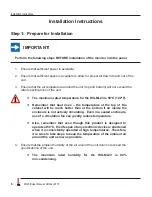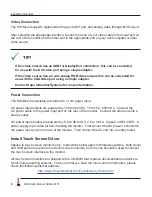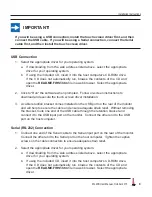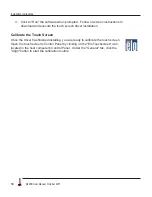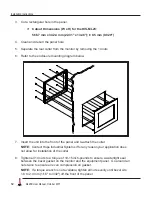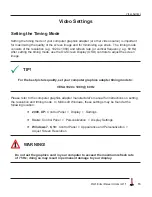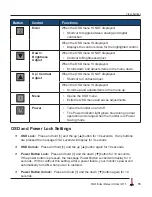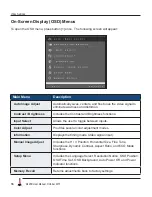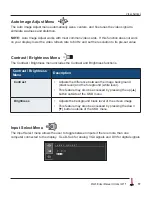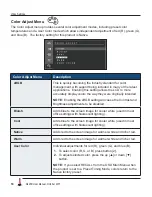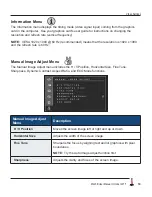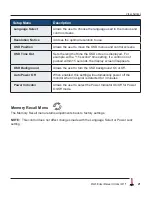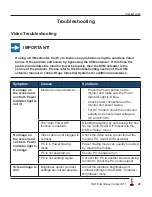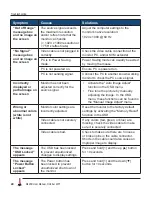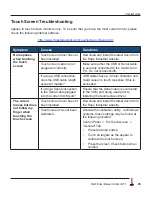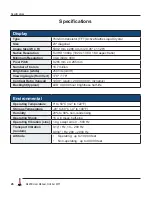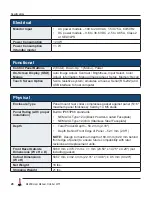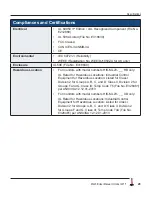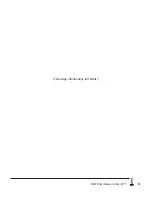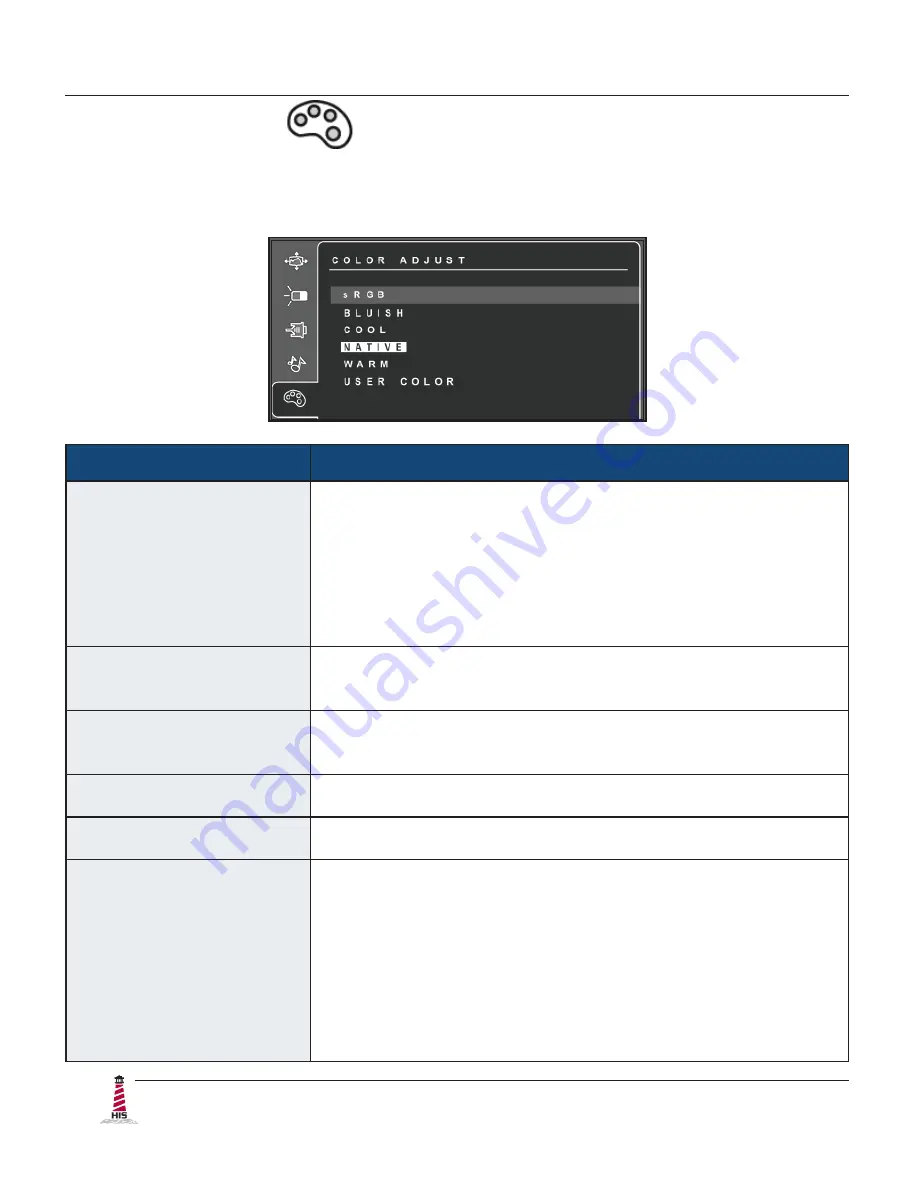
Video Settings
18
ML23B User Manual, October 2015
Color Adjust Menu
Description
sRGB
This is quickly becoming the industry standard for color
management, with support being included in many of the latest
applications. Enabling this setting allows the LCD to more
accurately display colors the way they were originally intended.
NOTE:
Enabling the sRGB setting will cause the Contrast and
Brightness adjustments to be disabled.
Bluish
Adds blue to the screen image for cooler white (used in most
office settings with fluorescent lighting).
Cool
Adds blue to the screen image for cooler white (used in most
office settings with fluorescent lighting).
Native
Adds red to the screen image for warmer white and richer red.
Warm
Adds red to the screen image for warmer white and richer red.
User Color
Individual adjustments for red (R), green (G), and blue (B).
1�
To
select color (R, G, or B) press button [2].
2�
To adjust selected color, press the up [▲] or down [▼]
button�
NOTE:
If you select RECALL from the OSD Main Menu when
the product is set to a Preset Timing Mode, colors return to the
Native factory preset�
Color Adjust Menu
The Color Adjust menu provides several color adjustment modes, including preset color
temperatures and a User Color mode which allows independent adjustment of red (R), green (G),
and blue (B). The factory setting for this product is Native.