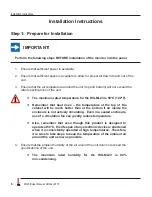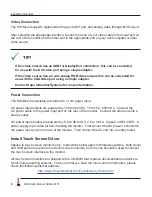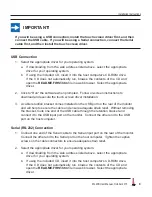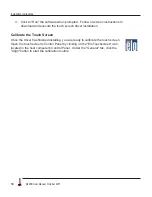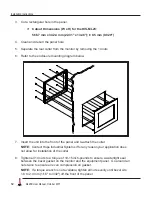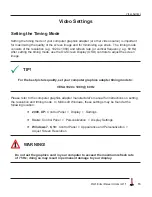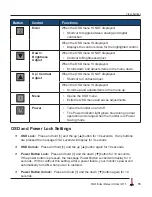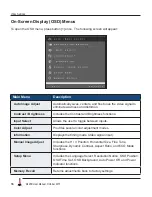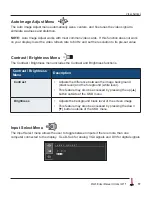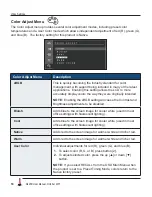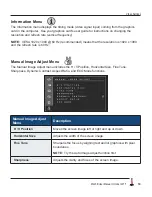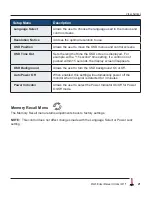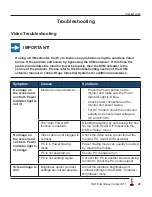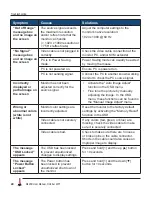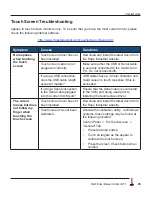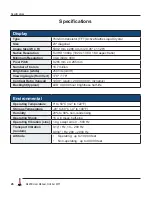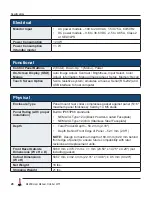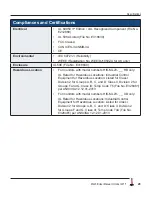Video Settings
14
ML23B User Manual, October 2015
Control Panel Buttons
Use the control panel buttons located on the back of the monitor to display and adjust various
settings on the On-Screen Display (OSD) menu.
1�
To display the Main Menu, press button [1].
NOTE:
All OSD menus and adjustment screens disappear automatically after
15 seconds. This is adjustable through the OSD Time Out setting in the Setup
menu�
2�
To select a control to adjust, press the up [▲] or down [▼] button to scroll through the
menu�
3�
Press button [2] to open the menu for a selected control.
4�
To adjust the control, press the up [▲] or down [▼] button.
5�
To save the adjustments and return to the main OSD menu, press button [1] once. To
exit the OSD menu, press button [1] twice.
CONTROL PANEL
BUTTONS