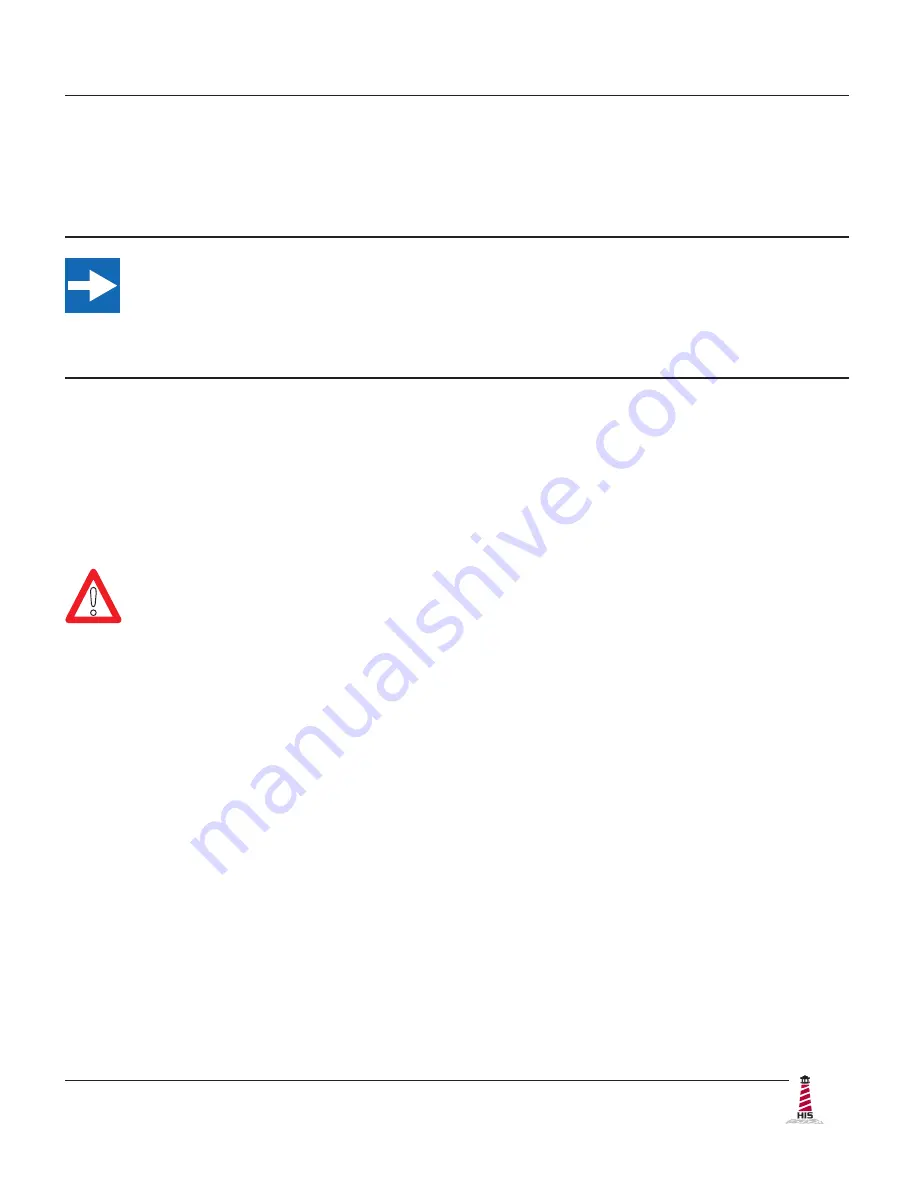
Installation Instructions
RL17G User Manual, December 2013
7
Installation Instructions
Step 1: Prepare for Installation
IMPORTANT!
Perform the following steps BEFORE installation of the monitor into the rack�
1� Ensure that sufficient power is available�
2� Ensure that sufficient space is available to allow for proper air flow into and out of the
unit�
3� Ensure that the air temperature around the unit (top and bottom)
will not exceed the
rated specifications of the unit.
f
The maximum rated temperature for the HIS-RL17 is 50°C (122°F)�
f
Remember that heat rises – the temperature at the top of the
cabinet will be much hotter than at the bottom if air inside the
enclosure is not actively circulating� Even in a sealed enclosure,
use of a circulation fan can greatly reduce temperature�
f
Also, remember that even though this product is designed to
operate at 50°C, the life span of any electronic device is shortened
when it is consistently operated at high temperatures� Therefore,
it is wise to take steps to keep the temperature of the ambient air
around the unit as low as possible�
4� Ensure that the ambient humidity of the air around the unit
does not exceed the
specifications of the unit.
f
The maximum rated humidity for the HIS-RL17 is 90%
non-condensing�
!








































