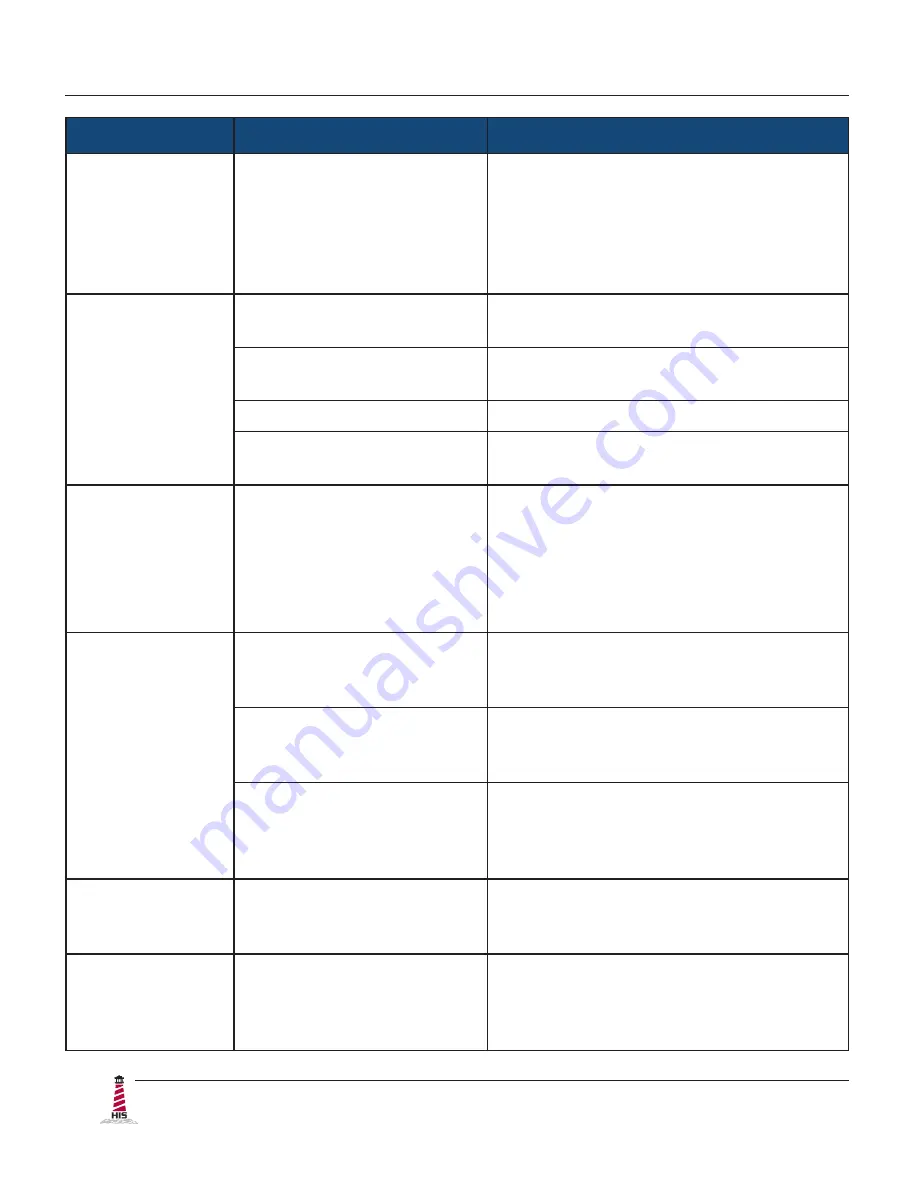
Troubleshooting
22
ML19G User Manual, January 2015
Symptom
Causes
Solutions
"Out of Range"
message box
and no image on
the screen
The source signal exceeds
the maximum resolution
and/or refresh rate that the
monitor can handle
( > 1280 x 1024 resolution or
> 75 Hz refresh rate)�
Adjust the computer settings to the
monitor's native resolution:
1280 x 1024 @ 60 Hz
"No Signal"
message box
and no image on
the screen
Video cable is not plugged in
correctly�
Check the video cable connection at the
monitor, PC, and/or KVM extender�
PC is in Power Saving
mode�
Power Saving mode can usually be exited
by moving the mouse�
PC is not powered on�
Ensure PC is powered on�
PC is not sending signal�
Connect the PC to another known working
monitor to check the PC source signal�
Incorrectly
displayed or
partial image on
the screen
Monitor has not been
adjusted correctly for the
source signal�
• Activate the "Auto Image Adjust"
function in the OSD menu�
• Fine tune the picture by manually
adjusting the image� In the OSD
menu, these functions can be found in
the "Manual Image Adjust" menu�
Wrong or
abnormal colors
(white is not
white)
Monitor color settings are
incorrectly adjusted�
Reset the monitor to the factory default
settings by activating the "Memory Recall"
function in the OSD�
Video cable is not securely
connected�
If any colors (red, green, or blue) are
missing, check the video cable to make
sure it is securely connected�
Video cable is bad�
Check to make sure there are no loose
or broken pins in the cable connector�
Shorts in the cable could also cause an
improper image to display�
The message
"OSD Locked"
appears
The OSD has been locked
to prevent unauthorized
changes to display settings�
Press and hold [1] and the up [▲] button
for 10 seconds�
The message
"Power Button
Locked"
appears
The Power button has
been locked to prevent
unauthorized shut down of
the monitor�
Press and hold [1] and the down [▼]
button for 10 seconds�







































