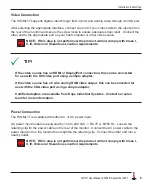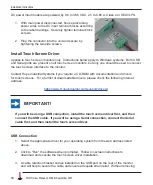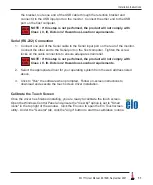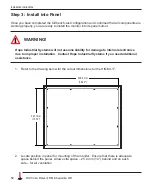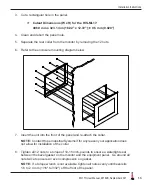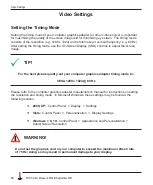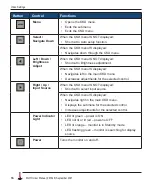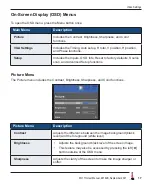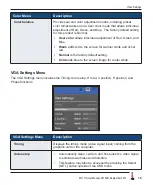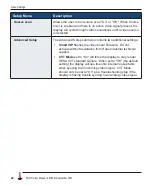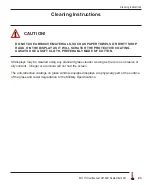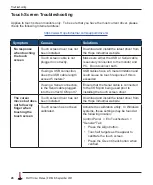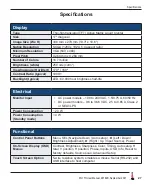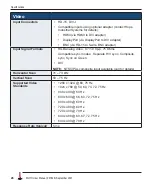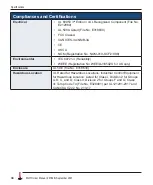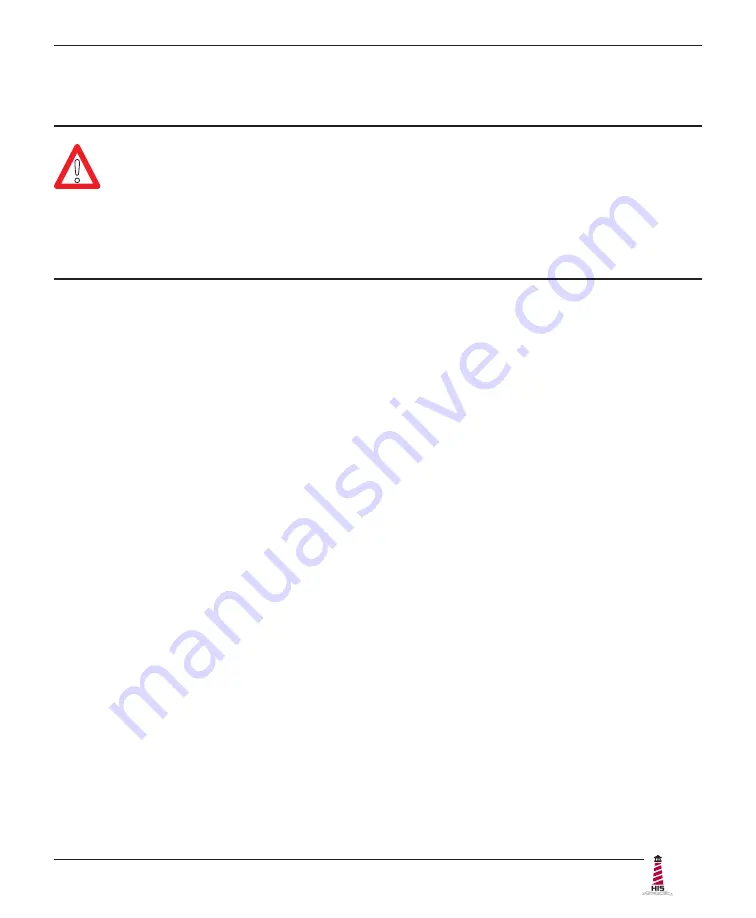
Cleaning Instructions
ML17H User Manual, 99164B, September 2021
23
Cleaning Instructions
CAUTION!
!
DO NOT USE ABRASIVE MATERIALS, SUCH AS PAPER TOWELS OR DIRTY SHOP
RAGS, ON THE DISPLAY AS IT WILL SCRATCH THE PROTECTIVE COATING.
ALWAYS USE A SOFT CLOTH, PREFERABLY MADE OF COTTON.
All displays may be cleaned using any standard glass cleaner as long as there is no abrasive or
oily content. Vinegar or ammonia will not hurt the screen.
The anti-reflective coatings on glass window-equipped displays are physically part of the surface
of the glass and resist degradation to the Military Specifications.