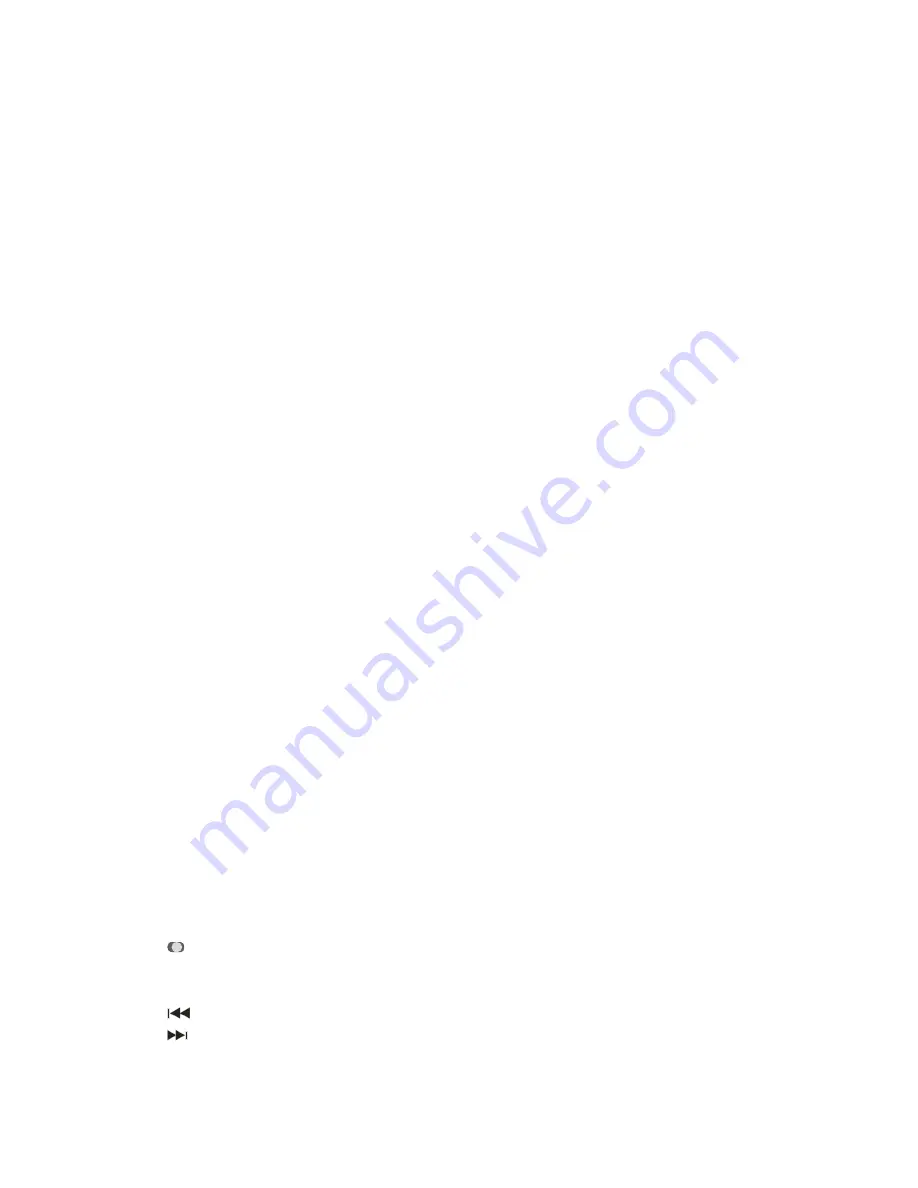
Connecting the player to computer
Before connecting the player, make sure your computer is powered on.
1.
Insert the USB cable provided into the player and computer.
2.
For Windows, the computer system detects “New hardware” and starts to install the driver
automatically. Wait for the system to finish the installation. When it has finished, a new
“Removable Disk” will be created in “My Computer”.
Loading files to the player
To download the MP3, Video or Photo files from your computer, perform the following steps.
NOTE: Video files must be converted using supplied convertor software before they can
be downloaded onto the player.
1. Open Windows Explorer or My computer. “Removable Disk” will be displayed.
2. Select the files on your computer and simply move it into the “Removable Disk” in the
usual way (drag-and-drop or copy-and-paste). After copying is completed, the data will
be available on the MP4 player.
Note:
‚
Do not disconnect the player during loading. It may cause malfunction of the player
and the files may not copy correctly.
Disconnecting the player
After completing the file transfer, safely disconnect the MP3 player.
1. Double click the green arrow “Safety Remove Hardware” in the taskbar on the bottom
right of the window.
2. Select “USB Device” and click “Stop”.
3. When the “Stop a Hardware device” appears, click “OK” to disconnect the USB mass
storage device. Then you can unplug the player safely.
Mass Storage
The MP4 player can be used to store any type of file as a USB flash drive. It can, for example,
be used to simply transfer files from one computer to another or as a back-up device.
Charging the battery
The battery of the player is charged automatically when the player is connected to the
computer. Ensure the computer is turned on. The battery of the player is 80% charged in about
one hour and fully charged in about two hours. If you charge the player while loading files to
the player, it may take longer time to charge. While charging, the indicator flashes slowly.
When the player is fully charged, the icon on the screen will be green in colour.
Button Definitions:
On-power on, Off-power off
モ
=
- Press and hold to turn power ON / OFF, Press once to pause.
Press
モ
=
once to select, Press and hold “
M
” to get back to the main menu
- Press once for previous track/previous song/volume down. Press and hold to reverse.
- Press once for next track/next song/volume up. Press and hold to fast forward.
‘+’ or ‘-‘ - Volume select.


































