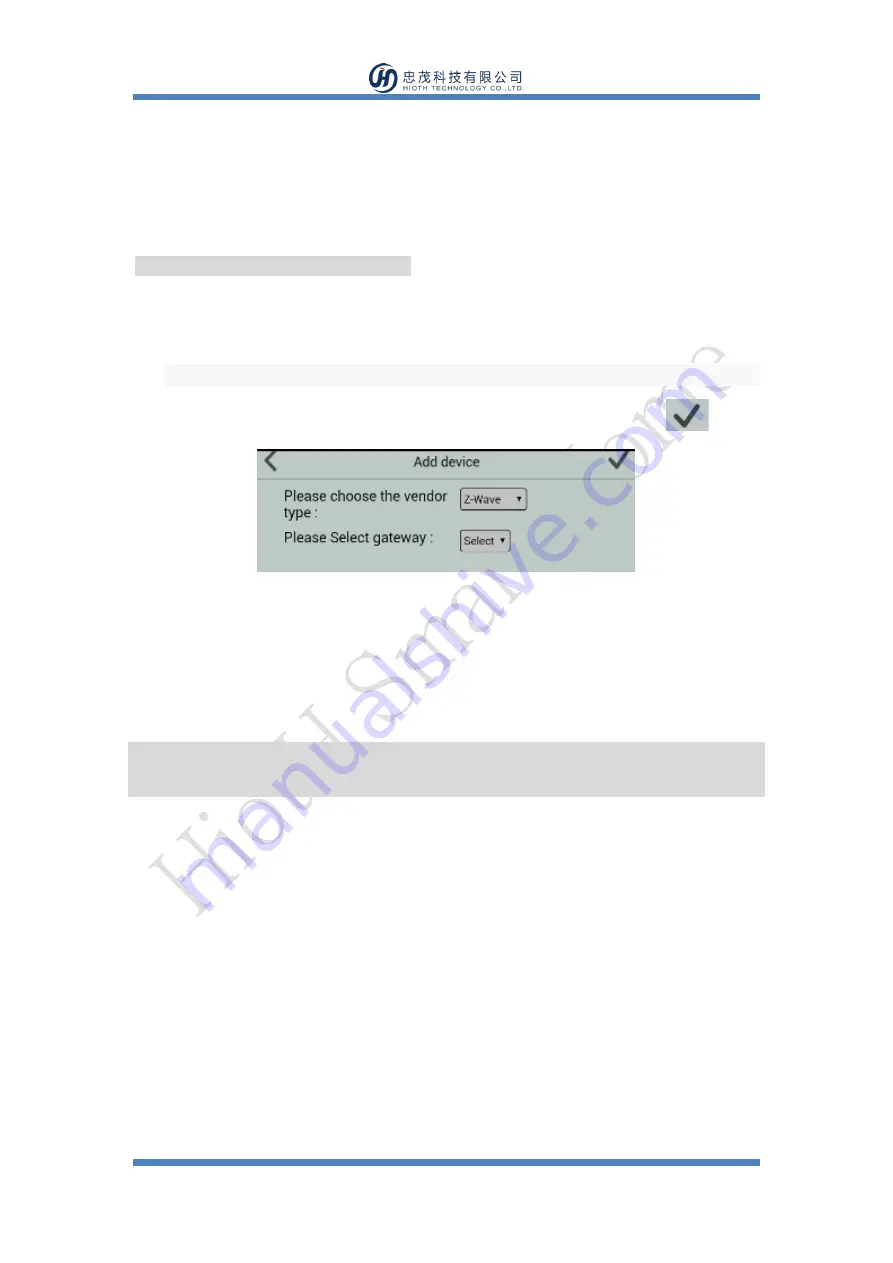
www.HiotH.com
Press and hold the test panel Test/Mute button for 3 seconds, as above picture shows, until
alarm status (see status table). Testing is recommended to be done at least once a week. Do
not use flame for testing. Once the alarm is sure, please pay attention to it.
ZIGBEE NETWORK INCLUSION
1)
Connect the power supply
2)
Press the Reset button 3 times in 1.5 seconds.
Note: if you need to change the network, you need to check the reset button for 10 seconds
3)
Choose "Z-wave" to enter the Network Inclusion mode on the APP, then click "
".
4)
When prompt a message “Request Access Success”, please go to the device list interface, and
refresh the device list, the device will be displayed.
Installation Instructions
After the Smart Photoelectric Smoke Sensor completing the network inclusion, it will enter
the detection state. Once the Smart Photoelectric Smoke Sensor detects smoke fire hazard, and
smoke concentration reaches the alarm threshold, it will send alarm signal, red LED flashes
rapidly and detectors sound alarm, which can alert you and your family timely. In addition, if the
user do the SMS alarm or Email alarm configuration. When the alarm is triggered, mobile
terminal will receive alarm information, you can clicks the alarm information to view the detailed
information.
In order to ensure the detection effect, this product should be placed in a good permeability
area, do not install it at positions of rain and snow. In addition, the installation of this wireless







