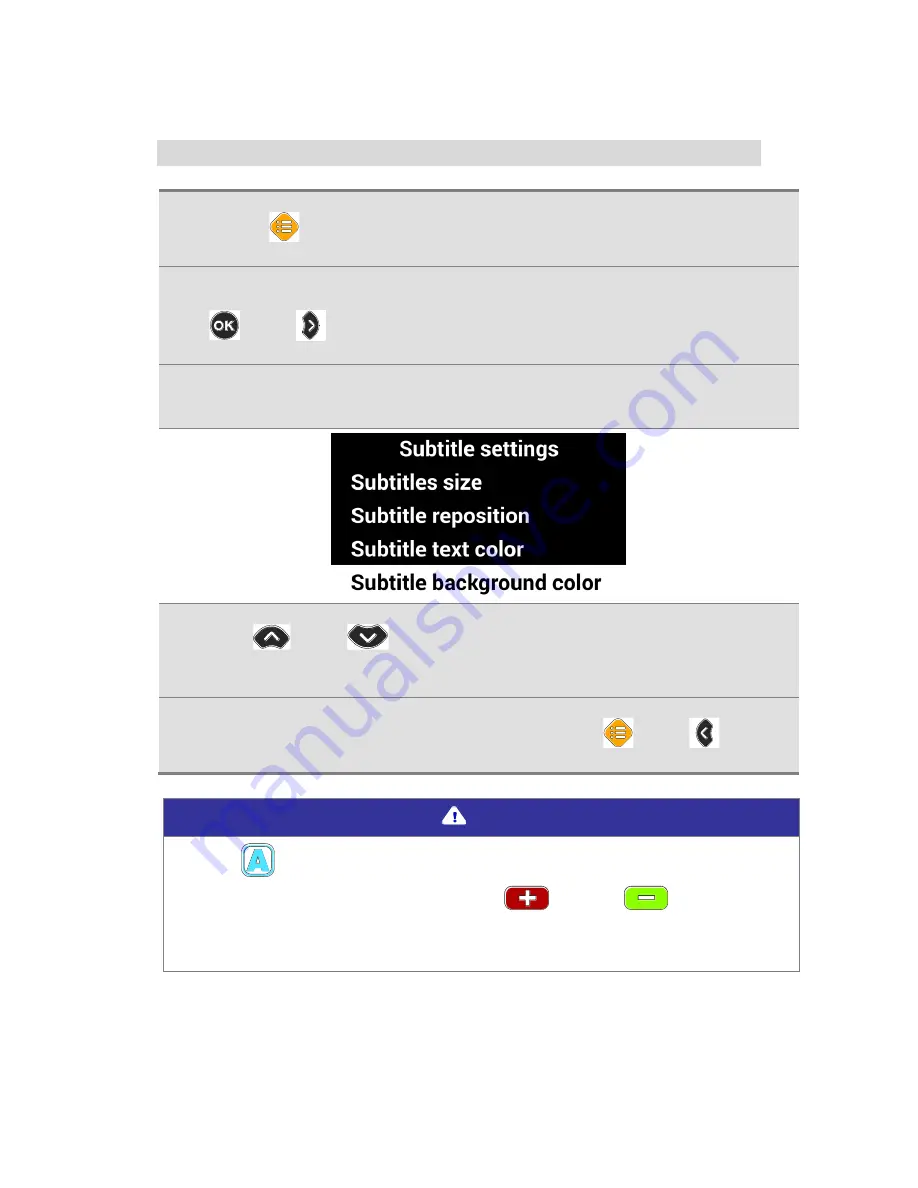
GoVision PRO User Manual
Subtitle Size / Position / Color settings
1.
Press [
] on the remote control during video playback.
2.
From the menu, select [Subtitle settings], then press
[
] or [
].
3.
Select the item you want to change.
4.
Use [
] or [
] to change the value of the current
setting.
5.
To return to the previous screen, press [
] or [
].
Note
Using [
] on the remote control, you can change the
subtitle color in real time. Using [
] and [
] on the
remote control, you can also change the subtitle size in real
time.
Содержание GoVision PRO
Страница 1: ...GoVision PRO User Manual ...
Страница 2: ......
Страница 7: ...7 Copyright 2018 SELVAS Healthcare Inc ...
Страница 9: ......
Страница 17: ... Power Port HDMI Port USB Port ...
Страница 25: ...2 Make sure the camera is pointed downward 3 Ensure the Near View lens is closed Note ...
Страница 27: ...3 Open the Near View lens ...
Страница 29: ...Using the Remote Control Order Button Function Increase and Decrease Magnification Adjust Color Mode ...
Страница 94: ...GoVision PRO User Manual 3 Select Save my settings then press or 4 Press or at the desired position ...
Страница 100: ...GoVision PRO User Manual 2 Raise the locking lever fold the camera arm 3 Return the locking lever to the lock position ...
Страница 102: ...GoVision PRO User Manual ...






























