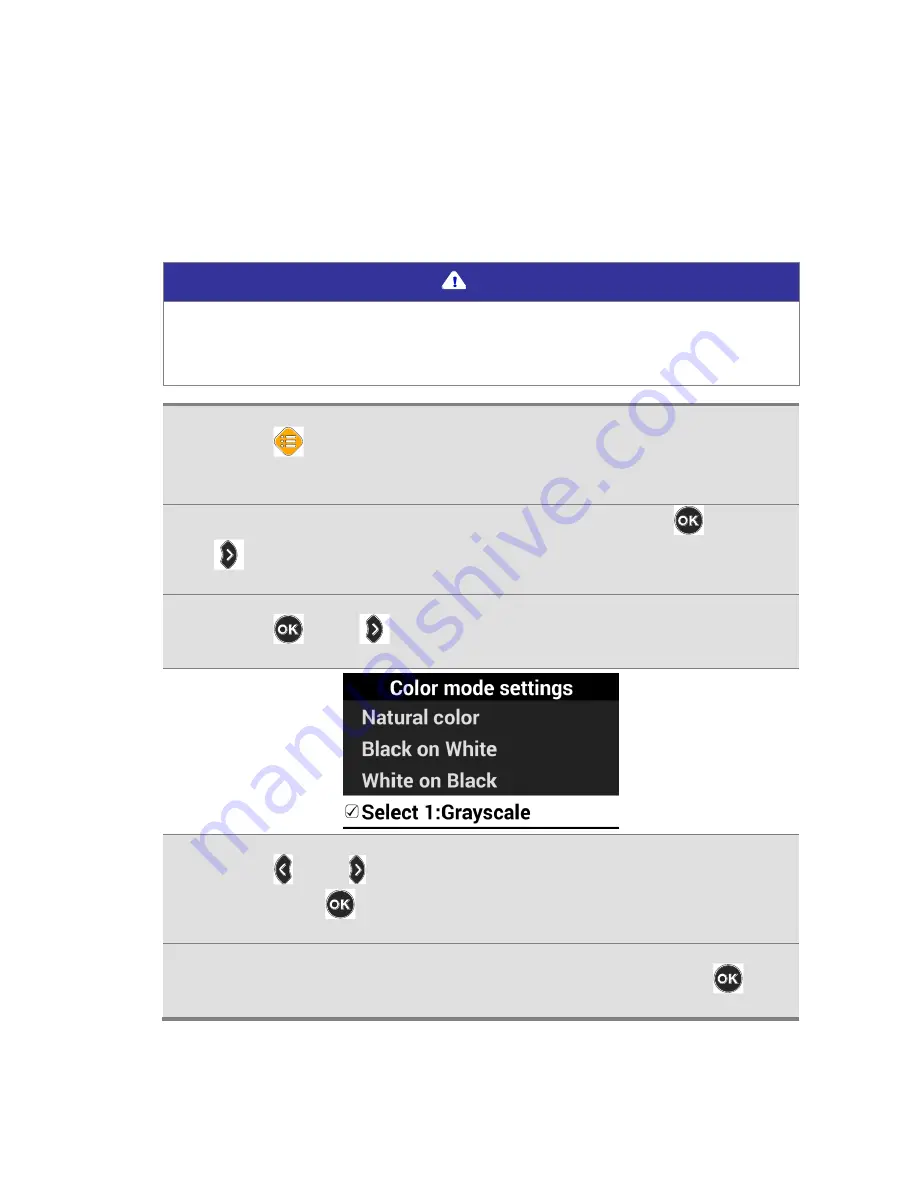
GoVision PRO User Manual
2) Enabling and Disabling Color Modes
You can deactivate up to 4 of the 7 color modes for easier
cycling through your most frequently used combinations.
Note
[Natural], [Black Letters on White Background], and
[White text with Black Background] are default color
modes, and cannot be disabled.
1.
Press [
] on the Remote control, and select [Advanced
options].
2.
Select the [Color mode settings] and press [
] or
[
]
3.
Press [
] or [
] on the desired color mode.
4.
Press [ ] or [ ] to enable or disable the color mode,
then press [
] to confirm your choice.
5.
Please verify your color mode choices, then press [
].
Содержание GoVision PRO
Страница 1: ...GoVision PRO User Manual ...
Страница 2: ......
Страница 7: ...7 Copyright 2018 SELVAS Healthcare Inc ...
Страница 9: ......
Страница 17: ... Power Port HDMI Port USB Port ...
Страница 25: ...2 Make sure the camera is pointed downward 3 Ensure the Near View lens is closed Note ...
Страница 27: ...3 Open the Near View lens ...
Страница 29: ...Using the Remote Control Order Button Function Increase and Decrease Magnification Adjust Color Mode ...
Страница 94: ...GoVision PRO User Manual 3 Select Save my settings then press or 4 Press or at the desired position ...
Страница 100: ...GoVision PRO User Manual 2 Raise the locking lever fold the camera arm 3 Return the locking lever to the lock position ...
Страница 102: ...GoVision PRO User Manual ...






























