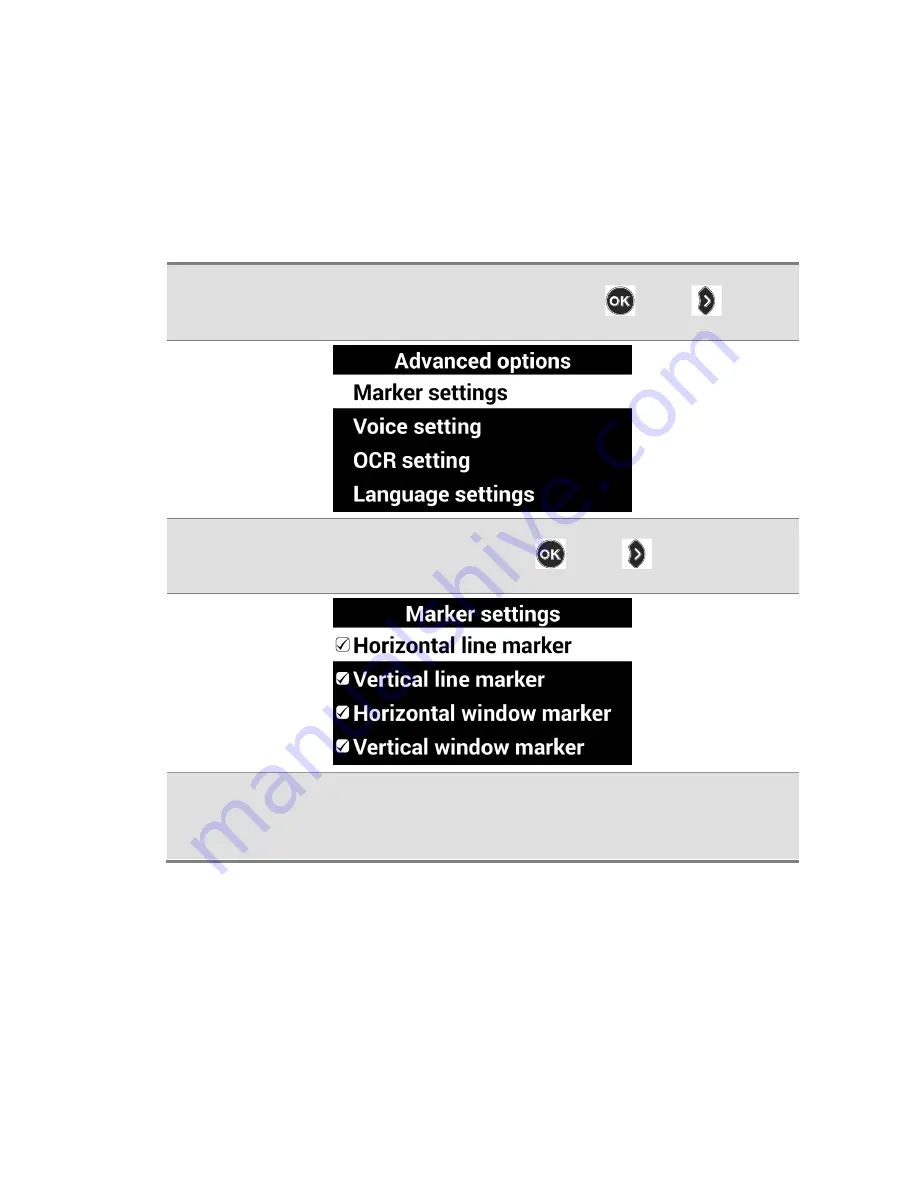
GoVision PRO User Manual
4) Marker Settings
You can also use the menu to choose any of the 4 marker
types, or you can choose to use no markers.
1.
Select [Marker settings], then press [
] or [
]
2.
Select a marker type and press [
] or [
]
3.
If you choose “No Marker” using the check box, the
current marker is disabled and no marker appears.
Содержание GoVision PRO
Страница 1: ...GoVision PRO User Manual ...
Страница 2: ......
Страница 7: ...7 Copyright 2018 SELVAS Healthcare Inc ...
Страница 9: ......
Страница 17: ... Power Port HDMI Port USB Port ...
Страница 25: ...2 Make sure the camera is pointed downward 3 Ensure the Near View lens is closed Note ...
Страница 27: ...3 Open the Near View lens ...
Страница 29: ...Using the Remote Control Order Button Function Increase and Decrease Magnification Adjust Color Mode ...
Страница 94: ...GoVision PRO User Manual 3 Select Save my settings then press or 4 Press or at the desired position ...
Страница 100: ...GoVision PRO User Manual 2 Raise the locking lever fold the camera arm 3 Return the locking lever to the lock position ...
Страница 102: ...GoVision PRO User Manual ...






































