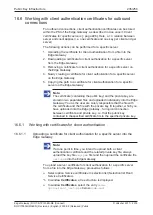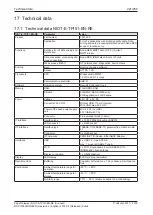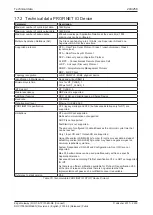Public Key Infrastructure
228/258
16.4 Working with root certificates
Root certificates can be used for verification of the authenticity of the
communication partner, as extensively described in section
Verification of the authenticity of the communication partner
(Server)
page 223]. The following actions can be performed:
1. Display the list of trustworthy root certificates
2. Upload a trustworthy certificate into the Edge Gateway
3. Download of certificates from the Edge Gateway into a file
4. Removing root certificates/CAs that are no longer considered as
trustworthy
5. Adding a new trustworthy certificate to the Linux trust store of the Edge
Gateway
16.4.1
Display the list of trustworthy root certificates
To display the list of trustworthy certificates from the Root Certificate Store
of the Edge Gateway, proceed as follows:
Ø
Select option
Root certificates
in selection list (Selection list Root/
Service Certificates)
Ê
In window
Certificates
the Root Certificate Store is displayed in the
shape of a list (containing certificates originating from the Mozilla CA
Certificate Shop, see
https://www.mozilla.org/en-US/about/
governance/policies/security-group/certs/
).
Ø
Select the desired entry within window
Certificates
ð
The window
Certificate Viewer
now shows the data of the selected
certificate (Structure according to X.509).
16.4.2
Upload a trustworthy certificate into the Edge Gateway
To upload a trustworthy certificate from a file to the Root Certificate Store of
the Edge Gateways , proceed as follows:
Ø
Select option
Root certificates
in selection list (Selection list Root/
Service Certificates)
Ê
In window
Certificates
the Root Certificate Store is displayed in the
shape of a list (containing certificates originating from the Mozilla CA
Certificate Shop).
Ø
Select the desired entry within window
Certificates
Ê
The window
Certificate Viewer
now shows the data of the selected
certificate (Structure according to X.509).
Ø
Click at button
Upload
in the header of window
Certificates
.
Ê
A file selection dialog appears:
Ø
Within that dialog, select the certificate file to be uploaded!
Ê
A confirmation prompt appears and indicates the danger of overwriting
the current certificate file when continuing.:
Ø
If you are really sure to need the current certificate file not any longer,
click at
Yes
.
ð
The certificate file is being uploaded into the Edge Gateway.
Edge Gateway | NIOT-E-TPI51-EN-RE (Connect)
DOC170502UM04EN | Revision 4 | English | 2018-08 | Released | Public
© Hilscher 2017 – 2018