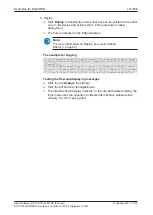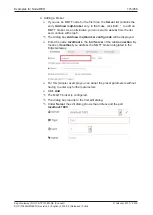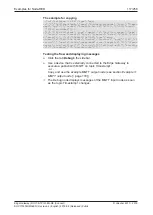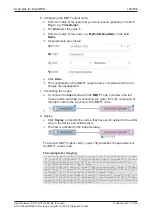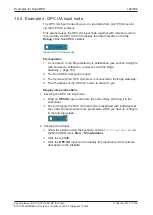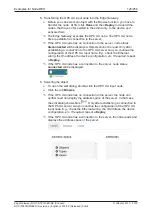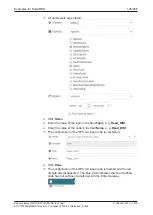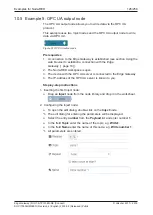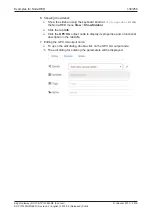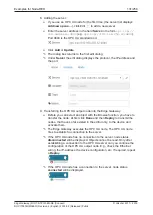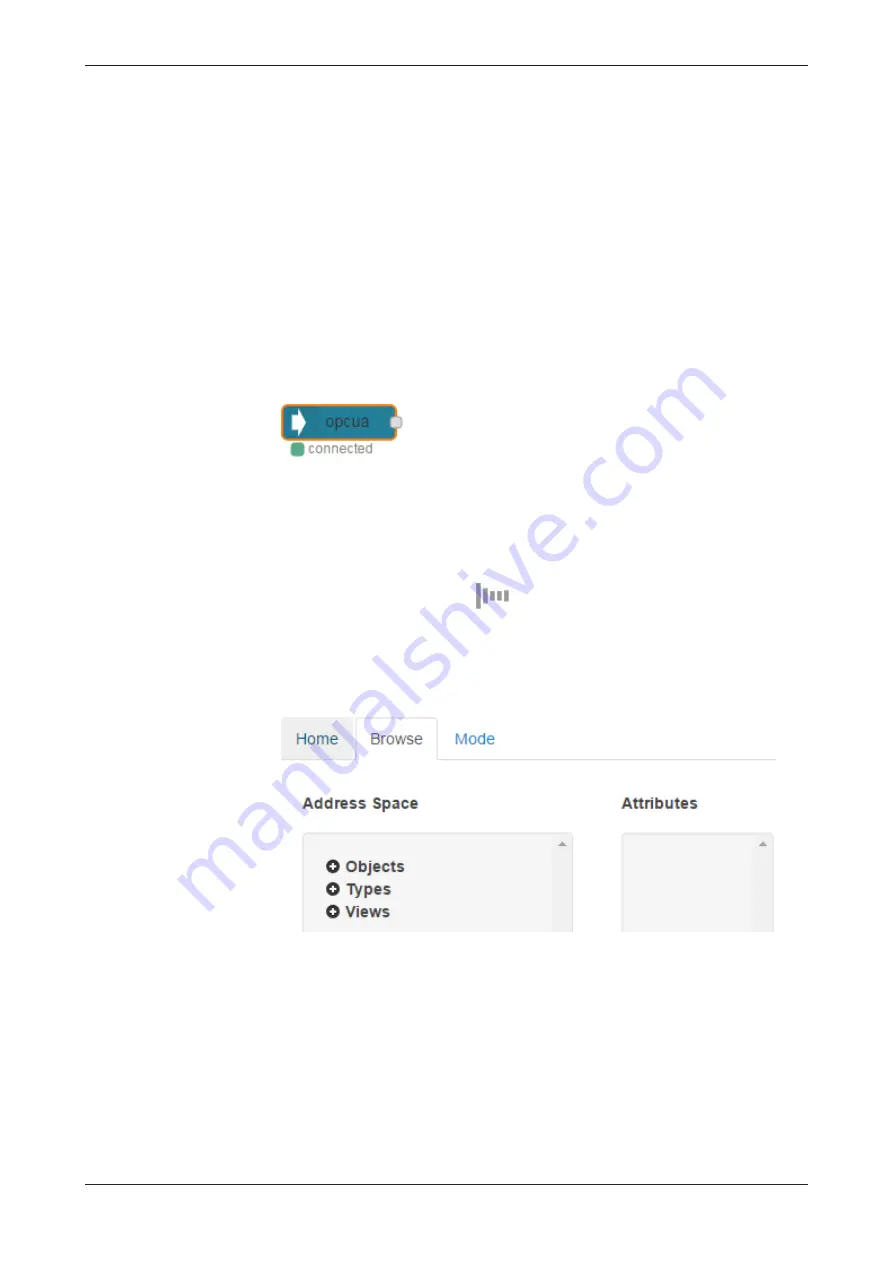
Examples for Node-RED
124/258
5. Transferring the OPC UA input node into the Edge Gateway:
Ø
Before you can select an object with the Browse function, you have to
transfer the node: At first click
Done
and then
Deploy
to transmit the
nodes, that have so far existed in the editor only, to the device and
activate them.
Ê
The Edge Gateway executes the OPC UA node. The OPC UA node
tries to establish a connection to the server.
Ê
If the OPC UA node has no connection to the server, node status
disconnected
will be displayed. Objects cannot be read. Only after
establishing a connection to the OPC UA server can you continue the
configuration of the OPC UA input node. E.g., check the Ethernet
wiring, the IP-address, the device configuration, etc. If required, repeat
a
Deploy
.
Ê
If the OPC UA node has a connection to the server, node status
connected
will be displayed.
6. Selecting the object:
Ø
To open the edit dialog, double-click the OPC UA input node.
Ø
Click the tab
Browse
.
Ê
If the OPC UA node has no connection to the server, the node can
neither read nor display the address space of the server. In that case
the edit dialog shows bars
. Only after establishing a connection to
the OPC UA server can you continue the configuration of the OPC UA
input node. E.g., check the Ethernet wiring, the IP-address, the device
configuration, etc. If required, repeat a
Deploy
.
Ê
If the OPC UA node has a connection to the server, the node reads and
displays the address space of the server.
Edge Gateway | NIOT-E-TPI51-EN-RE (Connect)
DOC170502UM04EN | Revision 4 | English | 2018-08 | Released | Public
© Hilscher 2017 – 2018