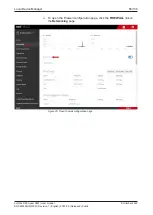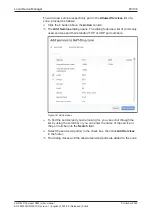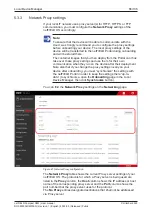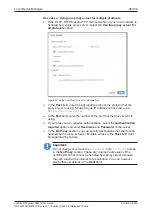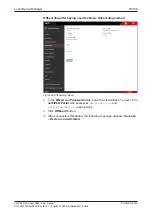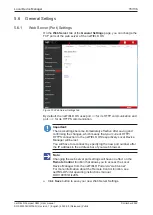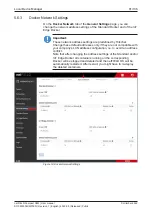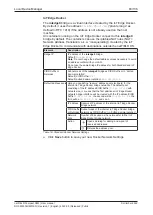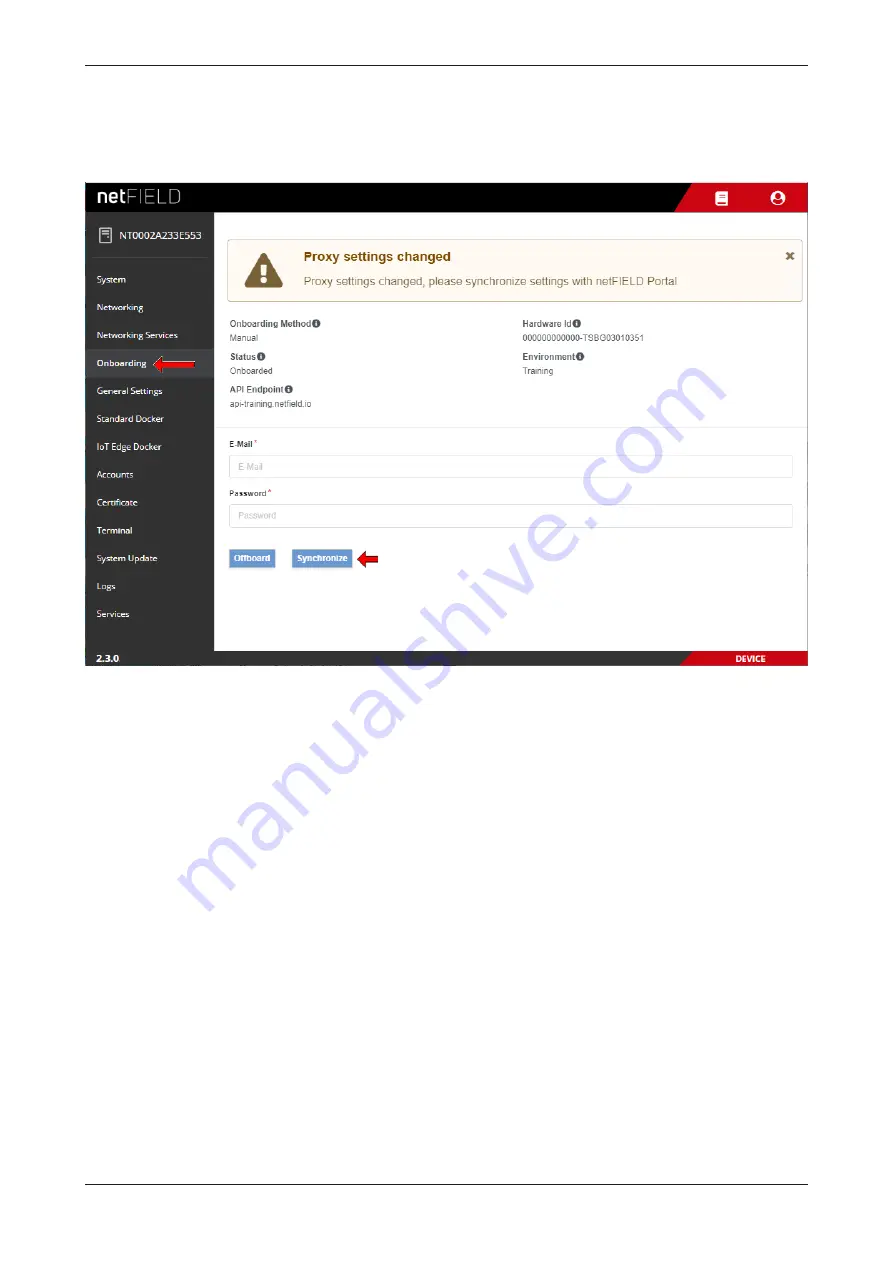
Local Device Manager
71/136
Ê
After having changed the proxy settings of an onboarded device, the
Onboarding
page should now display a
Proxy settings changed
note
and the
Synchronize
button (if not, refresh the page by pressing
F5
on
your keyboard).
Figure 46: Synchronize proxy settings with netFIELD Portal
Ø
In the
and
Password
fields, enter the credentials of a user of the
portal
who possesses the
updateDevices
permission.
Ø
Click
Synchronize
button.
Ê
If the credentials have been correct, the “
Device proxy settings were
updated
“ message appears. The proxy server settings of your device in
the cloud are now identical with your local settings.
You can check the new settings in the Device Manager of the netFIELD
Portal under
Device Manager
>
[your device]
>
Overview
. The new
settings should be displayed there.
Removing or editing existing Proxy server settings
If you are not using proxy server(s) in your local IT network any more, you
can simply open the
Proxy Settings
dialog window and delete (or edit) the
entries in the corresponding fields. After clicking the
Apply
button, the
proxy server will be removed from the configuration and the new settings
will become effective after restarting the netFIELD OS.
If your device is onboarded in the netFIELD Portal, do not forget to
synchronize the new settings.
netFIELD Compact X8M | User manual
DOC220302UM01EN | Revision 1 | English | 2022-05 | Released | Public
© Hilscher 2022