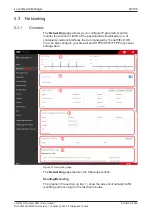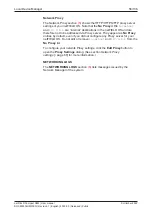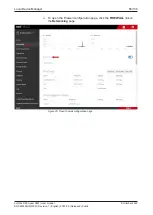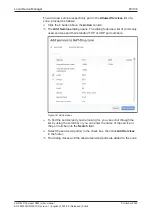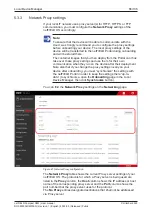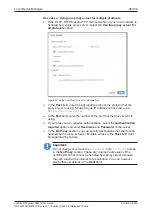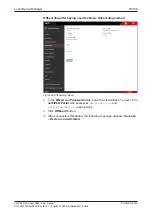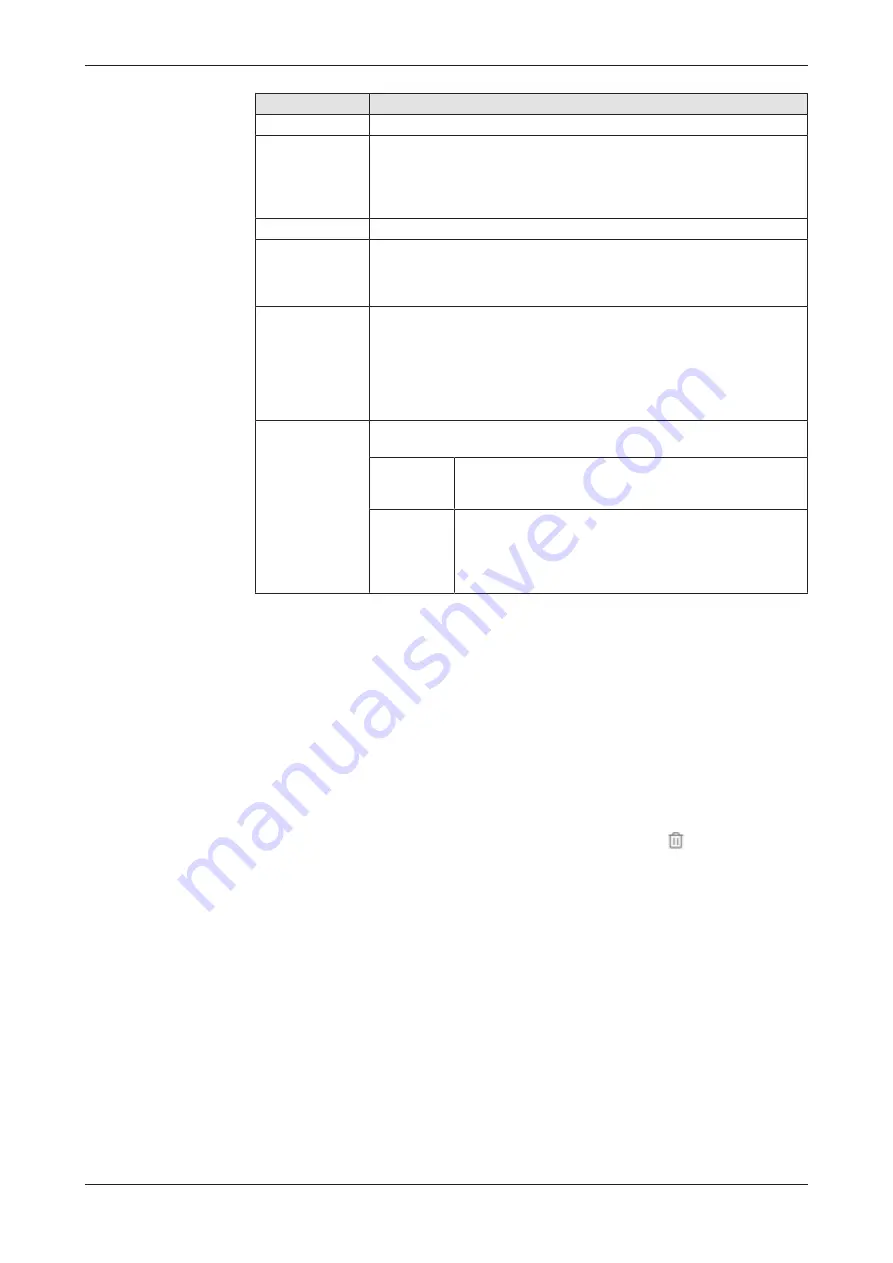
Local Device Manager
61/136
Element
Description
Trust Level
Explains the sorting of the zones under
Zones
Zones
Select here the zone that you want to add to your firewall configuration.
If you want to assign
Interfaces
or
Networks
to an already existing
zone (i.e. to a zone that has already been added to your firewall
configuration), select here the corresponding zone to which you want to
add the new parameters.
Zone Description Displays a brief description of the selected zone.
Allowed Services Shows the allowed services/ports of the selected zone.
Note that HTTPS is allowed by default in all zones.
You can add or delete allowed services to/from an existing zone in the
Allowed
Services
table of the corresponding zone.
Assign Interfaces Select here the physical or virtual interface(s) that you want to assign to
the selected zone.
Note that each interface can be assigned to one zone only. Interfaces
that have already been assigned to a different zone are not displayed
here and thus cannot be selected here. If you want to reassign an
interface from one zone to another, you will first have to remove the
interface from the zone to which it is currently belonging.
Assign Networks
Here you can define subnets or IP address ranges for which the rules of
the zone shall apply.
Entire
subnet of
interface
Select this option if the rules shall apply to the entire
subnet(s) of the assigned interface(s).
Networks
Select this option to enter address ranges or subnets for
which the rules of the zone shall apply.
Enter the subnet mask as CIDR Suffix. Multiple entries
must be separated with commas, e.g.:
192.168.1.0/24
,
10.14.0.0/16
Table 12: Elements in Add Zone dialog
Description
(2)
Brief description of the function of the zone.
Assigned Interfaces
(3)
Physical or virtual interfaces that are assigned to the zone (i.e. these
are the interfaces to which the rules of the zone apply).
You can assign interfaces to a zone in the
Add Zone
dialog when you add
a new zone to your firewall.
Note that each interface can be assigned to
one zone
only.
Interface(s) can be removed from a zone by clicking the
button.
If you later want to add another interface to an already existing zone,
proceed as follows:
Ø
Click
+ Add Zone
button to open the
Add Zone
dialog.
Ø
In the
Add Zone
dialog, select the existing zone in the
Zones
area.
Ø
Select the new interface in the
Assign
Interfaces
area.
Ø
Click the
Add Zone
button in the footer.
Ê
The
Add Zone
dialog closes and the new interface is added to the
zone.
netFIELD Compact X8M | User manual
DOC220302UM01EN | Revision 1 | English | 2022-05 | Released | Public
© Hilscher 2022