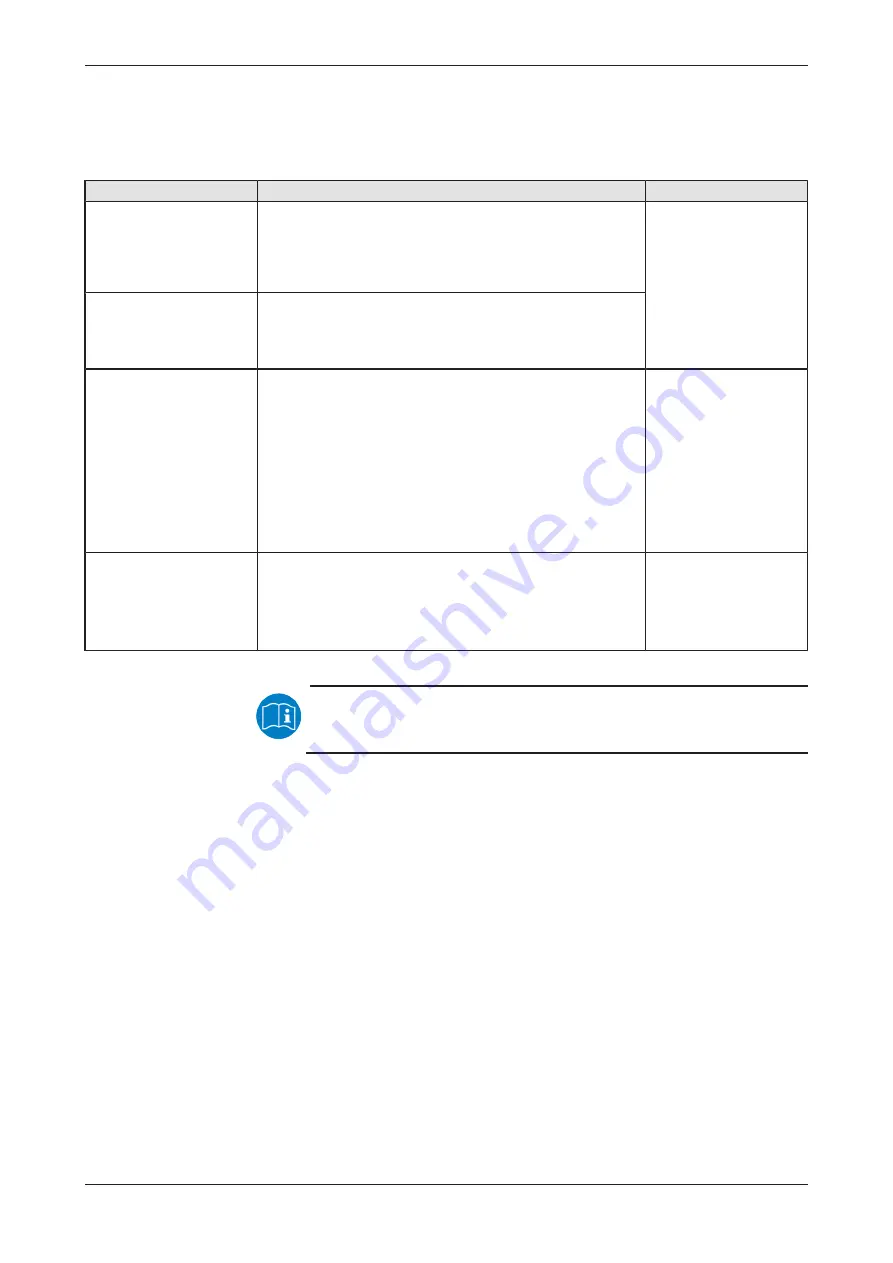
Installing the hardware
18/63
4.3
Overview installation and firmware download
Below you will find an overview of the steps to install the hardware, the
driver and the firmware for your PC card CIFX M223090AE-RE\F:
Step
Description
See section
Downloading installation
files
·
Download the installation files from the Hilscher website for:
- cifX Device Driver (atest version)
- Device Explorer
- Communication Studio
·
Save the installation files to the local hard disk of your PC.
Revision or version status
of hardware and
software
Install drivers and software
·
Double-click the appropriate installation file to open the
startup menu.
·
Start the installation from the home screen and follow the
instructions in the installation menu.
Install hardware
·
Take the protective measures and safety precautions for the
hardware installation.
·
Open the housing of the PC or connection device.
·
Insert the basic card into the PCI Express M.2 slot and mount
the basic card.
·
Mount the detached network interface to the front panel of the
PC.
·
Connect the detached network interface to the basic card.
·
Close the housing of the PC or connection device.
Firmware and configuration
download
·
Download the firmware according to the information in the
"Device Explorer" user manual.
The PC card cifX is now ready for operation and has yet to be
configured.
·
Then download the configuration.
Loading firmware and
configuration in the
device or making an
update
Table 12: Overview for installation and firmware download
For detailed descriptions of how to install and operate the software,
refer to the relevant operating instruction manual, section
CIFX M223090AE-RE\F | Hardware description and installation
DOC190704UM06EN | Revision 6 | English | 2022-02 | Released | Public
© Hilscher 2019 - 2022
















































