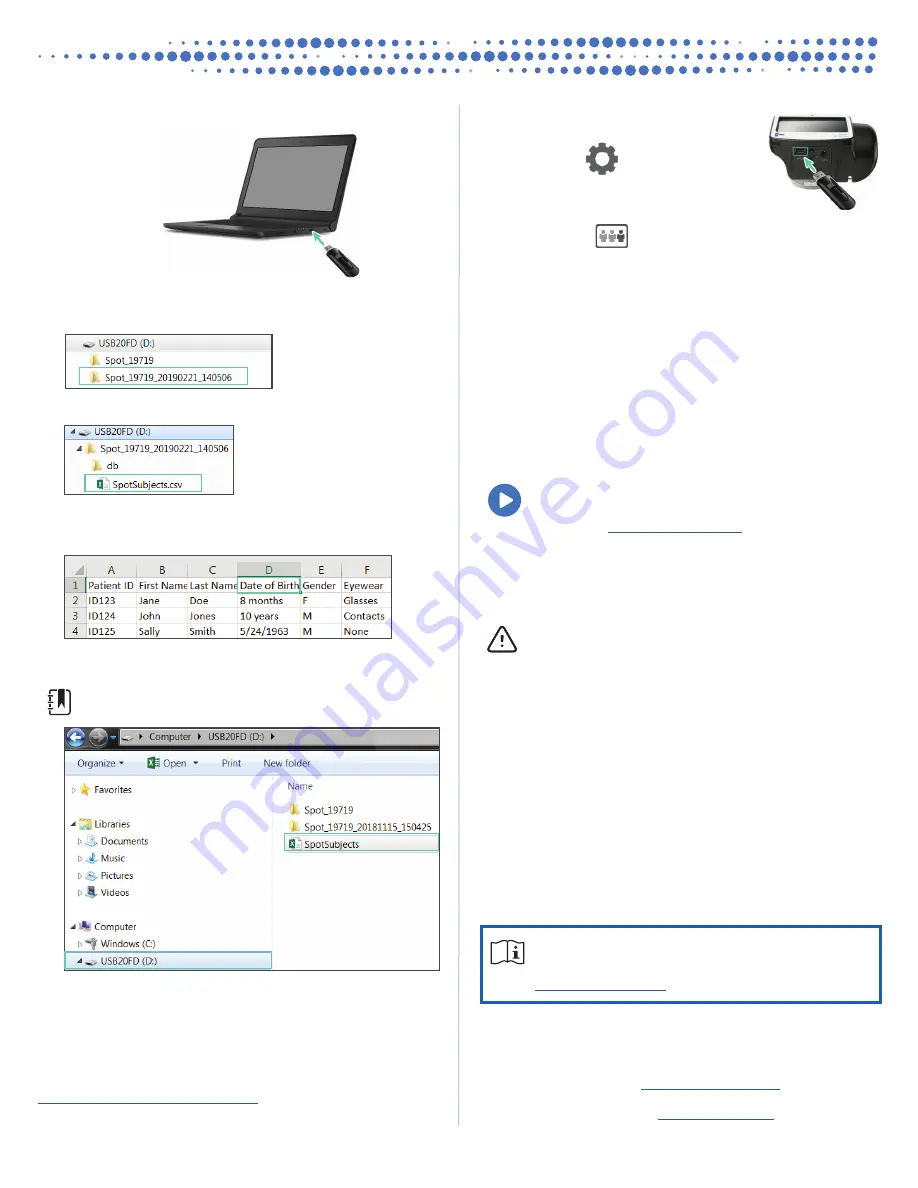
Hillrom Technical Support
hillrom.com/en-us/about-us/locations/
Welch Allyn, Inc. is a subsidiary of Hill-Rom Holdings, Inc.
System freeze
If the vision screener locks up and becomes unresponsive to the
touch, perform a hard system reset.
CAUTION
This procedure may cause some data loss
(for example, any printer configuration or subject
information).
1. Press the
Power
button.
2. If the Power Off screen appears, touch
Confirm
to shut
down the device.
3. If the Power Off screen does not appear, press and hold the
Power
button.
4. Wait one minute, and then restart the device.
Troubleshooting
System restart
If you lose network connectivity, try restarting the device.
1. Press the
Power
button and hold until a confirmation
screen appears.
2. Select
Confirm
.
3. After the screen turns black, wait 30 seconds and press the
Power
button again.
4. Verify the power cord is plugged in.
For more information on troubleshooting, see the
Instructions for Use. How-to videos, and more are
available at
3. Insert the USB drive into a computer.
4. Open the folder with the latest timestamp, as shown in the
example below:
5. In the db subfolder, open the SpotSubjects.csv file.
6. Fill out the subject list. Date of Birth or Age is required. Enter
information in one of the formats shown.
7. Use
Save As
to save the file on the USB drive in the location
shown.
Note
Do not save in the original folder.
16 GB
16 GB
8. Insert the USB drive into the vision
screener.
9. Touch
Tools
> Import/Export >
Import.
10. Touch the
X
in the upper-left corner twice
to return to the Home screen.
11. Touch
Queue
and select the subject
you want to screen.
4
Spot® Vision Screener Quick Reference
This Quick Reference is an abridged version of the Instructions
for Use. For a comprehensive list of instructions, warnings, and
cautions, see the complete Instructions for Use available at
.
This product may contain software known as “free” or “open source” software
(FOSS). Welch Allyn uses and supports the use of FOSS. We believe that FOSS
makes our products more robust and secure, and gives us and our customers
greater flexibility. To learn more about FOSS that may be used in this product,
please visit our FOSS website at
. Where required, a
copy of FOSS source code is available on our FOSS website.
For patent information, please visit




