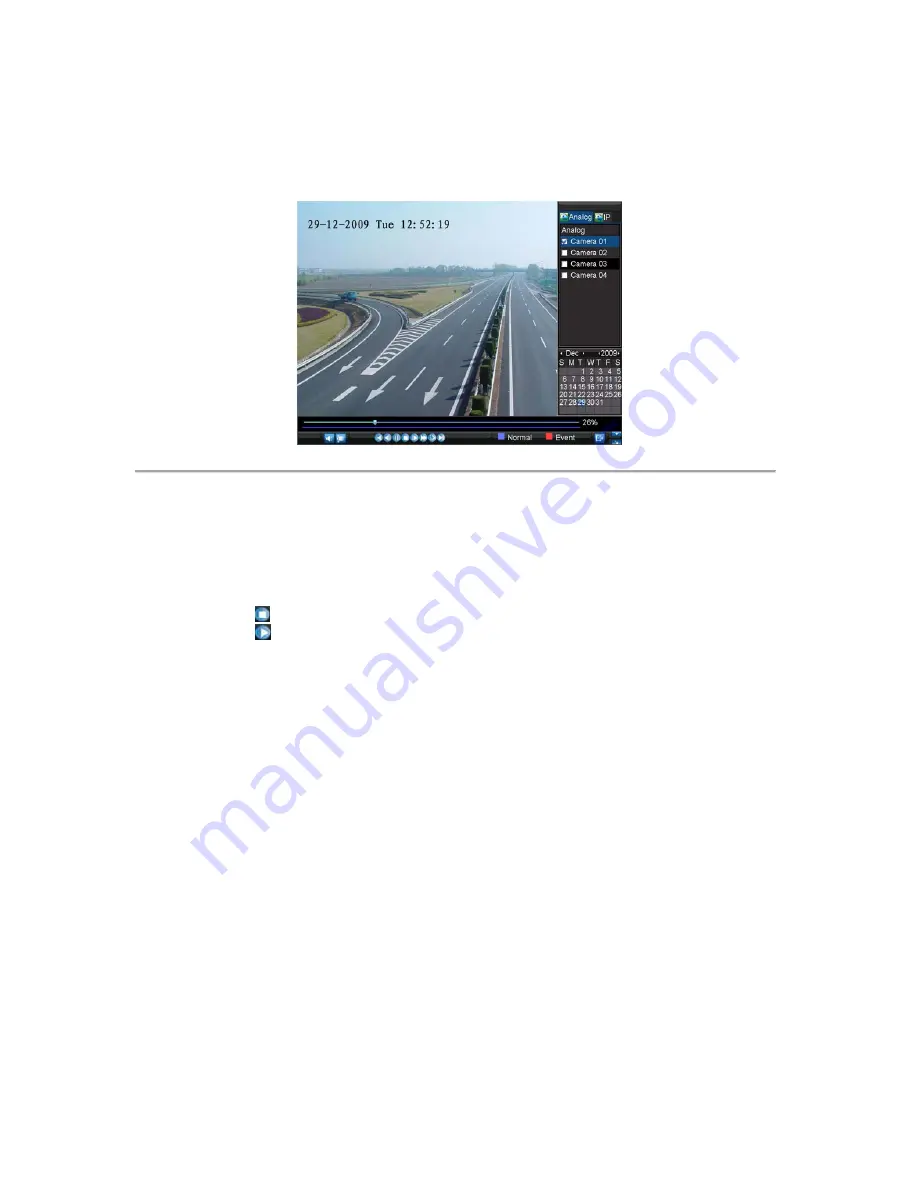
37
1.
Right-click the mouse on desired channel and select the
Playback
option.
2.
Record video from the selected channel will start playing back in the Playback window. An
Attention
message will appear if there are no recordings found in the previous 5 minutes.
3.
You may also select additional channels for playback from the channel list on the right side of the
Playback interface, as shown in Figure 5.
Figure 5. Playback Interface
• By Using the Front Panel/Remote:
1.
Press the
PLAY
button on front panel to access the
Playback
mode.
2.
Enter the channel you want to view record video from the front panel or remote control (i.e. press
‘SHIFT’, the STATUS light will turn green, then press ‘1’ for channel 1, press ‘2’ for channel 2).
3.
Recordings will start for the selected channel.
Note:
the record video for playback is of the previous 5 minutes.
• Multi-camera Playback
1.
Select the cameras from the camera list you want to have simultaneous playback.
2.
Click
to stop the ongoing video playback.
3.
Click
to start multi-camera simultaneous playback.
Note:
1.
Up to 4 cameras can be played back simultaneously.
2.
The camera list operation is accessible by mouse only. Please do not operate by front panel.
3.
If the camera numbered the lowest among the multiple cameras selected for simultaneous playback
provides no record files of the current day selected from the calendar, then the warning message
“Playback failed” will be displayed on the screen.
4.
The video for simultaneous playback by multiple cameras selected from the camera list refers to the
all-day record files of the selected day.
Playback by System Log
To play back video from the System Log:
1.
Click Menu > Maintenance > Log Search to enter the Log Search dialog box, shown in Figure 6.
Содержание VC-SYS-16H301A Series
Страница 1: ...VC SYS 4H101A 8H201A 16H301A Series DVR USER MANUAL Version 1 0 2...
Страница 5: ...4 C H A P T E R 1 Introduction...
Страница 17: ...16 C H A P T E R 2 Getting Started...
Страница 23: ...22 C H A P T E R 3 Live Preview...
Страница 28: ...27 C H A P T E R 4 Record Settings...
Страница 35: ...34 C H A P T E R 5 Playback...
Страница 40: ...39 Figure 7 Digital Zoom in Playback Mode...
Страница 41: ...40 C H A P T E R 6 Backup...
Страница 46: ...45 C H A P T E R 7 Alarm Settings...
Страница 58: ...57 C H A P T E R 8 Network Settings...
Страница 65: ...64 C H A P T E R 9 PTZ Control...
Страница 71: ...70 C H A P T E R 1 0 Camera Management...
Страница 74: ...73 Figure2 Setting Mask Area 6 Select Exit to save settings and exit the Mask Area Settings interface...
Страница 75: ...74 C H A P T E R 1 1 HDD Management...
Страница 81: ...80 C H A P T E R 1 2 DVR Management...
Страница 92: ...91 Figure 17 Log Search Export Menu 7 Click Cancel to exit the current menu...
Страница 93: ...92 C H A P T E R 1 3 Appendix...






























