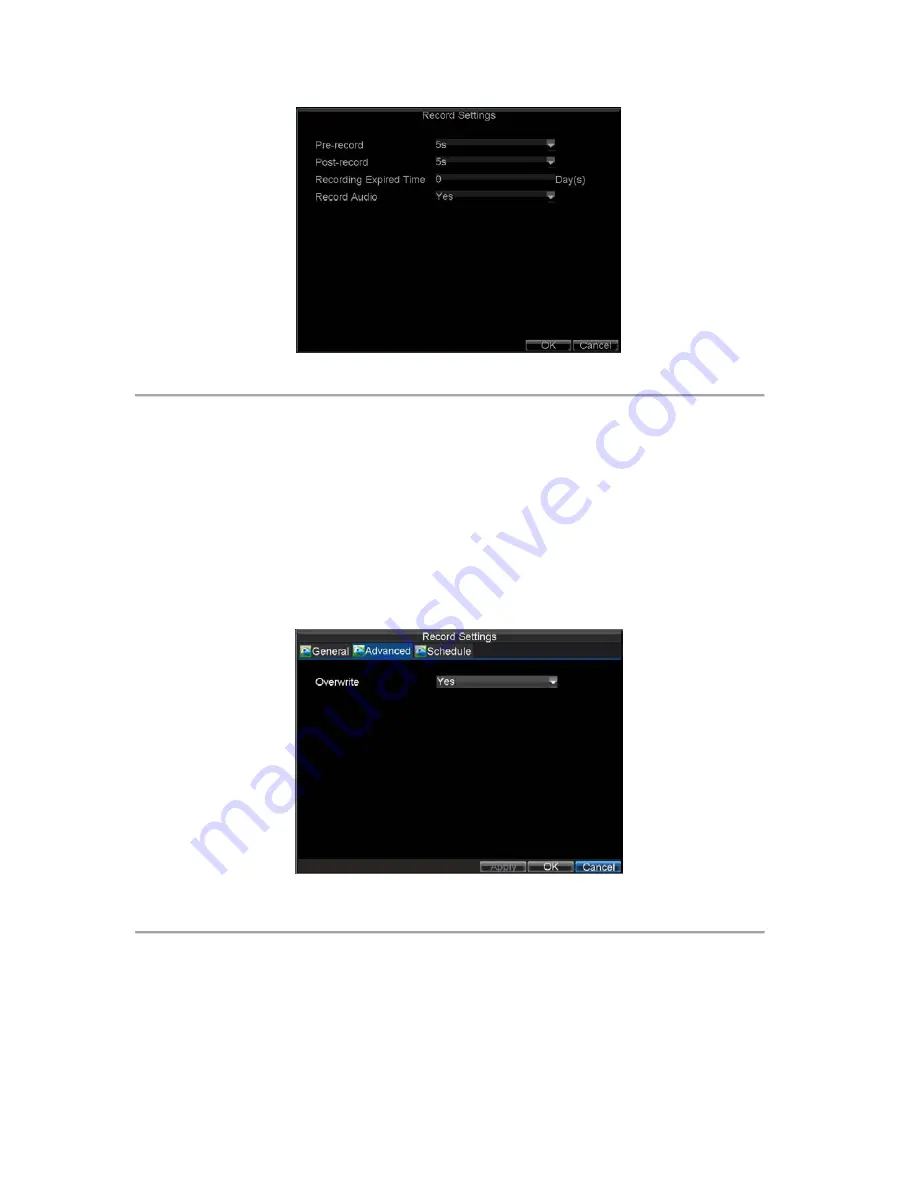
29
Figure 2. More Record Settings
•
Pre-Record:
Set the time in seconds to pre-record before the actual recording begins.
•
Post-Record:
Set the time in seconds to post-record after the actual recording has ended.
•
Recording Expired Time:
Set the expiration time in days for recorded video. Record files after
expiration time will be deleted. If it is set to ‘0,’ record files will not be option would be deleted.
The actual period for record files storage is determined by the available HDD space.
•
Record Audio:
Enable or disable audio record of the selected camera.
Click
OK
to finish settings and return to the previous menu.
5.
Press the
3DEF/F2
button on DVR front panel to select the
Advanced
tab to access the Advanced
Settings submenu, shown in Figure 3.
6.
Enable or disable the Overwrite setting. Enabling the Overwrite setting will cause recorded files to be
overwritten once the HDD is full.
7.
Click
Apply
and then
OK
to back to the previous menu.
Figure 3. Advanced Record Settings
Scheduling a Recording
The
Schedule
allows you to set up flexible recording schedules for daily or weekly recording.
To set up a recording schedule:
Содержание VC-SYS-16H301A Series
Страница 1: ...VC SYS 4H101A 8H201A 16H301A Series DVR USER MANUAL Version 1 0 2...
Страница 5: ...4 C H A P T E R 1 Introduction...
Страница 17: ...16 C H A P T E R 2 Getting Started...
Страница 23: ...22 C H A P T E R 3 Live Preview...
Страница 28: ...27 C H A P T E R 4 Record Settings...
Страница 35: ...34 C H A P T E R 5 Playback...
Страница 40: ...39 Figure 7 Digital Zoom in Playback Mode...
Страница 41: ...40 C H A P T E R 6 Backup...
Страница 46: ...45 C H A P T E R 7 Alarm Settings...
Страница 58: ...57 C H A P T E R 8 Network Settings...
Страница 65: ...64 C H A P T E R 9 PTZ Control...
Страница 71: ...70 C H A P T E R 1 0 Camera Management...
Страница 74: ...73 Figure2 Setting Mask Area 6 Select Exit to save settings and exit the Mask Area Settings interface...
Страница 75: ...74 C H A P T E R 1 1 HDD Management...
Страница 81: ...80 C H A P T E R 1 2 DVR Management...
Страница 92: ...91 Figure 17 Log Search Export Menu 7 Click Cancel to exit the current menu...
Страница 93: ...92 C H A P T E R 1 3 Appendix...






























