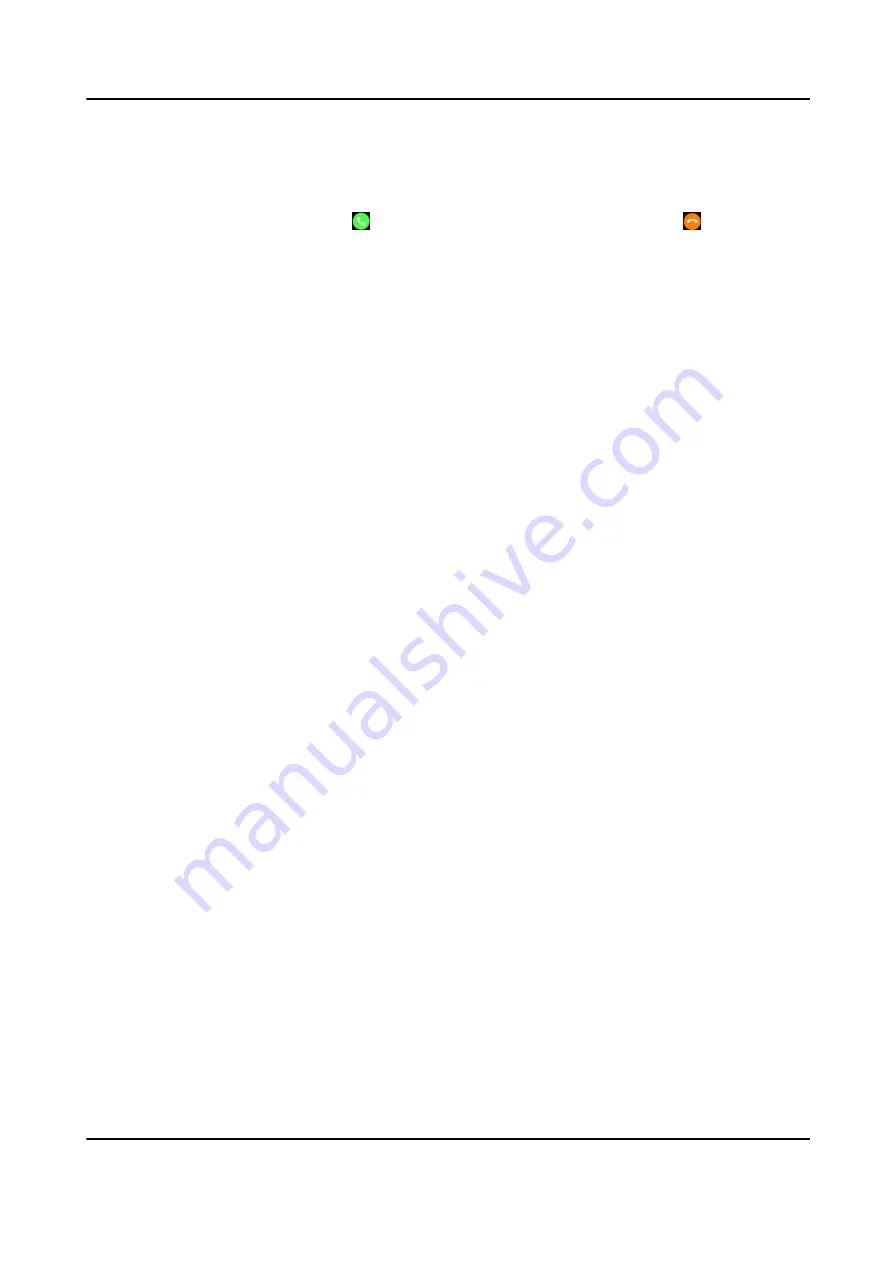
start the audio call. After the call is over, you can select Hang Up to end
the audio call.
Receive/hang up
the audio call
When the other member in the group makes an audio call to you, you
can select to receive the audio call, or you can select to hang up.
Switch the
intercogroup
●
When the platform sends an ordinary invitation to join the intercom
group, you can select Yes on the popup window to join the intercom
group, or select No to not join the intercom group.
●
When the platform sends a mandatory invitation to join the intercom
group, the device will switch the intercom group automatically, and
the user will directly join the intercom group.
6. Optional: On Group List page, select Exit to exit the group intercom.
Body Camera User Manual
14
Содержание Ultra Series
Страница 1: ...Body Camera User Manual ...
Страница 14: ...Caution For your data safety change the device password in time Body Camera User Manual 2 ...
Страница 39: ...UD27332B ...




























