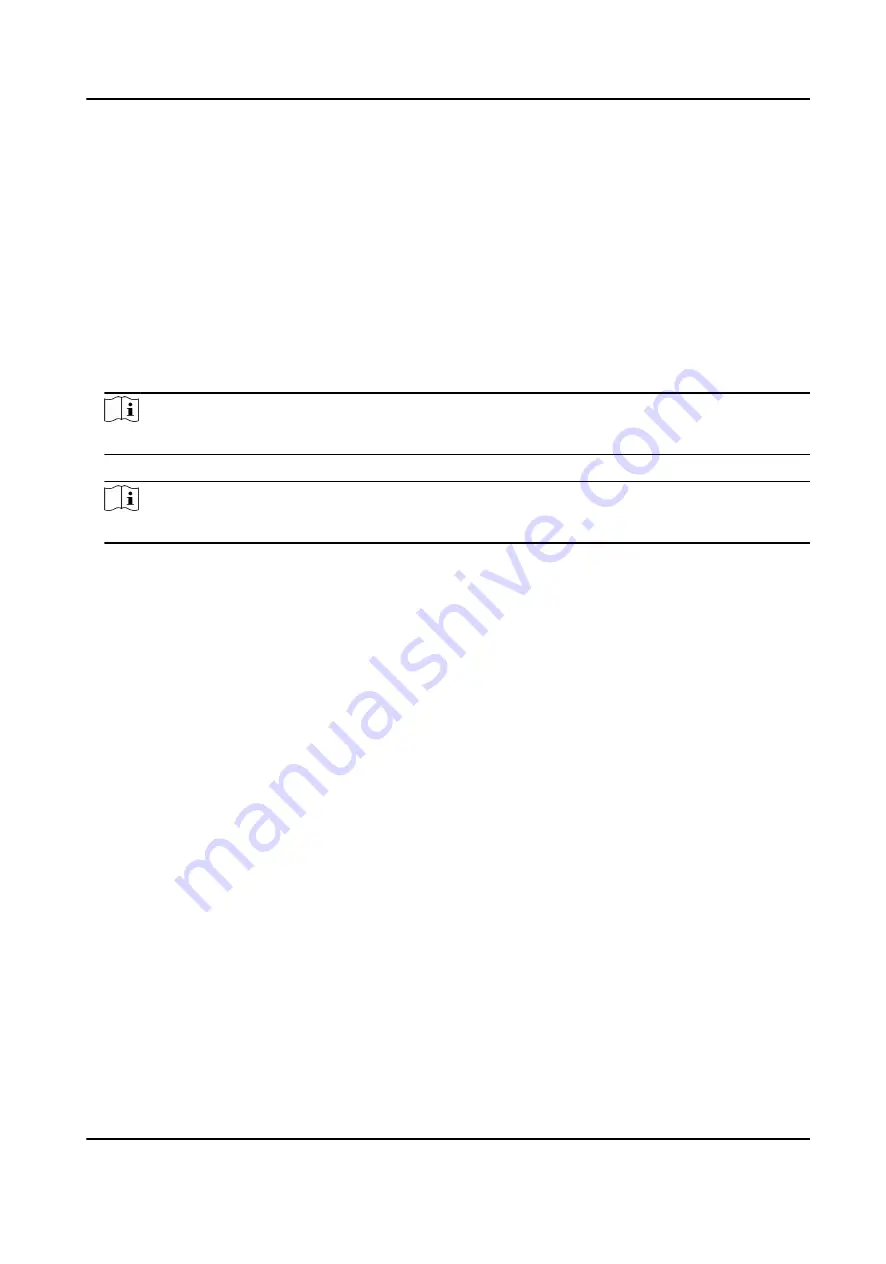
5.3.2 Connect to ISUP Platform
ISUP is the platform access protocol. You can log in to the device via the platform to realize live
view, data management, and so on.
Before You Start
Set the connected platform. Refer to the platform user manual for details. Ensure the device can
communicate with the platform normally.
Steps
1. Select Set → Network → ISUP .
2. Enable ISUP Connection.
Note
After enabling platform connection, reboot the device to take the new settings into effect.
3. Select ISUP to set IP, Port, and other parameters.
Note
The device ID should be the same as the ID set on the platform.
4. Optional: You can do the below operations.
Enable Force Sub-Stream
Enable Force Sub-Stream to force the platform only to
transmit via the sub-stream.
View the platform
information
Select ISUP Information to view the information.
5.4 Upload to FTP
You can upload the video, audio, and picture files stored in the device to the FTP server.
Before You Start
Allocate the FTP server, and ensure the device can communicate normally with the server network.
Steps
1. Select Set → Network → FTP .
2. Enable FTP.
3. Select FTP to set the FTP server parameters.
4. Enable Video Upload, Pic. Upload or Audio Upload according to your needs.
5. Optional: You can do the below operations.
Automatically delete local
files
Enable FTP Upload Delete, and the local files will be
automatically deleted after uploaded to the FTP server.
View the file upload status
Select FTP Information to view the file upload status.
Body Camera User Manual
12
Содержание Ultra Series
Страница 1: ...Body Camera User Manual ...
Страница 14: ...Caution For your data safety change the device password in time Body Camera User Manual 2 ...
Страница 39: ...UD27332B ...






























