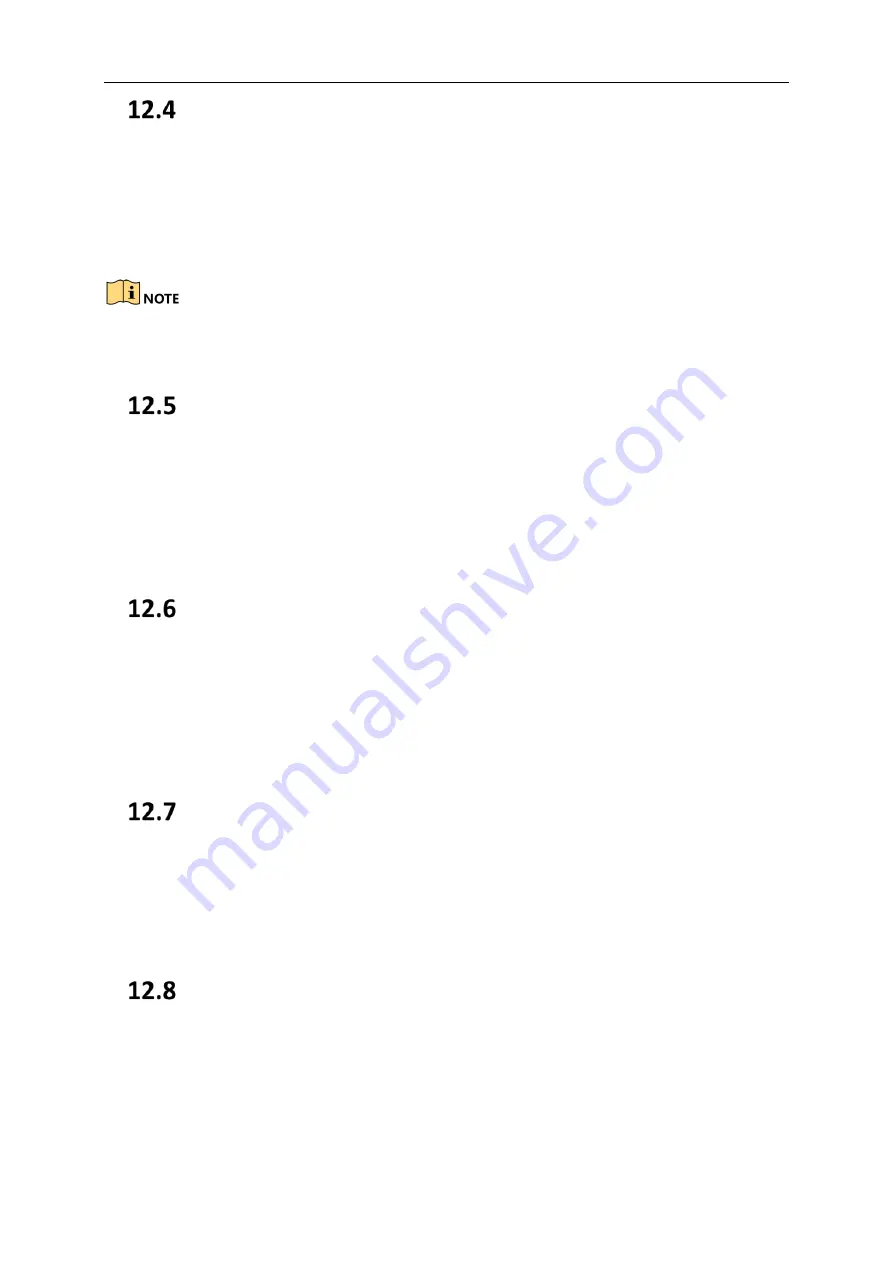
User Manual of Portable Video Recorder
37
Configure Overwritten Record
If you enable overwritten recording, when storage is full, the data would keep being written into the storage by replacing the
former data.
Steps:
1.
Tap Config. > Other Advanced Config. > Overwritten Record.
2.
Check Overwritten Record to enable the function.
If you enable overwritten record, backup the important data in time, or they will be overwritten.
If you disable overwritten record, when “Storage is full.” pops up, format the storage media or delete file.
Configure Continuous Record Length
You can configure the continuous record length. When the record reaches the length, the record will stop automatically.
Steps:
1.
Tap Config. > Other Advanced Config. > Continuous Record Length.
2.
Tap Continuous Record Length.
3.
Select the record length.
Configure Picture Auto Upload
You can enable picture auto upload. The function is disable by default.
Steps:
1.
Tap Config. > Other Advanced Config. > Picture Auto Upload.
2.
Swipe the slider to the right side to enable the function. Then the captured pictures will be uploaded to the platform
automatically.
Configure Capture Sound
You can enable sound prompt when capture. The function is disabled by default.
Steps:
1.
Tap Config. > Other Advanced Config. > Taking Picture Sound Prompt.
2.
Swipe the slider to the right side to enable the function. Then there will be sound prompt when capture.
Configure Record Vibration
You can enable vibration when recording. The function is disabled by default.
Steps:
1.
Tap Config. > Other Advanced Config. > Record Vibration Prompt.
2.
Swipe the slider to the right side to enable the function. Then there will be vibration prompt when recording.























