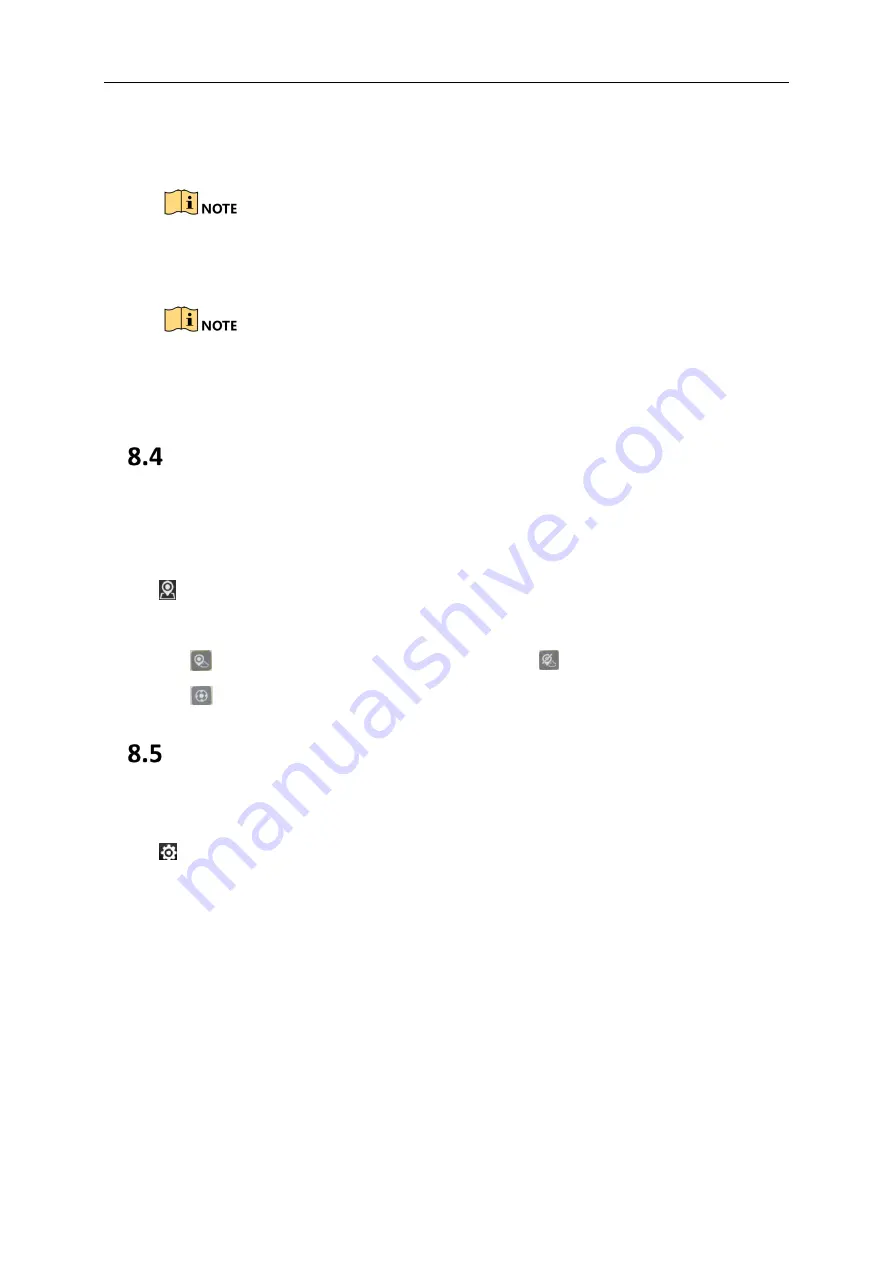
User Manual of Portable Video Recorder
23
The distance of the Low and High power consumption above is effective in the open space.
3)
Select the bandwidth.
4)
Set the squelch value. The larger the value, the lower the noise.
5)
Select sending continuous tone and receiving continuous tone.
The sending and receiving continuous tone should be same for the devices of intercom. E.g., the sending
continuous tone of Device A is the same with the receiving continuous tone of Device B.
6)
Select sending frequency band and receiving frequency band.
The sending and receiving frequency band should be same for the devices of intercom. E.g., the sending frequency
band of Device A is the same with the receiving frequency band of Device B.
7)
Tap OK.
Map
You can view the locations of the intercom devices in the same frequency channel.
Steps:
1.
Tap Walkie Talkie on the home page.
2.
Tap
to enter map interface.
3.
View locations.
Tap
to get the shared locations of other intercom devices. Tap
to stop sharing.
Tap
to get local location.
Other Configuration
Steps:
1.
Tap Walkie Talkie on the home page.
2.
Tap
to set other parameters.
Default Channel Scan
Tap it to scan the default channels in the channel list in cycle until the channel can receive audio. You can also tap
Pause to pause scan.
Dual Mode
Check it to enable dual frequecy mode. The default second channel is 409.85000. Hold a channel and set it as the
second channel. The second channel is only used to receive two-way audio.
Download Baidu Offline Map
You can search or download the map of any city.
Launch Time
Select launch time. The intercom module is easy to get heated when launching. After you set the launch time, the
launch will stop when the time ends.
Set Name
Set your device name. After you share locations, others will see your device name on the map.






























