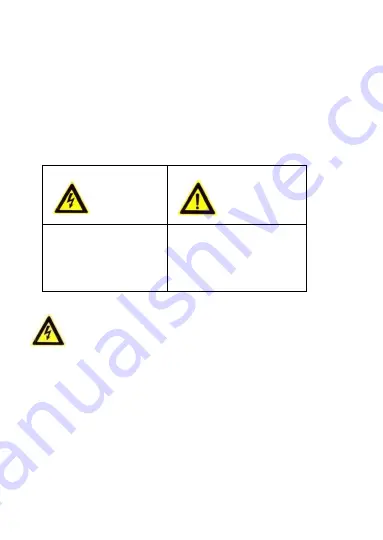
3
Safety Instruction
These instructions are intended to ensure that user can use the
product correctly to avoid danger or property loss.
The precaution measure is divided into “Warnings” and
“Cautions”
Warnings: Serious injury or death may occur if any of the
warnings are neglected.
Cautions: Injury or equipment damage may occur if any of the
cautions are neglected.
Warnings
In the use of the product, you must be in strict compliance
with the electrical safety regulations of the nation and region.
Refer to technical specifications for detailed information.
Input voltage should meet both the SELV (Safety Extra Low
Voltage) and the Limited Power Source with 24 V AC or 12 V DC
according to the IEC60950-1 standard. Refer to technical
specifications for detailed information.
Warnings Follow
these safeguards to
prevent serious injury
or death.
Cautions Follow these
precautions to prevent
potential injury or
material damage.
Содержание TurboHD DS-2CC12D9T
Страница 1: ...0 HD 1080p Ultra Low Light PoC Camera User Manual UD02874B A...
Страница 50: ...49...



















