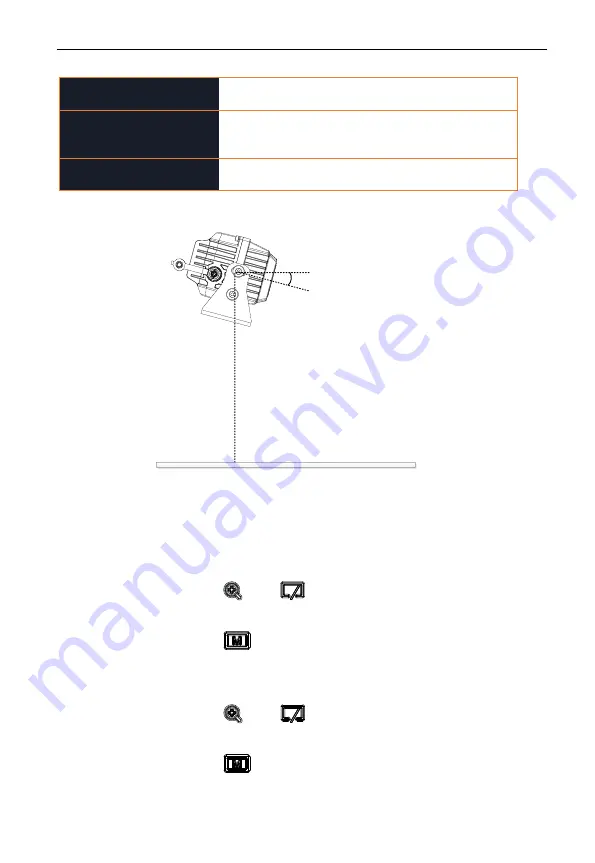
Thermal Driving Assistance System
|
User Manual
18
Thermal/Optical
Thermal, Optical, and Fusion are selectable. Select
certain mode and the live view shows in such mode.
Screen Scale
Set the scale of the screen display, in
Widescreen
mode, the screen will be overspread, and in Narrow
Screen mode, the live view shows in original scale.
Restore Default Settings
Restore all settings to the default value.
α
H
Horizon
Purpose:
The operation of the driver’s system menu is as follows.
Step:
1.
Press
and
to select the item.
2.
Press
to enter the parameter settings interface. The
cursor changes from
→
to
◇
.
3.
Press
and
to set the value.
4.
Press
to confirm the setting.






















