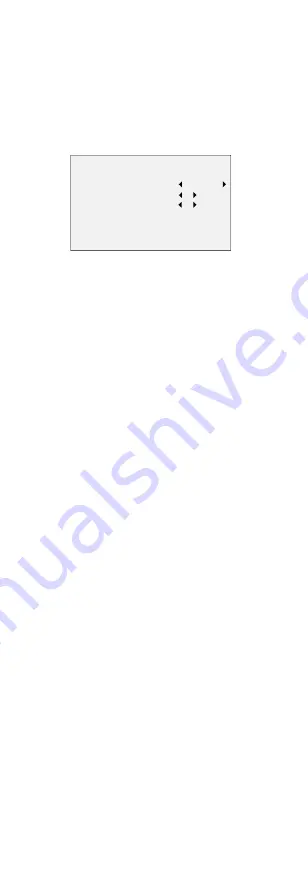
the image. You can set WHITE BALANCE mode to AUTO
or MANUAL.
AUTO
Under AUTO mode, white balance is being adjusted
automatically according to the color temperature of the
scene illumination.
MANUAL
You can adjust the R-GAIN and B-GAIN value to correct
colors manually.
WHITE BALANCE
MODE
R-GAIN
B-GAIN
BACK
EXIT
SAVE&EXIT
MANUAL
5
5
Figure 3-4
WHITE BALANCE
BRIGHTNESS
Brightness refers to the brightness of the image. You
can set the brightness value from 1 to 9 to darken or
brighten the image. The greater the value is, the
brighter the image is.
CONTRAST
This feature enhances the difference in color and light
between parts of an image.
SHARPNESS
Sharpness determines the amount of detail an imaging
system can reproduce.
SATURATION
Saturation is the proportion of pure chromatic color in
the total color sensation. Adjust this feature to change
the saturation of the color.
3DNR (3D DNR)
3DNR refers to 3D digital noise reduction. Comparing
with the general 2D digital noise reduction, the 3D
digital noise reduction function processes the noise
between two frames besides processing the noise in
one frame. The noise will be much less and the video
will be clearer.
MIRROR
OFF, H, V, and HV are selectable for mirror.
OFF: The mirror function is disabled.
H: The image flips 180° horizontally.
V: The image flips 180° vertically.
HV: The image flips 180° both horizontally and
vertically.
Note:
MIRROR is only supported when the video output is
switched to TVI.
3.5
SMART LIGHT
SMART LIGHT is used to control the integrated white
light and avoid overexposure when the light is on. You
can set the light as AUTO or OFF.
















