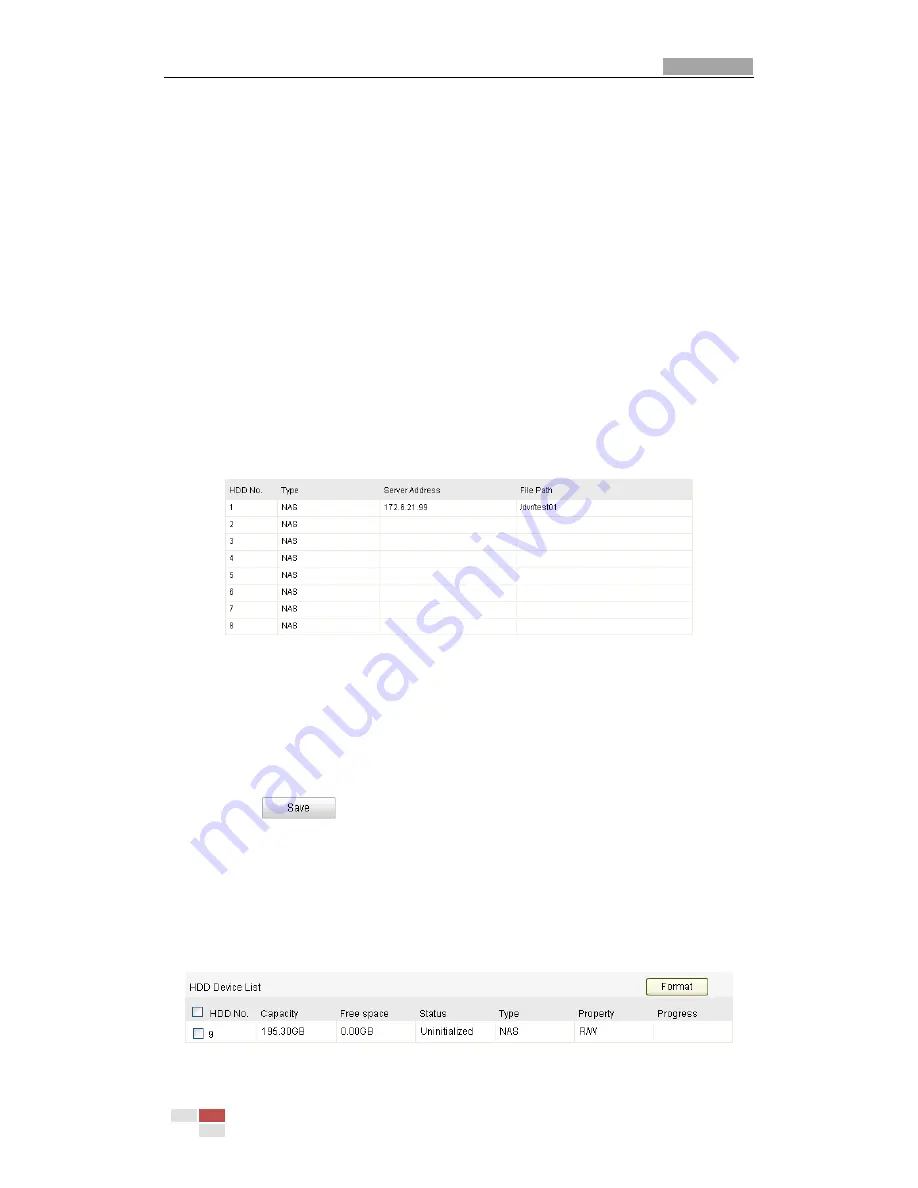
User Manual of Network Camera
© Hikvision Digital Technology Co., Ltd. All Rights Reserved.
49
Chapter 6
Storage Settings
Before you start:
To configure record settings, please make sure that you have the network storage
device within the network or the SD card inserted in your camera.
6.1
Configuring NAS Settings
Before you start:
The network disk should be available within the network and properly configured to
store the recorded files, log files, etc.
Steps:
1.
Add the network disk
(1)
Enter the NAS (Network-Attached Storage) Settings interface:
Configuration >
Advanced Configuration >
Storage > NAS
Figure 6-1
Add Network Disk
(2)
Enter the IP address of the network disk, and the default file path is
/dvr/share
.
Note:
The network disk file path name
share
is user-defined while creating the
DVR network storage. Please refer to the
User Manual of NAS
for creating the file
path.
(3)
Click
to add the network disk.
Note:
After having saved successfully, you need to reboot the camera to activate
the settings.
2.
Initialize the added network disk.
(1)
Enter the HDD Settings interface (
Advanced Configuration > Storage >
Storage Management
), in which you can view the capacity, free space, status,
type and property of the disk.
Figure 6-2
Initialize Disk






























