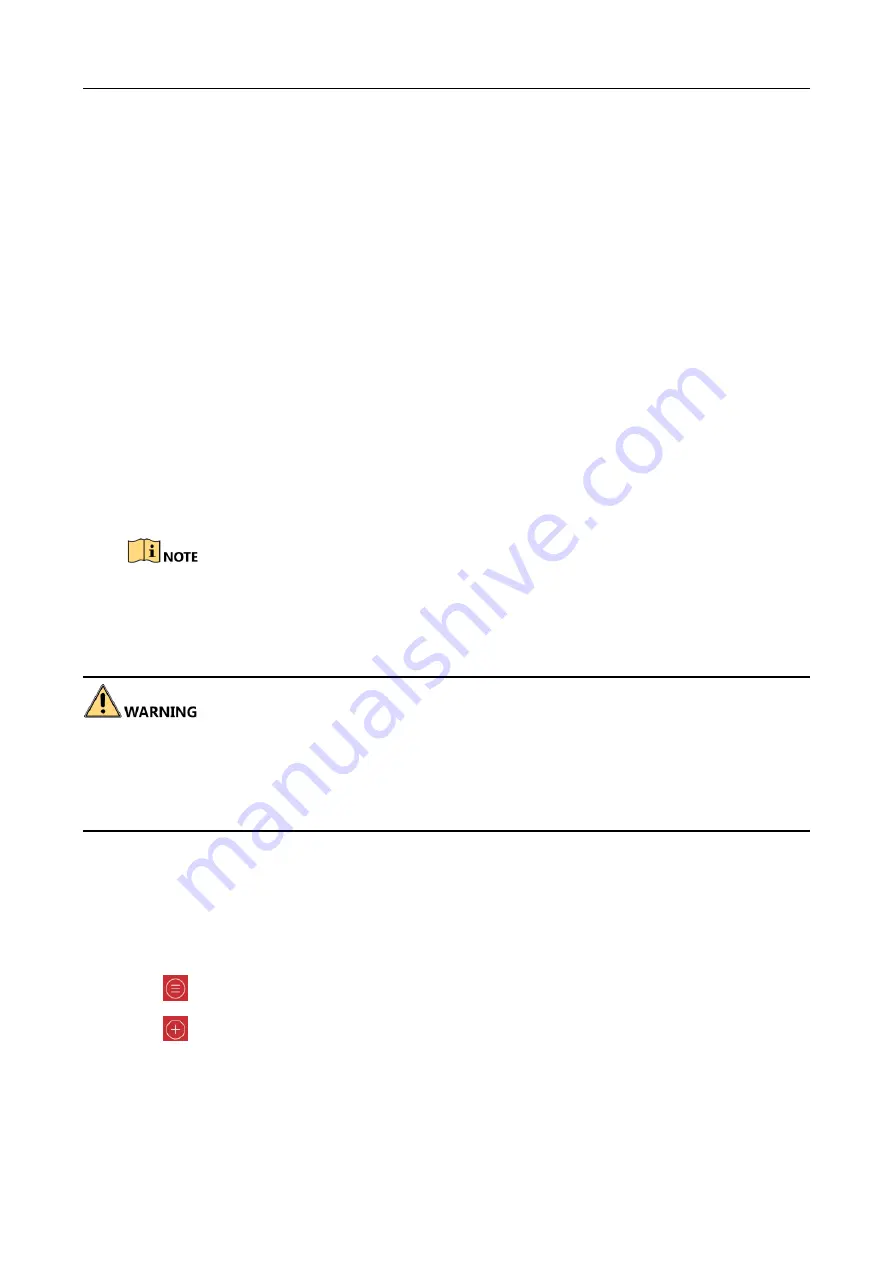
Helmet Camera Quick Start Guide
16
Chapter 4 Portable Device Assistant Connection
The helmet camera has been activated after leaving factory. You can enable Wi-Fi AP of the device.
After connecting the mobile terminal to the Wi-Fi AP, you can preview the record and set the
device via the Portable Device Assistant application installed on the mobile terminal.
Before you start:
Install Portable Device Assistant on mobile terminal.
After the device starts up, hold Wi-Fi AP button until the device vibrates to enable Wi-Fi AP.
4.1 Connect Device Wi-Fi AP
Enable WLAN of the mobile terminal. Connect the mobile terminal to the Wi-Fi AP of the helmet
camera to make them in the same network domain.
The default Wi-Fi AP SSID of the helmet camera is named as Model_Serial No.
The default Wi-Fi AP password of the helmet camera is abcd1234. Change the Wi-Fi AP
password in time. You can change it via Portable Device Assistant. Refer to the application
user manual for details.
We highly recommend you create a strong password of your own choosing (using a minimum of 8
characters, including at least three of the following categories: upper case letters, lower case
letters, numbers, and special characters) in order to increase the security of your product. And we
recommend you reset your password regularly, especially in the high security system, resetting the
password monthly or weekly can better protect your product.
4.2 Add Device
Add device to Portable Device Assistant.
Step 1
Run Portable Device Assistant.
Step 2
Tap
, and select Devices.
Step 3
Tap
, and select Online Device. The application will search the devices connected by the
mobile terminal.
Step 4
Tap the searched helmet camera, and click Add.


















