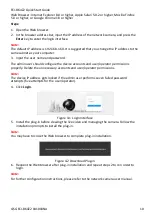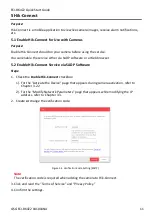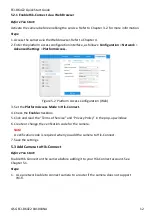QSG ECI-B64Z2 041018NA
4
Safety Instruction
These instructions are intended to ensure that user can use the product correctly to avoid
danger or property loss.
The precaution measure is divided into “Warnings” and “Cautions”
Warnings:
Serious injury or death may occur if any of the warnings are neglected.
Cautions:
Injury or equipment damage may occur if any of the cautions are neglected.
Warnings
●
Proper configuration of all passwords and other security settings is the responsibility of
the installer and/or end-user.
●
In the use of the product, you must be in strict compliance with the electrical safety
regulations of the nation and region. Please refer to technical specifications for detailed
information.
●
Input voltage should meet both the SELV (Safety Extra Low Voltage) and the Limited
Power Source with 24 VAC or 12 VDC according to the IEC60950-1 standard. Please refer
to technical specifications for detailed information.
●
Do not connect several devices to one power adapter as adapter overload may cause
over-heating or a fire hazard.
●
Make sure that the plug is firmly connected to the power socket. When the product is
mounted on a wall or ceiling, the device shall be firmly fixed.
●
If smoke, odor, or noise rise from the device, turn off the power at once and unplug the
power cable, and then please contact the service center.
Cautions
●
Make sure the power supply voltage is correct before using the camera.
●
Do not drop the camera or subject it to physical shock.
●
Do not touch sensor modules with fingers. If cleaning is necessary, use clean cloth with
a bit of ethanol and wipe it gently. If the camera will not be used for an extended period,
please replace the lens cap to protect the sensor from dirt.
●
Do not aim the camera at the sun or extra bright places. Blooming or smearing may
occur otherwise (which is not a malfunction), and affect the endurance of sensor at the
same time.
●
The sensor may be burned out by a laser beam, so when any laser equipment is in using,
make sure that the surface of sensor will not be exposed to the laser beam.
Warnings
Follow these safeguards
to prevent serious injury or death.
Cautions
Follow these precautions to prevent
potential injury or material damage.