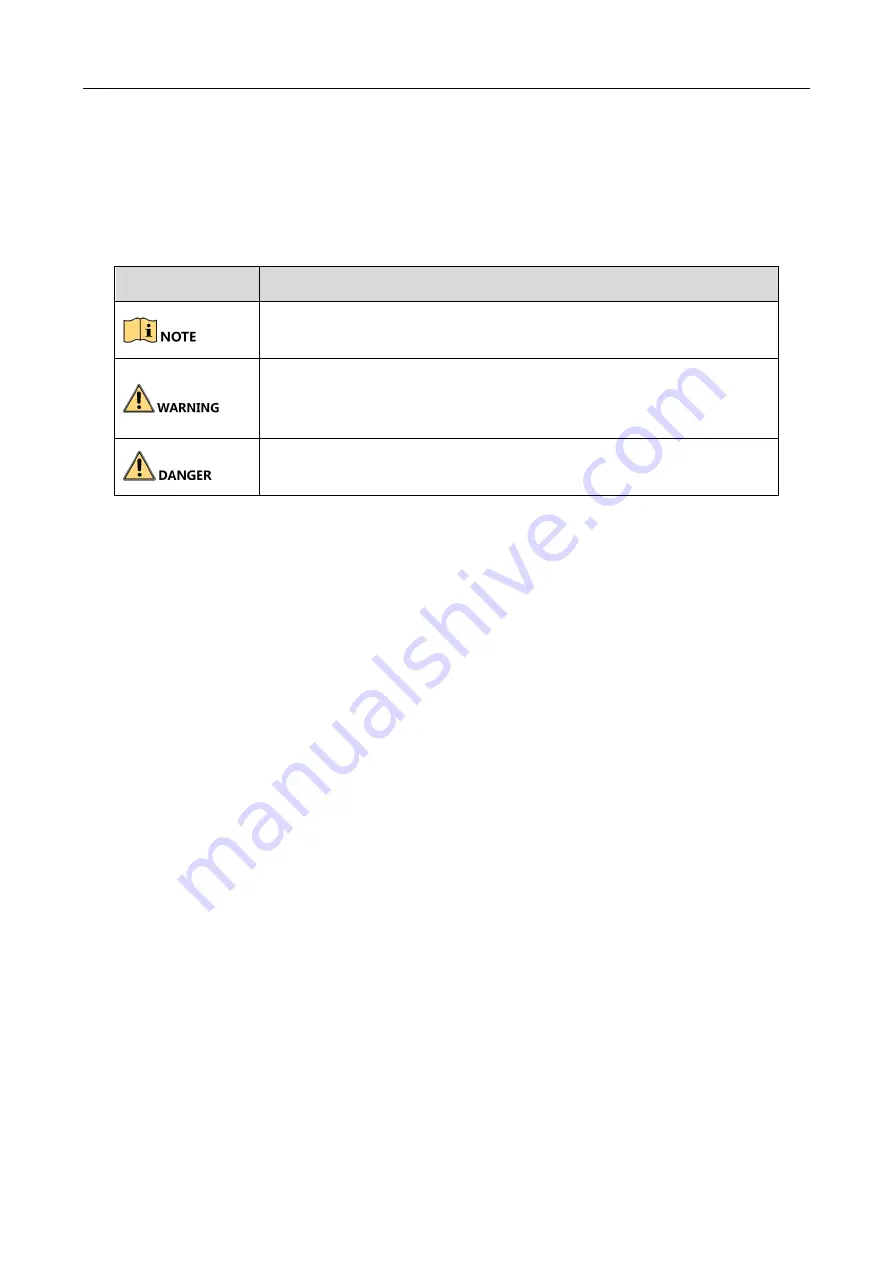
Entrance/Exit Station Quick Start Guide
3
Industry Canada ICES-003 Compliance
This device meets the CAN ICES-3 (A)/NMB-3(A) standards requirements.
Symbol Conventions
The symbols that may be found in this document are defined as follows.
Safety Instruction
Laws and Regulations
Use of the product must be in strict compliance with the local laws and regulations. Please shut
down the device in prohibited area.
Power Supply
Use of the product must be in strict compliance with the local electrical safety regulations.
Use the power adapter provided by qualified manufacturer. Refer to the product specification
for detailed power requirements.
It is recommended to provide independent power adapter for each device as adapter
overload may cause over-heating or a fire hazard.
Make sure that the power has been disconnected before you wire, install, or disassemble the
device.
DO NOT directly touch exposed contacts and components once the device is powered up to
avoid electric shock.
DO NOT use damaged power supply devices (e.g., cable, power adapter, etc.) to avoid electric
shock, fire hazard, and explosion.
DO NOT directly cut the power supply to shut down the device. Please shut down the device
normally and then unplug the power cord to avoid data loss.
DO NOT block the power supply equipment to plug and unplug conveniently.
Make sure the power supply has been disconnected if the power adapter is idle.
Symbol
Description
Provides additional information to emphasize or supplement
important points of the main text.
Indicates a potentially hazardous situation, which if not avoided,
could result in equipment damage, data loss, performance
degradation, or unexpected results.
Indicates a hazard with a high level of risk, which if not avoided, will
result in death or serious injury.



















