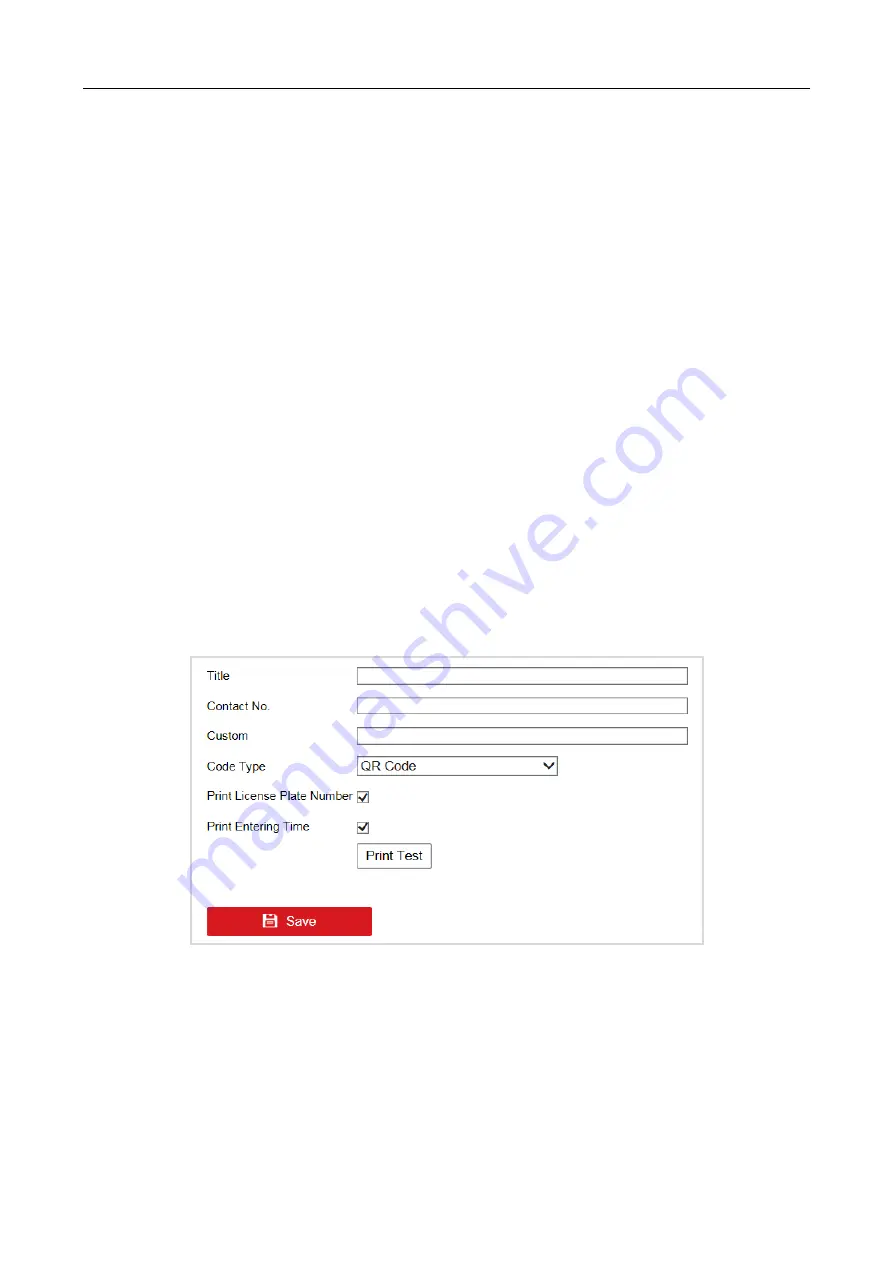
Entrance/Exit Station Quick Start Guide
19
Enable Notification for Illegal Card/Ticket: If it is checked, the station will let the vehicle
pass only when the card information is legal. If illegal, the station will filter the card
information and play the voice prompt of the card exception information. If it is
unchecked, the platform will judge whether the card information is legal or not.
Take Ticket for No License Plate Detected: If there is no license plate detected when the
vehicle passes, the station will play the voice prompt to remind the driver to take ticket.
Interval of Swiping UHF Card: The interval ranges from 1 to 300. The station will detect
the UHF card every configured interval.
No available parking space. No ticket can be taken.: If you select Link, when there is no
available parking space, the vehicle cannot enter.
Keep Barrier Arm Raised for Tailing Vehicle: If you enable the function, the barrier arm
will not fall when vehicles enter one by one continuously.
Remote Card Wiegand Access Mode: Select the Wiegand protocol type for remote card
access according to the actual conditions.
Step 3
Click Save to save the settings.
4.2.2 Configure Ticket
You can configure the content on the ticket.
Step 1
Go to Configuration > Entrance and Exit > Settings > Ticket Configuration.
Figure 4-5
Ticket Configuration
Step 2
Enter Tile, Contact No., and Custom information to be printed on the ticket.
Step 3
Select Code Type. Barcode and QR Code are selectable.
Step 4
(Optional) Check Print License Plate Number to print the license plate number on the ticket.
Step 5
(Optional) Check Print Entering Time to print the entering time of the vehicle on the ticket.



















