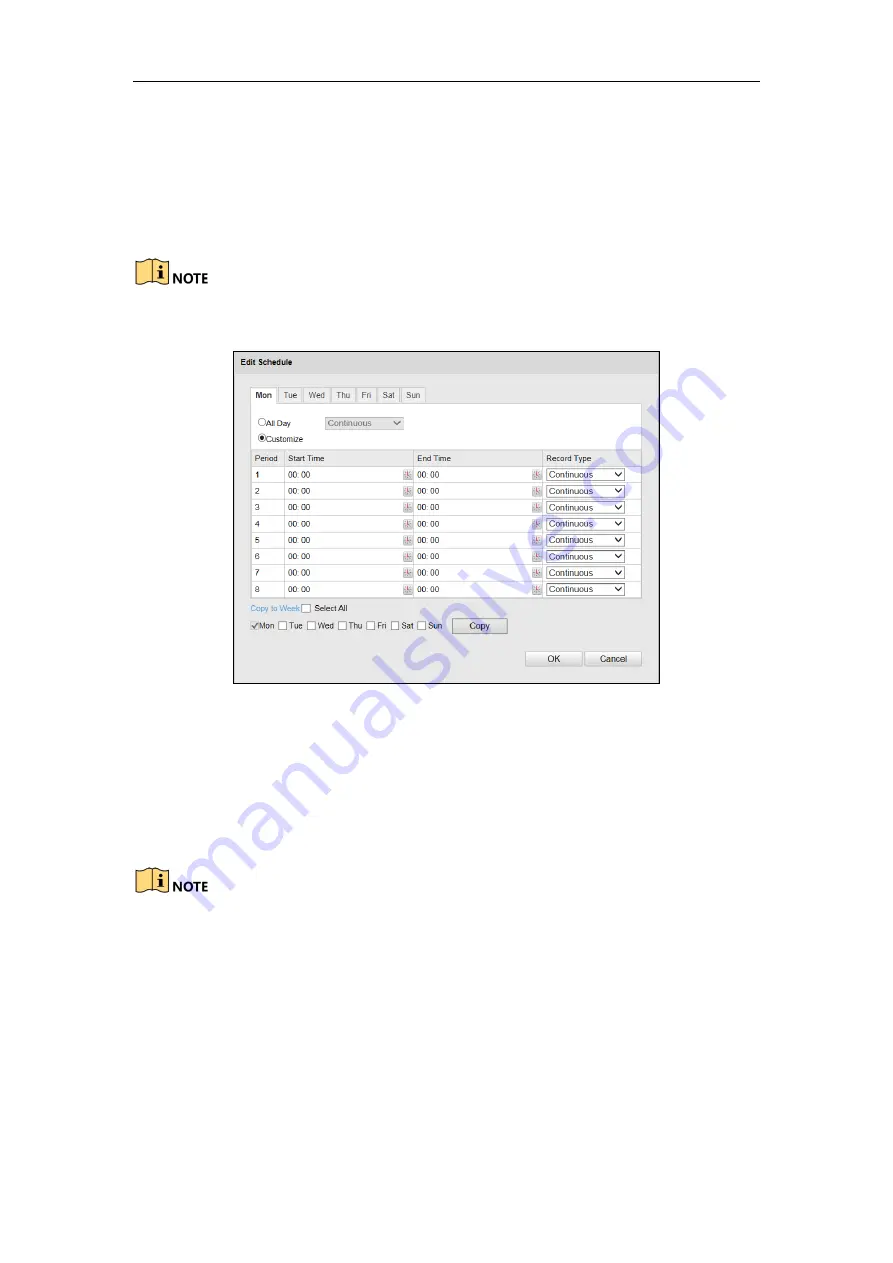
User Manual of Parking Camera
75
25 s, 30 s or not limited.
Post-record
: The time you set to stop recording after the scheduled time or
the event. For example, if an alarm triggered recording ends at 11:00, and the
post-record time is set as 5 seconds, the camera records until 11:00:05.
The post-record time can be configured as 5 s, 10 s, 30 s, 1 min, 2 min, 5 min
or 10 min.
The record parameter configurations vary depending on the camera model.
4.
Click
Edit
to edit the record schedule.
Figure 11-7
Record Schedule
5.
Choose the day to set the record schedule.
(1)
Set all-day record or segment record:
If you want to configure the all-day recording, please check the
All Day
checkbox.
If you want to record in different time sections, check the
Customize
checkbox.
Set the
Start Time
and
End Time.
The time of each segment cannot be overlapped. Up to 8 segments can be configured.
(2)
Select a
Record Type
. The record type can be Continuous for the camera.
Continuous: The video will be recorded automatically according to the time of
the schedule.
(3)
Check the checkbox of
Select All
and click
Copy
to copy settings of this day
to the whole week. You can also check any of the checkboxes before the date
and click
Copy
.
(4)
Click
OK
to save the settings and exit the
Edit Record Schedule
interface.
6.
Click
Save
to save the settings.
Содержание DS-TCP045
Страница 1: ...0 User Manual UD06243B Parking Camera...
Страница 93: ...92...






























