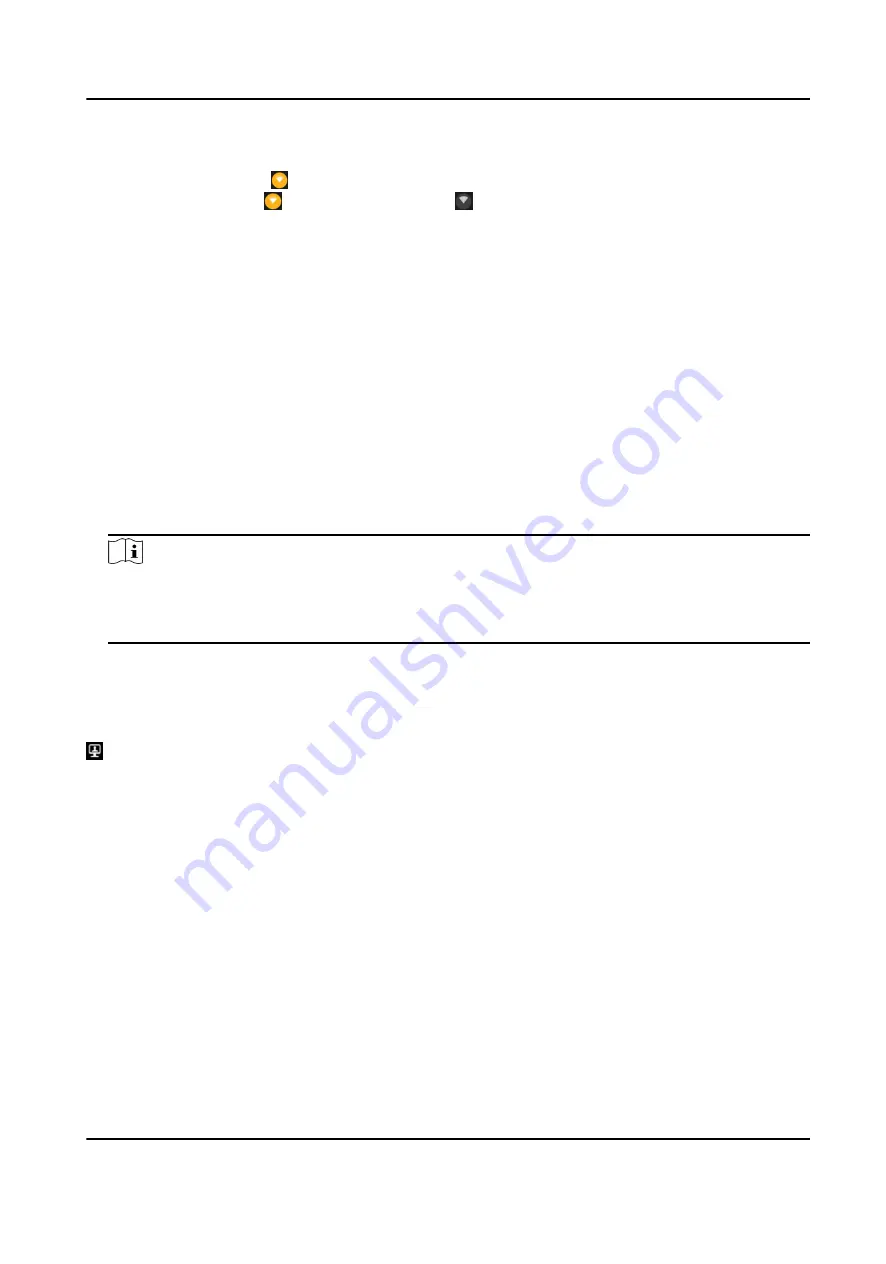
Result
If connecting succeeded, will appear on the status bar. After the first-time successful
connection, you can tap to disable Wi-Fi, or tap to enable Wi-Fi.
4.4 Connect to EHome Platform
EHome is the platform access protocol. You can log in to the device via platform to realize live view,
data management, and so on.
Before You Start
• Set the connected platform. Refer to the platform user manual for details. Ensure the device can
communicate with the platform normally.
• Select Video Platform Type as EHome or ISUP5. Refer to "Select Video Platform" for details.
Steps
1. Tap Settings → Network → Platform .
2. Tap Registration to enable the platform connection.
3. Enter Platform IP Address, Platform Port, Device ID, and Key.
Note
• The device ID should be consistent with that reserved when adding device via the platform.
• After the device is connected to the platform, pictures can be uploaded manually or
automatically.
4. Optional: Tap Settings → System → Force Sub-Stream , and tap Enable to let the EHome
platform to transmit via sub-stream forcedly.
Result
appears on the status bar, indicating the device has been connected to the platform.
4.5 Set Tethering
You can set the device as a hotspot to share network to other terminals.
Steps
1. Tap Settings → Network → Network and Internet → Hotspot and Tethering .
2. Select the tethering mode.
-
If you want to share network via Wi-Fi hotspot, tap Wi-Fi hotspot to enable the function and
set hotspot parameters.
-
If you want to share network via USB data cable, tap to enable USB tethering.
-
If you want to share network via bluetooth, tap to enable Bluetooth tethering.
Body Camera User Manual
7
Содержание DS-MH2311C Series
Страница 1: ...Body Camera User Manual...
Страница 39: ...UD17957B...






























