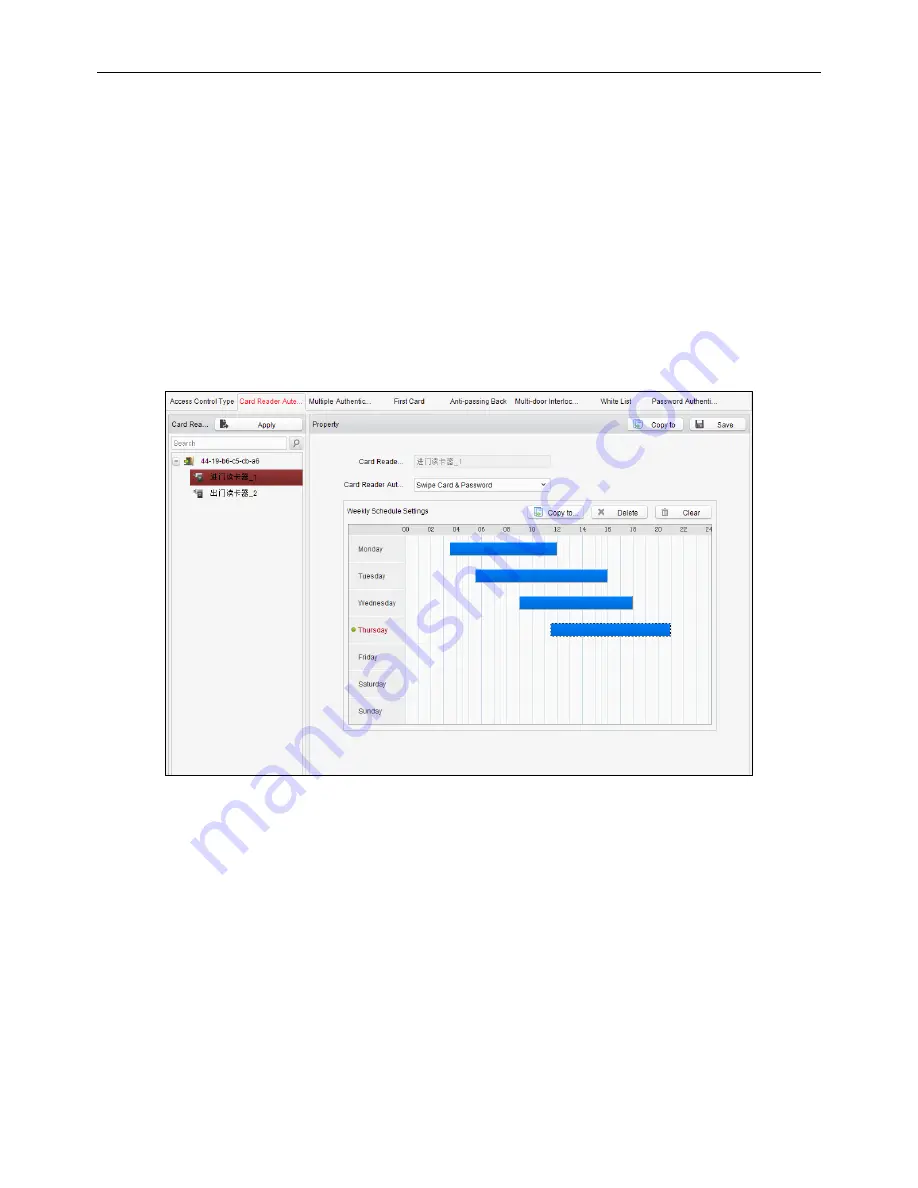
Fingerprint Access Control Terminal
80
1.
Click
Card Reader Authentication
tab and select a card reader.
2.
Select a card reader authentication type from the dropdown list.
Fingerprint
: The door can open by only inputting the fingerprint.
Swipe Card
: The door can open by only swiping the card.
Fingerprint/Swipe Card:
The door can open by inputting the fingerprint or swiping the card.
Swipe Card/Password
: The door can open by inputting the ID No. and password, or swiping the
card.
Fingerprint Password
: The door can open by both inputting the password and inputting the
fingerprint.
Swipe Card Password
: The door can open by both inputting the password and swiping the card.
Fingerprint Swipe Card
: The door can open by both inputting the fingerprint and swiping the card.
Fingerprint Swipe Card Password
: The door can open by both inputting the fingerprint, inputting
the password, and swiping the card.
3.
Click and drag your mouse on a day to draw a blue bar on the schedule, which means in that period
of time, the password authentication is valid.
4.
Repeat the above step to set other time periods.
Or you can select a configured day and click the
Copy to Week
button to copy the same settings to
the whole week.
You can click the
Delete
button to delete the selected time period or click the
Clear
button to delete
all the configured time periods.
5.
(Optional) Click the
Copy to
button to copy the settings to other card readers.
6.
Click the
Save
button to save parameters.
7.
Click the
Apply
button to take effect of the new settings.
First Card
Purpose:
The door remains open for the configured time duration after the first card swiping.






























