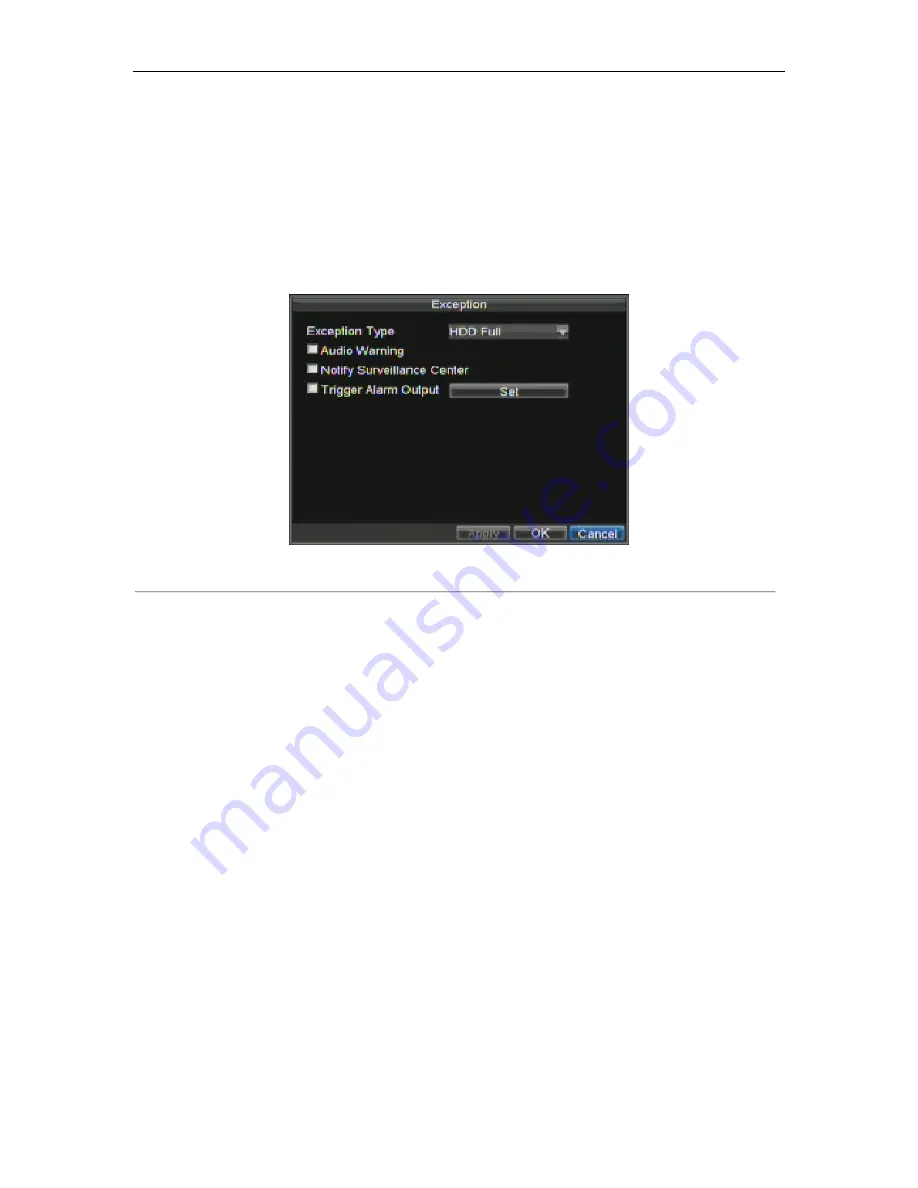
HIKVISION DS-7300HI-S User‟s Manual
58
• Network Disconnected:
Disconnected network cable.
• IP Conflicted:
Conflict in IP address setting.
• Illegal Login:
Wrong user ID or password used.
• Video Exception:
Instable video signal detected.
• Mismatched Output Standard Mismatch:
I/O video standards do not match.
To set exceptions:
1.
Enter the Exception menu by clicking Menu > Exception.
2.
Select the exception to configure under
Exception Type
.
3.
Select triggering options, as shown in Figure 16. Trigger options are further explained in the next
section (See
Understanding Exception Trigger Options
).
Figure 16. Exception Menu
4.
Click OK to save and exit Exception menu.
Understanding Exception Trigger Options
When setting up exception handlers for such features as motion detection and sensor alarms, you may select triggering
options to alert you of these exceptions.
The triggering options that you may select include:
• Pop-up Image on Monitor:
When an alarm is triggered, the local monitor (VGA or BNC monitor) will
display an image under Live Preview mode. This alarm can be configured under the Popup Alarm Image
handle method. For alarms that are triggered simultaneously, images will be displayed one at a time
every 10 seconds (default dwell time). A different dwell time can be set by going to Menu > Setting >
Display > Dwell Time. Once the alarm stops, cycling of the images will also stop and you‟ll be returned
to the Live Preview screen.
• Audio Warning:
Trigger an audible
beep
when exception is detected.
• Notify Surveillance Center:
Sends a signal to remote alarm host when exception is detected (See
Configuring a Remote Alarm Host
).
• Trigger Alarm Output:
Trigger an alarm output when exception is detected. Alarm output can be
configured by following the steps listed in
Setting Up Sensor Alarms
.
Содержание DS-7300HI-S Series
Страница 1: ...HIKVISION DS 7300HI S User s Manual 1 DS 7300HI S Series DVR USER S MANUAL ...
Страница 7: ...HIKVISION DS 7300HI S User s Manual 7 C H A P T E R 1 Introduction ...
Страница 17: ...HIKVISION DS 7300HI S User s Manual 17 C H A P T E R 2 Getting Started ...
Страница 23: ...HIKVISION DS 7300HI S User s Manual 23 5 Click the Apply button to save the settings ...
Страница 24: ...HIKVISION DS 7300HI S User s Manual 24 C H A P T E R 3 Live Preview ...
Страница 29: ...HIKVISION DS 7300HI S User s Manual 29 C H A P T E R 4 Record Settings ...
Страница 38: ...HIKVISION DS 7300HI S User s Manual 38 C H A P T E R 5 Playback ...
Страница 43: ...HIKVISION DS 7300HI S User s Manual 43 Figure 7 Digital Zoom Area Selection ...
Страница 44: ...HIKVISION DS 7300HI S User s Manual 44 C H A P T E R 6 Backup ...
Страница 49: ...HIKVISION DS 7300HI S User s Manual 49 C H A P T E R 7 Alarm Settings ...
Страница 59: ...HIKVISION DS 7300HI S User s Manual 59 C H A P T E R 8 Network Settings ...
Страница 67: ...HIKVISION DS 7300HI S User s Manual 67 C H A P T E R 9 PTZ Controls ...
Страница 73: ...HIKVISION DS 7300HI S User s Manual 73 6 Click OK to save and exit from menu ...
Страница 74: ...HIKVISION DS 7300HI S User s Manual 74 C H A P T E R 1 0 Camera Management ...
Страница 78: ...HIKVISION DS 7300HI S User s Manual 78 C H A P T E R 1 1 HDD Management ...
Страница 84: ...HIKVISION DS 7300HI S User s Manual 84 C H A P T E R 1 2 DVR Management ...
Страница 95: ...HIKVISION DS 7300HI S User s Manual 95 Figure 17 Log Search Export Menu 7 Click Cancel to exit out of menu ...
Страница 96: ...HIKVISION DS 7300HI S User s Manual 96 C H A P T E R 1 3 Appendix ...






























