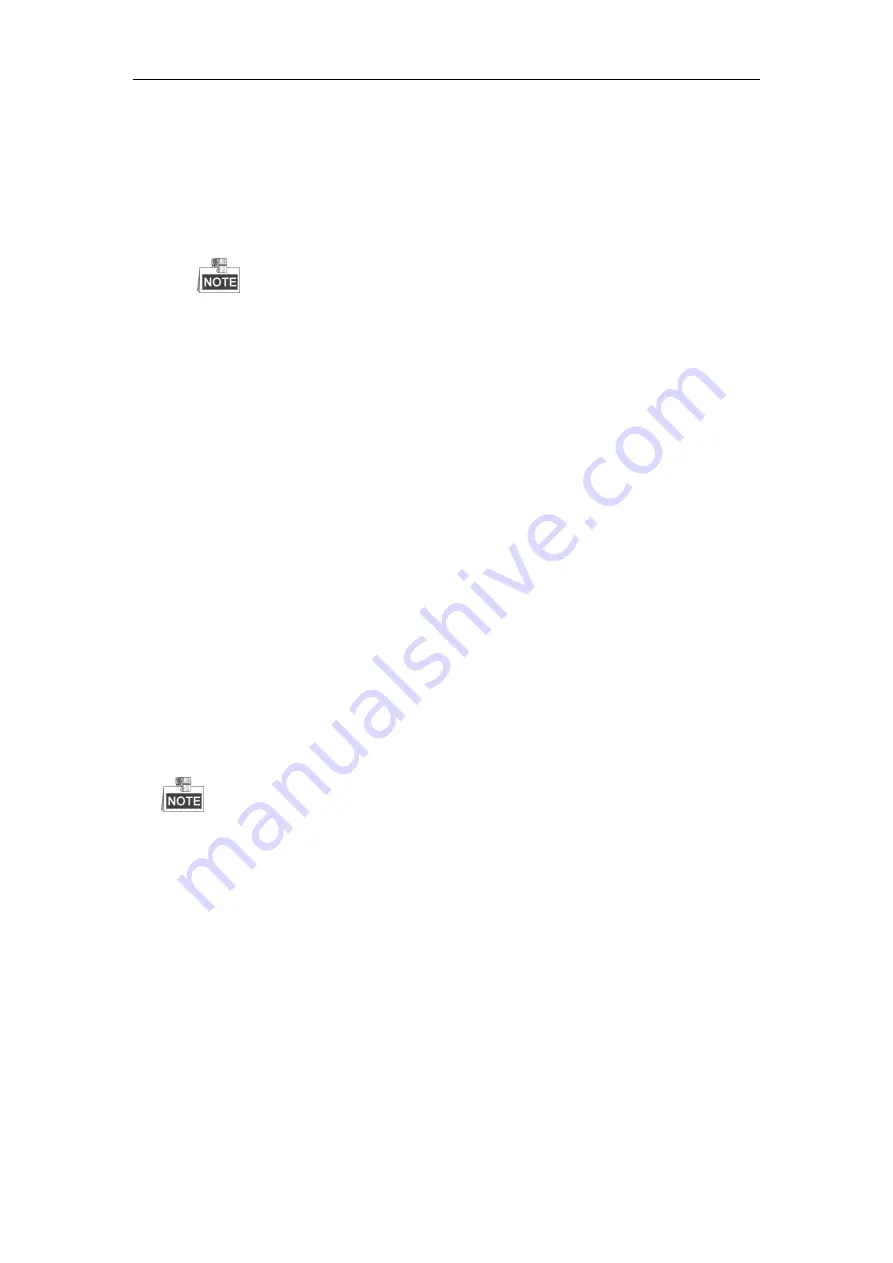
User Manual of Digital Video Recorder
245
1)
Verify the power indicator is normal.
2)
When the IPC is offline, please try the ping command on PC to check if the PC connects with the IPC.
3.
Verify the network between IPC and HDVR is stable.
1)
When the IPC is offline, connect PC and HDVR with the RS-232 cable.
2)
Open the Super Terminal, use the ping command and keep sending large data packages to the
connected IPC, and check if there exists packet loss.
Simultaneously press
Ctrl
and
C
to exit the ping command.
Example
:
Input ping 172.6.22.131 –l 1472 –f.
4.
Verify the switch is not flow control.
Check the brand, model of the switch connecting IPC and HDVR, and contact with the manufacturer of
the switch to check if it has the function of flow control. If so, please turn it down.
5.
Check if the fault is solved by the step 1 to step 4.
If it is solved, finish the process.
If not, please contact the engineer from our company to do the further process.
When there is no monitor connected to the HDVR and you add the IPC via web browser, the IPC status
shows as Connected; and then you connect the HDVR with the monitor via VGA or HDMI interface and
reboot the device, there is black screen with the mouse cursor.
Connect the HDVR with the monitor before startup via VGA or HDMI interface, and manage the IPC to
connect with the device locally or remotely, the status of IPC displays as Connected. And then connect
the device with the CVBS, and there is black screen either.
Possible Reasons:
After connecting the IPC to the HDVR, the image is output via the main spot interface by default.
Steps:
1.
Enable the output channel.
2.
Select “Menu > Configuration > Live View > View”, and select video output interface in the drop-down list
and configure the window you want to view.
The view settings can only be configured by the local operation of HDVR.
Different camera orders and window-division modes can be set for different output interfaces separately,
and digits like “D1”and “D2” stands for the channel number, and “X” means the selected window has no
image output.
3.
Check if the fault is solved by the above steps.
If it is solved, finish the process.
If not, please contact the engineer from our company to do the further process.
Live view stuck when video outputs locally.
Possible Reasons:
a)
Poor network between device and IPC, and there exists packet loss during the transmission.
b)
The frame rate has not reached the real-time frame rate.
Steps:
1.
Verify the network between device and IPC is connected.
Содержание DS-7208/16HWI-SV
Страница 1: ...Digital Video Recorder User Manual UD 6L0202D2010A01 ...
Страница 17: ...User Manual of Digital Video Recorder 16 Chapter 1 Introduction ...
Страница 30: ...User Manual of Digital Video Recorder 29 Chapter 2 Getting Started ...
Страница 48: ...User Manual of Digital Video Recorder 47 Chapter 3 Live View ...
Страница 61: ...User Manual of Digital Video Recorder 60 Chapter 4 PTZ Control ...
Страница 71: ...User Manual of Digital Video Recorder 70 Chapter 5 Record and Capture Settings ...
Страница 97: ...User Manual of Digital Video Recorder 96 Chapter 6 Playback ...
Страница 116: ...User Manual of Digital Video Recorder 115 Chapter 7 Backup ...
Страница 131: ...User Manual of Digital Video Recorder 130 Chapter 8 Alarm Settings ...
Страница 145: ...User Manual of Digital Video Recorder 144 Chapter 9 VCAAlarm ...
Страница 157: ...User Manual of Digital Video Recorder 156 Chapter 10 VCA Search ...
Страница 188: ...User Manual of Digital Video Recorder 187 Chapter 12 RAID Configuration ...
Страница 195: ...User Manual of Digital Video Recorder 194 Figure 12 14 Hot Spare Disk ...
Страница 201: ...User Manual of Digital Video Recorder 200 Figure 12 26 Upgrade the Firmware ...
Страница 202: ...User Manual of Digital Video Recorder 201 Chapter 13 HDD Management ...
Страница 219: ...User Manual of Digital Video Recorder 218 Chapter 14 Camera Settings ...
Страница 224: ...User Manual of Digital Video Recorder 223 Chapter 15 Device Management and Maintenance ...
Страница 231: ...User Manual of Digital Video Recorder 230 Chapter 16 Others ...
Страница 242: ...User Manual of Digital Video Recorder 241 Chapter 17 Appendix ...
Страница 261: ...User Manual of Digital Video Recorder 260 ...






























