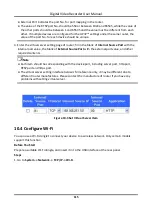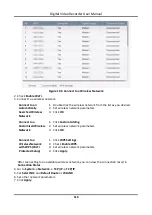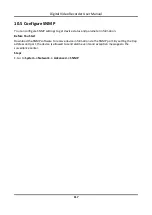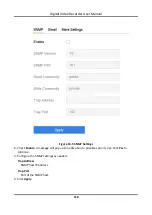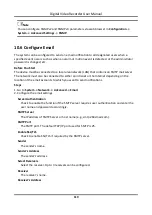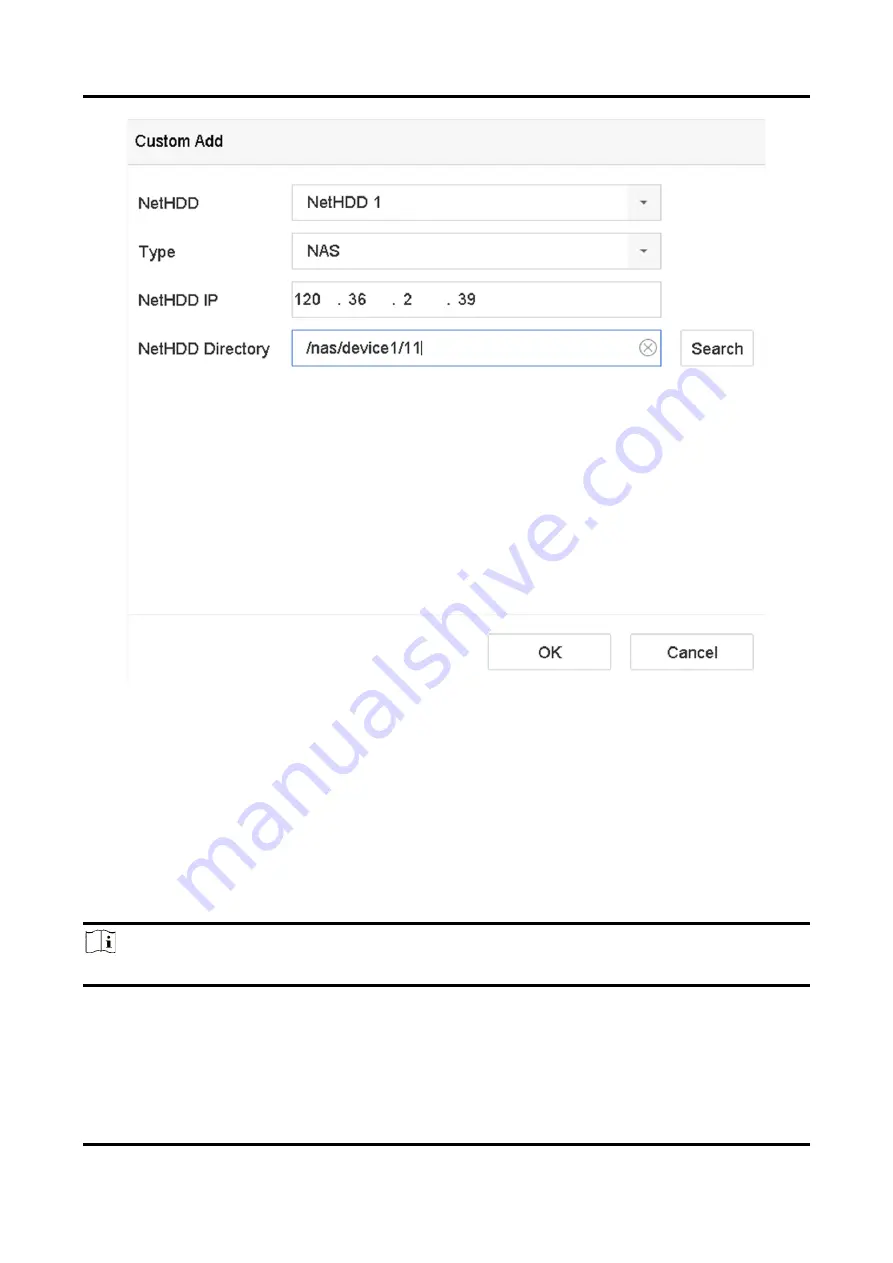
Digital Video Recorder User Manual
105
Figure 9-3 Add NetHDD
3. Select NetHDD type.
4. Enter NetHDD IP address and click Search to search the available NetHDD.
5. Select the desired NetHDD.
6. Click OK.
7. The added NetHDD will be displayed in the HDD list. Select the newly added NetHDD and click
Init.
9.1.3 Manage eSATA
Note
The eSATA function is only available for certain models.
Configure eSATA for Data Storage
When there is an external eSATA device connected to your video recorder, you can configure the
Содержание DS-7204HQHI-K1
Страница 1: ...Digital Video Recorder User Manual ...
Страница 184: ...UD30030B ...