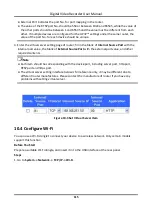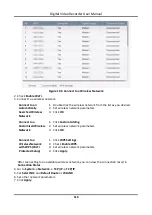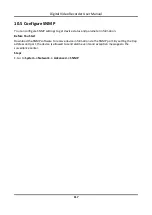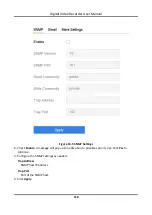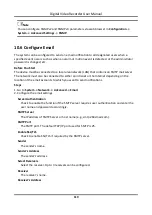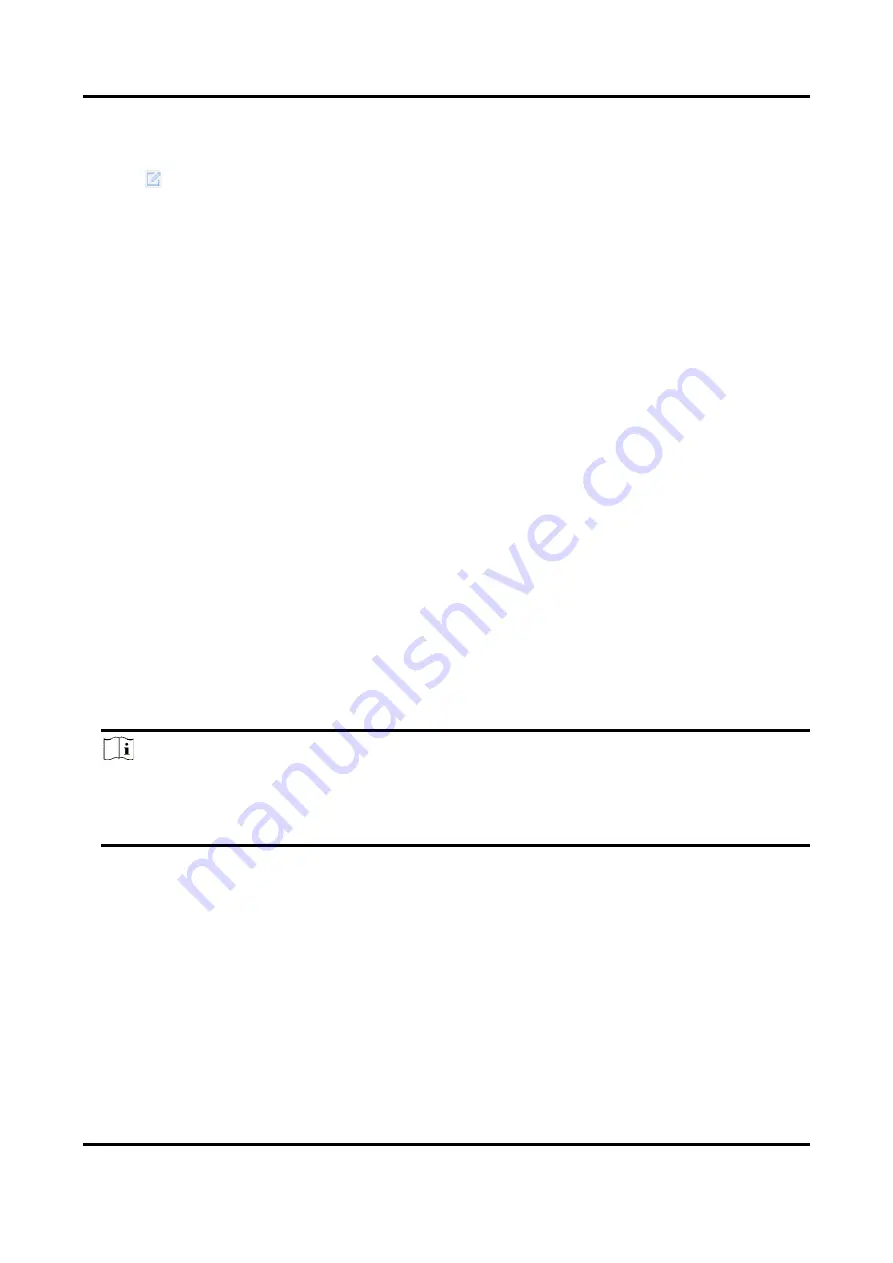
Digital Video Recorder User Manual
104
Steps
1. Go to Storage → Storage Device.
2. Click
of desired HDD.
3. Select HDD Property.
R/W
HDD supports both read and write.
Read-only
Files in read-only HDD will not be overwritten.
Redundant
Save the videos and pictures not only in the R/W HDD but also in the redundant HDD. It
effectively enhances the data safety and reliability. Ensure at least another HDD which is in
Read/Write status exists.
4. Click OK.
Configure the HDD Quota
Each camera can be configured with an allocated quota for storing videos or pictures.
Steps
1. Go to Storage → Storage Mode.
2. Select Mode as Quota.
3. Select a camera to set quota.
4. Enter the storage capacity in the text fields of Max. Record Capacity (GB) and Max. Picture
Capacity (GB).
5. Click Copy to to copy the quota settings of the current camera to other cameras.
6. Click Apply.
Note
●
When the quota capacity is set to 0, all cameras will use the total capacity of HDD for videos
and pictures.
●
Reboot the video recorder to activate the new settings.
9.1.2 Add a Network Disk
You can add the allocated NAS or IP SAN disk to the device, and use it as a network HDD.
Steps
1. Go to Storage → Storage Device.
2. Click Add.
Содержание DS-7204HQHI-K1
Страница 1: ...Digital Video Recorder User Manual ...
Страница 184: ...UD30030B ...