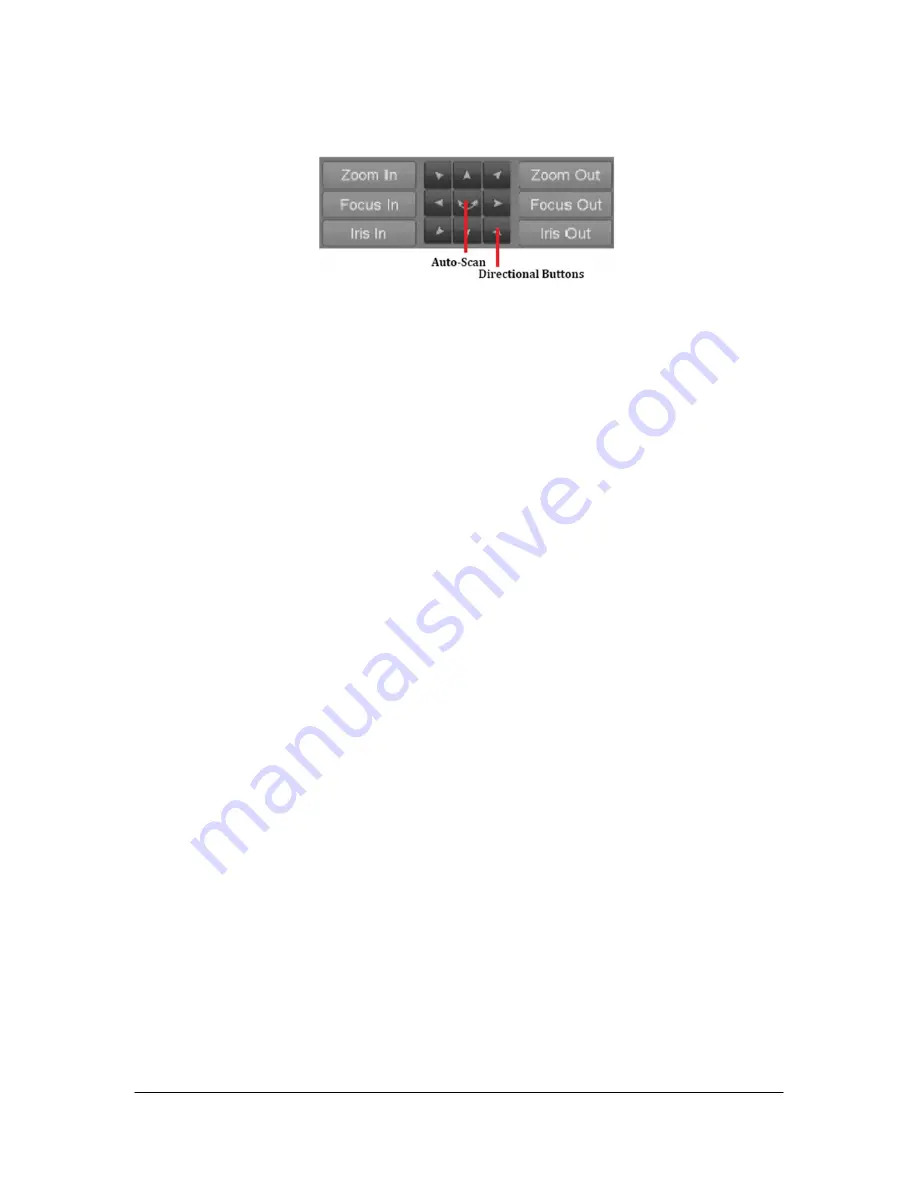
Hikvision EURO, Inc. DS-72xx Series Embedded Net DVR User Manual
52
4. Using the Directional buttons and other PTZ control buttons (Zoom In/Out, Focus In/Out, Iris In/Out), test
the functionality of the PTZ camera. If PTZ camera and protocol supports it, you may also click the Auto-Scan
button to test its function. PTZ controls buttons are shown in Figure 41.
Figure 41. PTZ Controls Button
5. If PTZ camera is not working properly, make sure PTZ is connected and configured with the correct settings
under the Serial Settings tab.
6. Click Done to exit and return to the previous menu.
Customizing PTZ Presets, Patterns and Patrols
Your DVR allows you to customize presets, patterns and patrols for a connected PTZ camera. A PTZ camera must
first be configured before PTZ presets, patterns and patrols can be customized.
To customize PTZ presets:
1. Enter the PTZ Configuration menu, shown in Figure 42 by going to Main Menu > System Configuration >
PTZ Configuration.
2. Select the On Camera Settings tab.
3. Select [Save Presets] and move the camera to the desired position using the PTZ control buttons.
4. Click on a preset number in the upper left corner of the screen. The current position of the PTZ camera will
be set for the selected preset number.
5. To test the newly configured preset, first move the PTZ camera to a different position. Select [Recall Presets]
and click on the preset number. The camera should move to the location that was set for the selected preset
number.
6. Click the Done button to exit out of the PTZ Configuration menu.
Note:
Only the first 23 presets are shown in the table. To save or recall more presets, click on the “...” button.
Clicking the “...” button will bring up a selection list for presets up to 200.
To customize PTZ patterns:
1. Enter the PTZ Configuration menu, shown in Figure 42 by going to Main Menu > System Configuration >
PTZ Configuration.
2. Select the
On Camera Settings
tab.
3. Select a Pattern Number to set from the drop down list.
4. Click the Record button to begin recording the movement of the PTZ.
5. Move the PTZ to the desired locations using the PTZ control buttons.
6. Click the Save button to save pattern.
7. To test out your new pattern, click the Play button. The PTZ should move as it did during the recording
process. You may click the Stop button at any time to end the pattern. Clicking the Play button again will start
playing the PTZ pat-tern again at the initial position.
8. Click the Done button to exit out of the PTZ Configuration menu.
To customize PTZ patrols:
1. Enter the PTZ Configuration menu, shown in Figure 42 by going to Main Menu > System Configuration >
PTZ Configuration.
2. Select the
On Camera Settings
tab.
3. Select a Patrol Number to set from the drop down list.
4. Select a Preset Number that is next to the Patrol Number from the dropdown list that you would like to add
to the patrol.
5. Click the Add button. The Preset Number will be added to the patrol list.
6. Repeat steps 4-5 until you have included all the presets you would like to have on the patrol.
7. Click the Up and Down button at the bottom of the list to change the order of the presets in the patrol.
Содержание DS-7204HFI-ST
Страница 1: ...DS 72xx Series Embedded Net DVR USER S MANUAL ...
Страница 5: ...Hikvision EURO Inc DS 72xx Series Embedded Net DVR User Manual 5 CHAPTER1 Introduction ...
Страница 21: ...Hikvision EURO Inc DS 72xx Series Embedded Net DVR User Manual 21 CHAPTER2 Getting Started ...
Страница 26: ...Hikvision EURO Inc DS 72xx Series Embedded Net DVR User Manual 26 CHAPTER3 Live Feed ...
Страница 34: ...Hikvision EURO Inc DS 72xx Series Embedded Net DVR User Manual 34 CHAPTER4 Record Settings ...
Страница 39: ...Hikvision EURO Inc DS 72xx Series Embedded Net DVR User Manual 39 CHAPTER5 Playback ...
Страница 43: ...Hikvision EURO Inc DS 72xx Series Embedded Net DVR User Manual 43 CHAPTER6 Backup ...
Страница 47: ...Hikvision EURO Inc DS 72xx Series Embedded Net DVR User Manual 47 CHAPTER7 System Configuration ...
Страница 58: ...Hikvision EURO Inc DS 72xx Series Embedded Net DVR User Manual 58 CHAPTER8 Camera Management ...
Страница 63: ...Hikvision EURO Inc DS 72xx Series Embedded Net DVR User Manual 63 CHAPTER9 Disk Management ...
Страница 68: ...Hikvision EURO Inc DS 72xx Series Embedded Net DVR User Manual 68 CHAPTER10 DVR Management ...






























