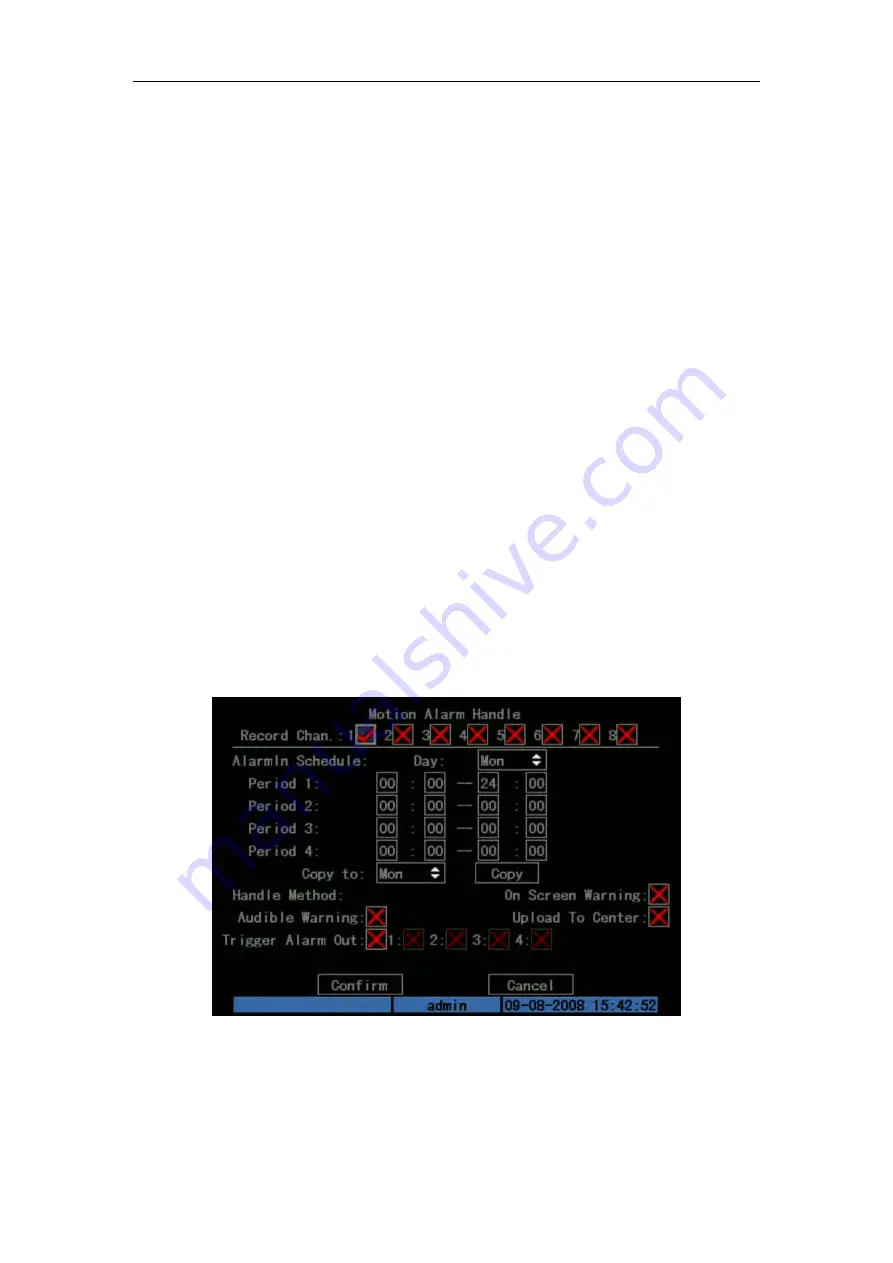
DS-7108HI-S series Net DVR User Manual
41
the upper left side. The motion area setup steps are the same as that of mask area setup (refer to
chapter 5.7). The only differences are that you can use [PTZ] key to set the whole screen as
motion area, and multi motion areas can be defined.
Press [A] key to clear all motion areas.
Setup multi areas:
After you setup one motion area, press [EDIT] key, the yellow pane will
appear again, then you can setup another motion area.
Clear part of motion area:
Move the yellow pane to the start clear position of motion area,
press [EDIT], you will find the yellow pane is turned into black pane. You can use [↓] [→] key to
enlarge or shrink the blue area. Press [EDIT] key to clear this part motion area.
Press [Enter] key to save and return “Image” menu. Press [ESC] to cancel.
Clear all motion areas:
Press [A]key to clear all motion areas of this channel.
The keys used to setup motion areas are following:
[↑][↓][←][→]: Move yellow panel to any position;
[EDIT]:Yellow panel and red panel switch key:;
[→]: Right enlarge red pane;
[←]: Left shrink red pane;
[↓]: Down enlarge red pane;
[↑]: Up shrink red pane;
[PTZ]: Set whole screen as motion area;
[A]: Clear all motion areas;
[ENTER]: Save and return “Image Setup” menu;
[ESC]: Cancel setup and return “Image Setup” menu;
Step 5: Motion alarm policy:
Move “Active Frame” to the corresponding “Policy” button of
motion detection alarm, press [ENTER] key to enter “Motion Alarm Handle” menu: Shown as
Fig.5.19 below
Fig. 5.19 Motion alarm handle setup
Step 6: Motion alarm record channel setup:
When there is motion alarm happened, you
can trigger related camera to start to record. In “Motion Alarm Handle” menu, you can select one
or more record channels. Please use [ENTER] or [EDIT] key to enable the flag into “
”.
















































