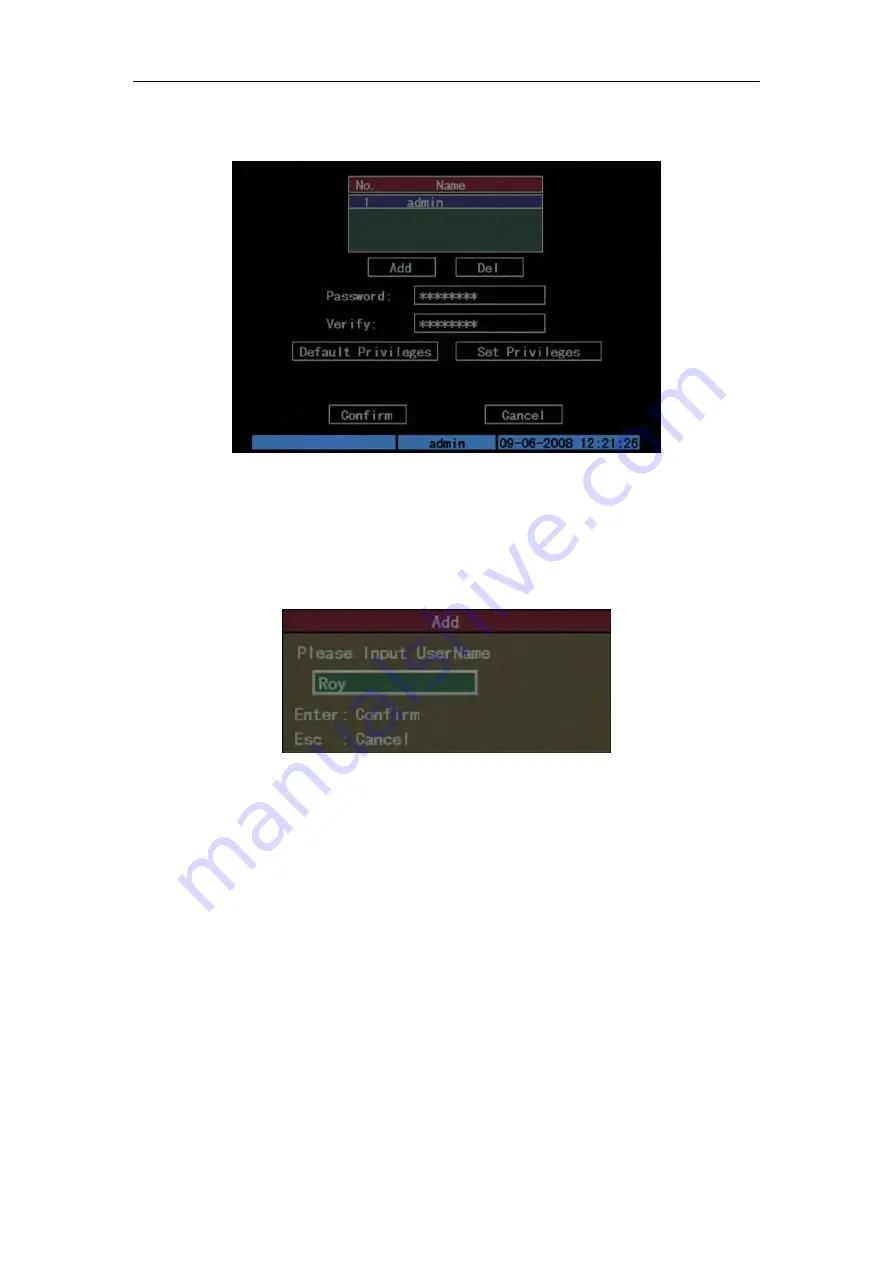
DS-7108HI-S series Net DVR User Manual
29
Step 1: Enter “User Management” menu as Fig. below
Please refer to chapter 5.1
Fig. 5.4 user management
Step 2: Add new user name
In the “User Management” menu, move “Active Frame” to “Add” button and press [ENTER],
in the pop-up dialog, input the new user name (refer to chapter 3.4), press [ENTER]and return
“User Management” menu. Totally 15 users can be added. Shown as Fig.5.5 below
Fig. 5.5 Input user name
Step 3: Setup the password for new user
After you add one new user, the password is null. You can skip over this step if you do not
need the password.
In the users list box of “User Management” menu, use [
] [
] keys to select the new user
name, then use [
] key to the password edit box. Press [EDIT] key to enter edit box, use numeric
keys to input the new password.
Step 3: Setup the rights for new user
The new added user has not any operational rights. You must setup rights for him.
In the users list box of “User Management” menu, use [
] [
] keys to select the new user
name, then use [
] key to “Default Privileges” button, press [ENTER], the user have the default
rights. The default rights include local playback, remote playback and view log.
If you want to define the detail rights, move “Active Frame” to “Setup Privileges” button and
press [ENTER] to enter rights setup menu as follows: Shown as Fig.5.6.















































