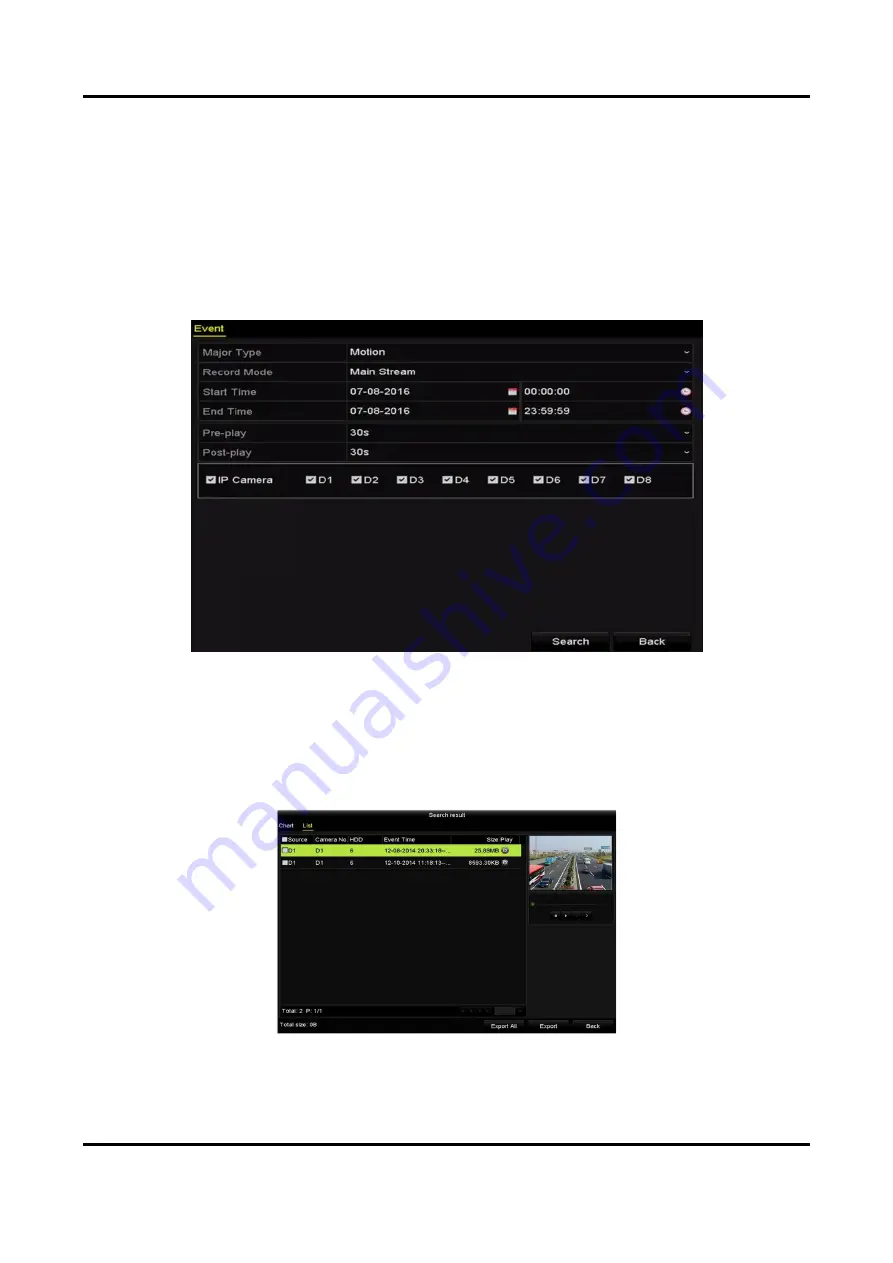
Network Video Recorder User Manual
72
6.1.2 Back up by Event Search
Back up event-related record files using USB devices (USB flash drives, USB HDDs, USB writer),
SATA writer or eSATA HDD. Quick Backup and Normal Backup are supported.
Steps
1. Go to Menu → Export → Event.
2. Select the cameras to search.
3. Select the event type to alarm input, motion, or VCA.
Figure 6-4 Event Search for Backup
4. Set the search conditions and click Search to enter the search result interface. For the POS
event type, you can also set the Keyword and enable the Case Sensitivity (upper case and lower
case) to search the video files with the key word contained POS information.
5. The matched video files are displayed in Chart or List display mode. Select video files from the
Chart or List interface to export.
Figure 6-5 Result of Event Search
6. Export the video files. Please refer to Back up by Normal Video Search.






























