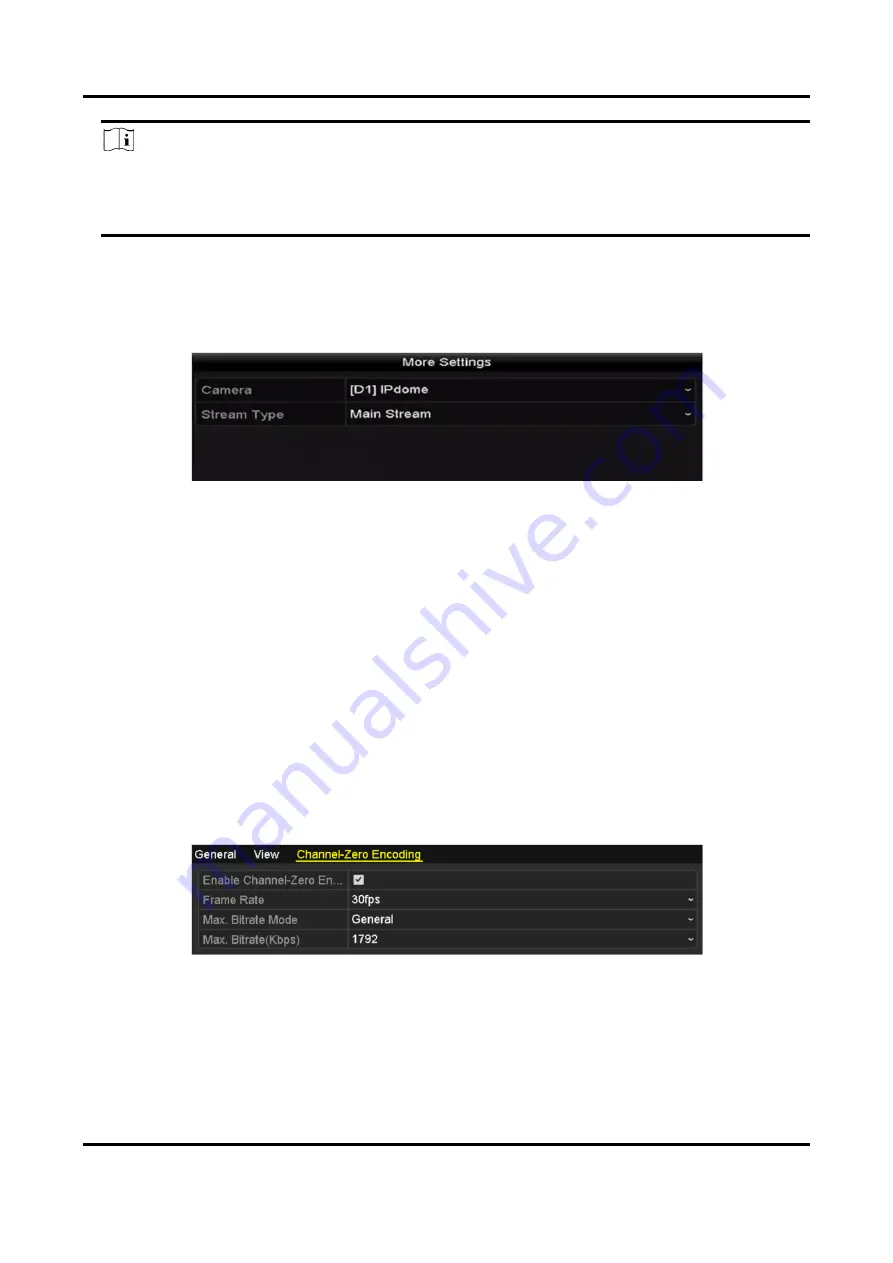
Network Video Recorder User Manual
27
Note
You can also click-and-drag the camera to the desired window on the live view interface to set
the camera order.
3. Set the stream type for live view of camera.
1) Click More Settings to enter the more settings interface.
2) Select the camera to configure from the list.
3) Select the stream type asmain stream, sub-stream or Auto.
Figure 3-9 Stream Type Settings
4) Click Apply to save the settings.
5) Optional: You can click Copy to copy the stream type settings of the current camera to other
camera (s).
3.4 Channel-zero Encoding
Purpose
:Sometimes you need to get a remote view of many channels in real time from web browser or
CMS (Client Management System) software, in order to decrease the bandwidth requirement
without affecting the image quality, channel-zero encoding is supported as an option for you.
Steps
1. Enter Live View Settings interface. Go to Menu → Configuration → Live View.
2. Select Channel-Zero Encoding.
Figure 3-10 Live View- Channel-Zero Encoding
3. Check Enable Channel Zero Encoding.
4. Configure Frame Rate, Max. Bitrate Mode and Max. Bitrate.
Result
After you set the Channel-Zero encoding, you can get a view in the remote client or web browser






























