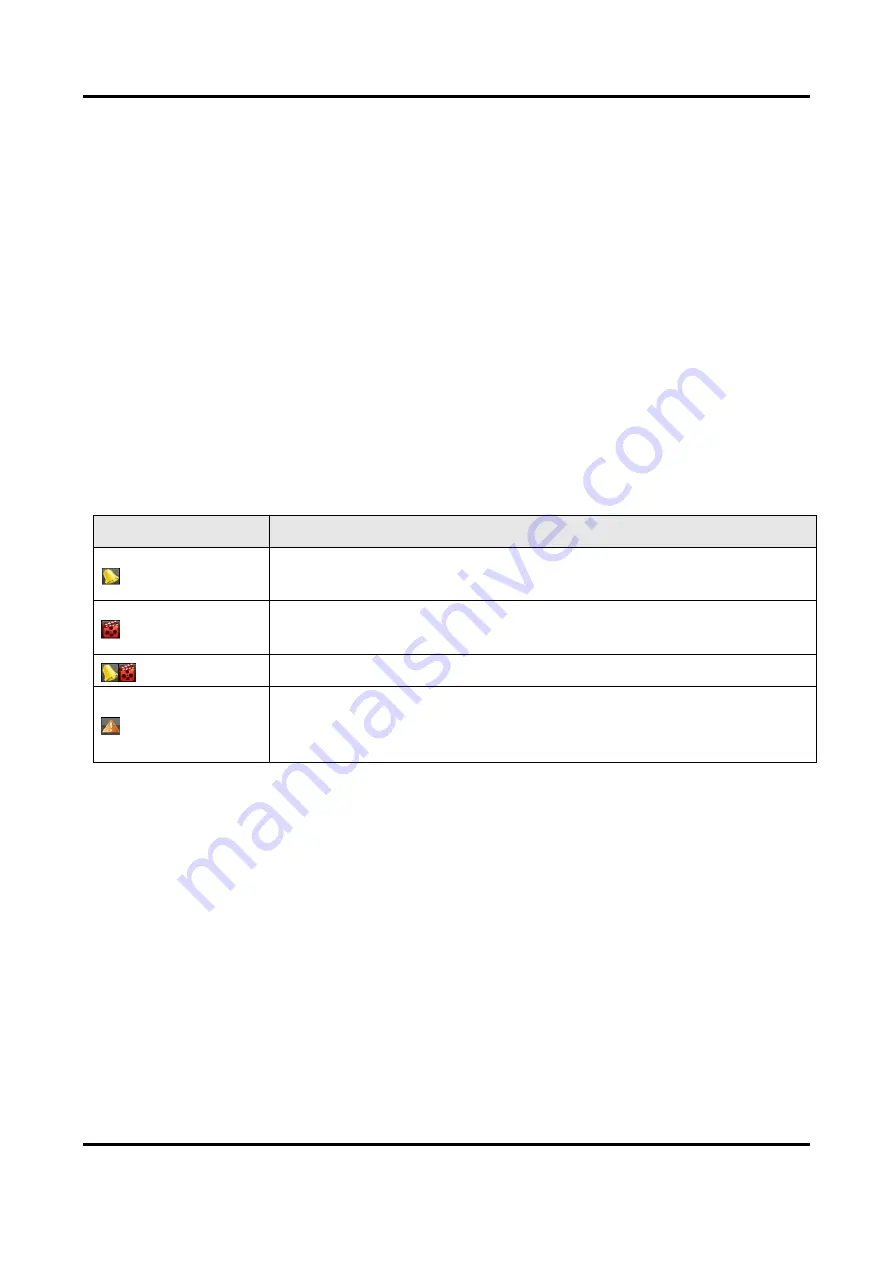
Network Video Recorder User Manual
19
Chapter 3 Live View
3.1 Introduction of Live View
Live view shows you the video image getting from each camera in real time. The NVR
automatically enters Live View mode when powered on. It is also at the very top of the menu
hierarchy, thus pressing the ESC many times (depending on which menu you’re on) brings you to
the Live View mode.
Live View Icons
In the live view mode, there are icons at the upper-right of the screen for each channel, showing
the status of the record and alarm in the channel, so that you can know whether the channel is
recorded, or whether there are alarms occur as soon as possible.
Table 3-1 Description of Live View Icons
Icons
Description
Alarm (video loss, video tampering, motion detection, VCA and sensor
alarm)
Record (manual record, schedule record, motion detection, VCA and
alarm triggered record)
Alarm and Record
Event/Exception (motion detection, VCA, sensor alarm or exception
information, appears at the lower-left corner of the screen. Please refer
toSet Alarm Response Actions for details.)
3.2 Operations in Live View Mode
In live view mode, there are many functions provided.
The functions are listed below.
Single Screen
showing only one screen on the monitor.
Multi-screen
showing multiple screens on the monitor simultaneously.
Auto-switch
the screen is auto switched to the next one. And you must set the dwell time for each screen on
the configuration menu before enabling the auto-switch.






























