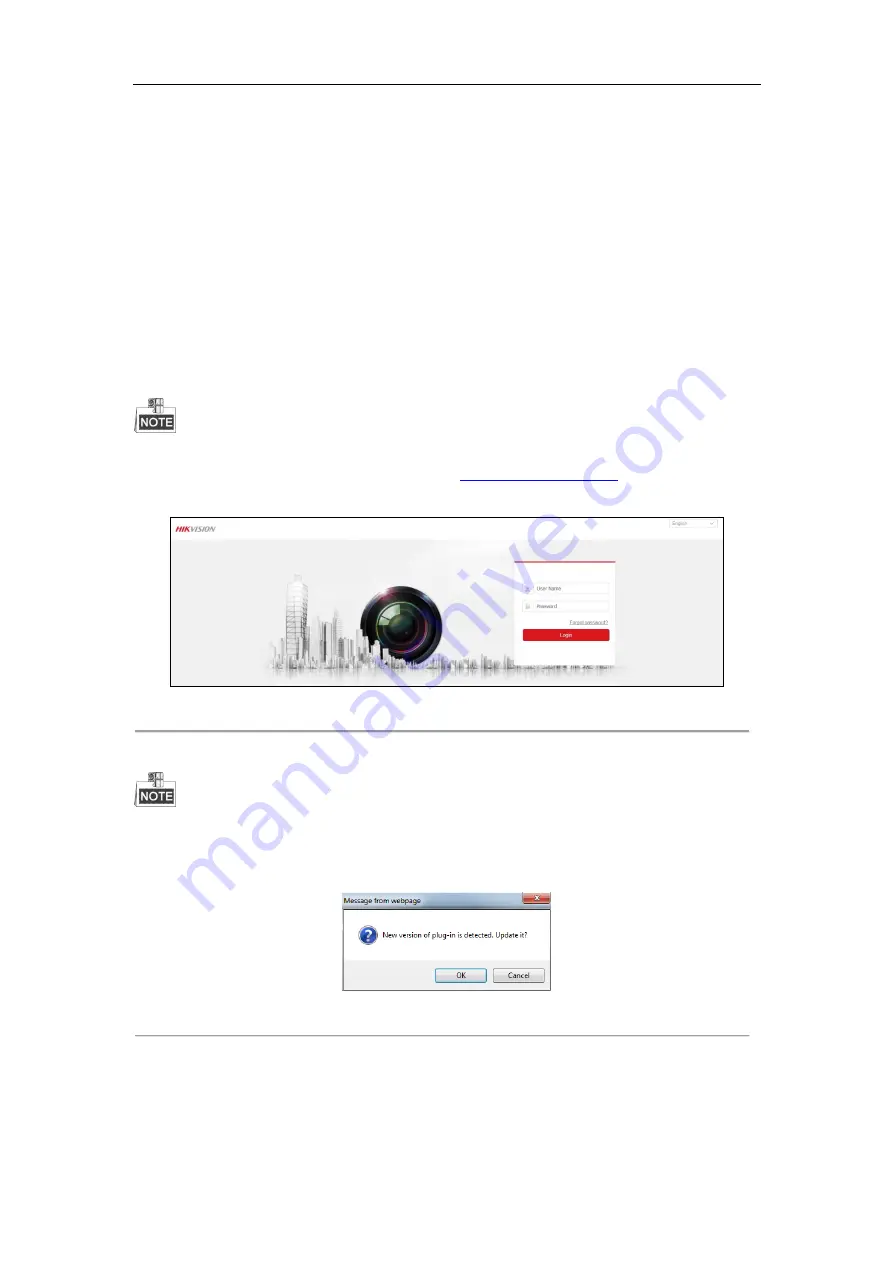
DS-6700HUHI
Series Encoder Quick Start Guide
7
Chapter 4
Access via Web Browser
The device can also be accessed by WEB Browser for configuration and operation. The supported WEB browsers
include: Internet Explorer 6/7/8/9, Firefox 3.5 and above, Chrome 8 and above, Safari 5.0.2 and above, Windows
XP SP1 and above (32-bit).
4.1
Login
Open WEB browser, input the IP address of the device (e.g.,
http://192.168.1.64) and then press the
Enter
key on
PC. The login interface is displayed.
When the HTTPS feature is enabled, the system will use the HTTPS
login mode (e.g.,
https://192.168.1.64) by
default. You can also input http://IP address/index.asp (e.g.,
) if you want to use HTTP
mode to log into the device.
Figure 4. 1
Login Page
Input the user name and password to log into the system.
In the Login dialog box, if you have entered the wrong password for 7 times for the admin user or 5 times for
the normal user, the current user account will be locked for 60 seconds.
You should download and install the plug-in for the first time to use.
Figure 4. 2
Message from Webpage
4.2
Starting Live View
1.
In the live view window, select a playing window by clicking the mouse.




















