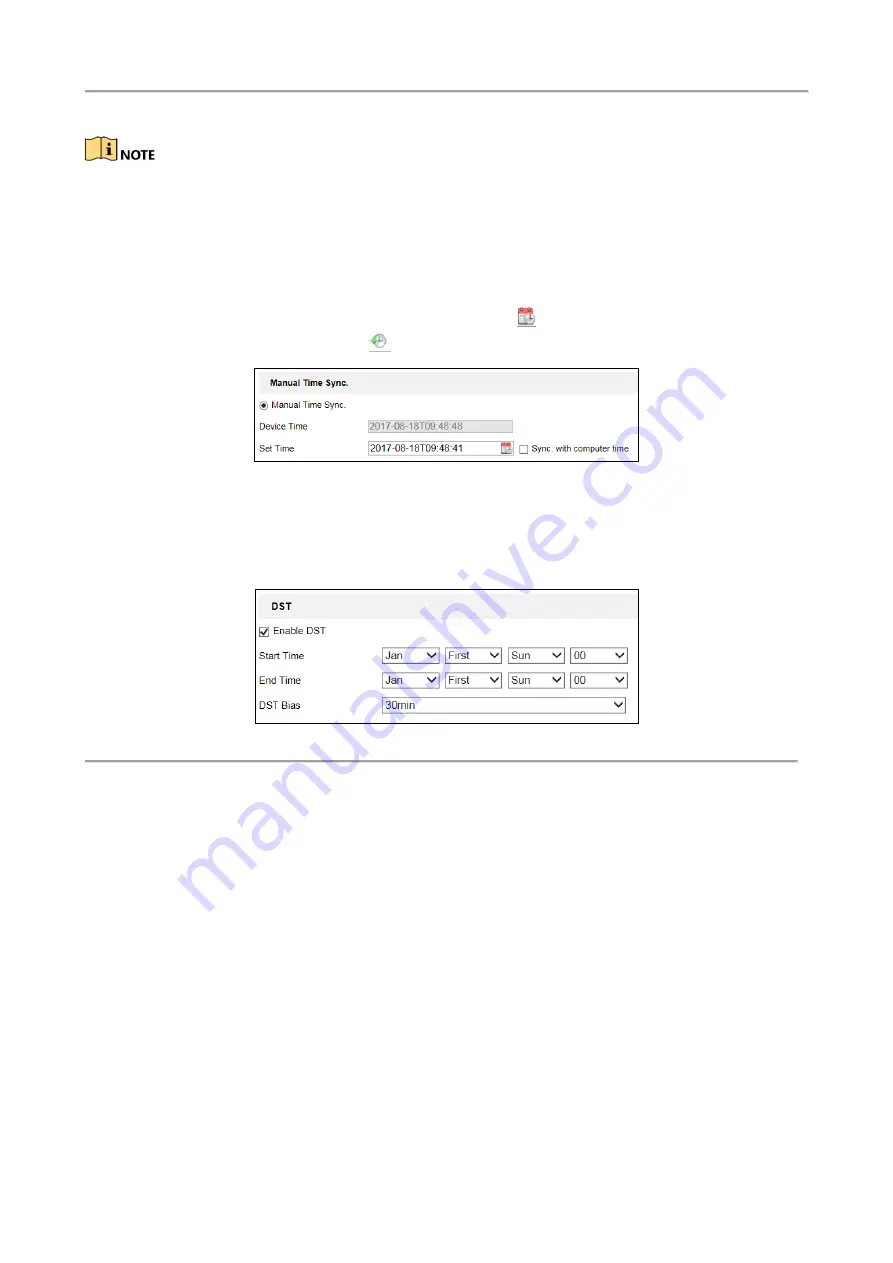
DeepinMind Series NVS User Manual
iDS-67 00 Deep inMind Series NVS User Manua l
30
If the device is connected to a public network, you should use a NTP server that has a time
synchronization function, such as the server at the National Time Center (IP Address:
210.72.145.44). If the device is set up in a more customized network, NTP software can be used to
establish a NTP server used for time synchronization.
Configuring Time Synchronization Manually
Enable the
Manual Time Sync.
function and then click the
icon to set the system time from
the pop-up calendar. You can click the
icon to quickly select the time.
Figure 4-4
Manual Time Sync.
You can also check the checkbox of
Sync. with computer
time
to synchronize the time with the
local PC.
Check
Enable DST
to enable the DST function and set the date of the DST period.
Figure 1. 2
DST Settings
Step 4
Click
Save
.
4.2.2 Configuring RS-232 Serial Port
The RS-232 serial port can be used in two ways:
Parameters Configuration: Connect a computer to the camera through the serial port. Device
parameters can be configured by using software such as HyperTerminal. The serial port
parameters must be the same as the serial port parameters of the camera.
Transparent Channel: Connect a serial device directly to the camera. The serial device will be
controlled remotely by the computer through the network.
Step 1
Go to Configuration> System > System Settings > RS-232.
Step 2
Configure the Baud Rate, Data Bit, Stop Bit, Parity, Flow Control, and Usage.
Содержание DeepinMind iDS-6700NXI Series
Страница 1: ...iDS 6700NXI DeepinMind Series NVS User Manual...
Страница 19: ...DeepinMind Series NVS User Manual iDS 6700 DeepinMind Series NVS User Manual 18 Figure 2 10 Password Modified...
Страница 83: ...DeepinMind Series NVS User Manual iDS 6700 DeepinMind Series NVS User Manual 82 UD07970B...






























