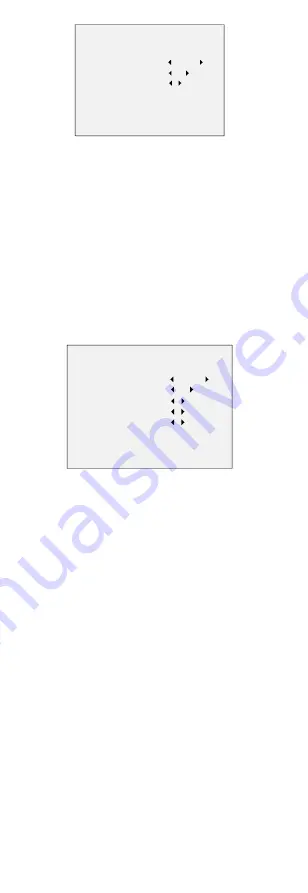
DAY/NIGHT
MODE
IR LIGHT
SMART IR
BACK
EXIT
SAVE & EXIT
B & W
ON
1
Figure 3-3
B&W
IR LIGHT
You can turn on/off the IR LIGHT to meet different
circumstances.
SMART IR
The Smart IR function is used to adjust the light to its
most suitable intensity, and prevent the image from
over exposure. The higher the value is, the more
obvious effects are.
AUTO
Automatically switch Color, or BW (Black and White)
according to actual scene brightness.
You can turn on/off the IR LIGHT, and set the value of
SMART IR in this menu.
DAY/NIGHT
MODE
IR LIGHT
SMART IR
D
N THRESHOLD
N
D THRESHOLD
BACK
EXIT
SAVE & EXIT
AUTO
ON
2
5
5
Figure 3-4
AUTO
IR LIGHT
You can turn on/off the IR LIGHT to meet the
requirements of different circumstances.
SMART IR
The Smart IR function is used to adjust the light to its
most suitable intensity, and prevent the image from
over exposure. The higher the value is, the more
obvious effects are.
D
N Threshold (Day to Night Threshold)
Day to Night Threshold is used to control the sensitivity
of switching the day mode to the night mode. The
larger the value is, the more sensitive the camera is.
N
D Threshold (Night to Day Threshold)
Night to Day Threshold is used to control the sensitivity
of switching the night mode to the day mode. The
larger the value is, the more sensitive the camera is.
3.4
VIDEO SETTINGS
Move the cursor to VIDEO SETTINGS and click Iris+ to
enter the submenu. IMAGE MODE, WHITE BALANCE,
BRIGHTNESS, CONTRAST, SHARPNESS, SATURATION,
DNR, and MIRROR are adjustable.
















