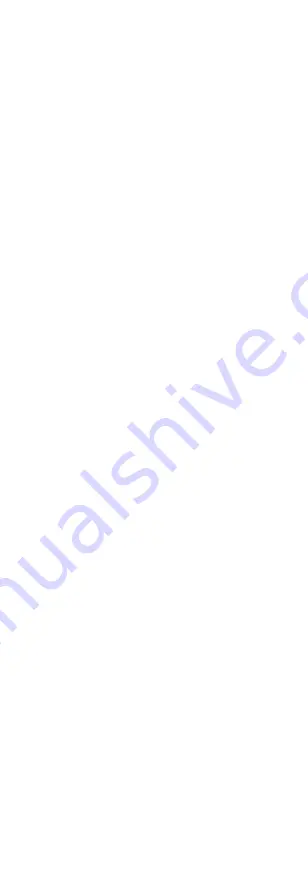
5.
Click the direction arrow to control the camera.
1).
Click up/down direction button to select the
item.
2).
Click Iris + to confirm the selection.
3).
Click left/right direction button to adjust the
value of the selected item.
3.1
VIDEO FORMAT
You can set the video format to 2MP@30fps,
2MP@25fps, PAL or NTSC.
Note:
When switching the video output to TVI/ CVI/ AHD, you
can set the video format to 2MP@30fps or 2MP@25fps;
when switching the video output to CVBS, you can set
the video format to PAL or NTSC.
3.2
EXPOSURE
EXPOSURE MODE
You can set the EXPOSURE MODE to GLOBAL, BLC, HLC,
or DWDR.
GLOBAL
GLOBAL refers to the normal exposure mode which
adjusts lighting distribution, variations, and
non-standard processing.
BLC (Backlight Compensation)
BLC (Backlight Compensation) compensates light to the
object in the front to make it clear, but this may cause
the over-exposure of the background where the light is
strong.
HLC (Highlight Compensation)
HLC stands for highlight compensation. The camera
detects the strong spots (the over-exposure portion of
image), then reduce the brightness of the strong spots
to improve the overall images.
DWDR (Digital Wide Dynamic Range)
Digital wide dynamic range gives the camera the ability
to view dark areas of the given image as well as
extremely lighted portions of the image, or areas of
high contrast.
AGC (Auto Gain Control)
It optimizes the clarity of the image in poor light
conditions. The AGC level can be set to HIGH, MEDIUM,
or LOW.
Note:
The noise will be amplified when setting the AGC level.
3.3
DAY/NEIGTH
COLOR, BW (Black White), and AUTO are selectable for
DAY/NIGHT switch.
COLOR
The image is colorful in day mode all the time.
B&W (Black and White)
The image is black and white all the time, and the IR
LIGHT turns on in the poor light conditions.
You can turn on/off the IR LIGHT and set the value of
SMART IR in this menu.
















