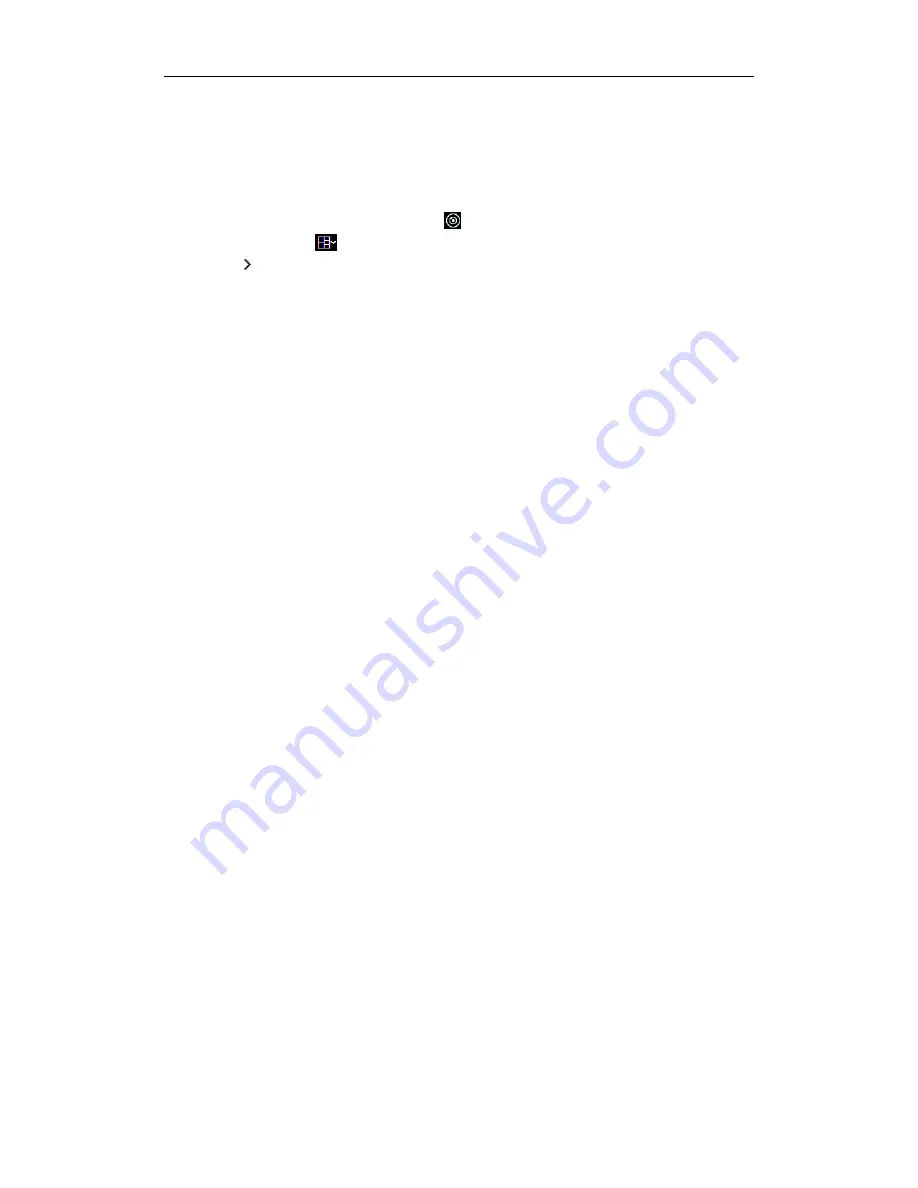
Quick Start Guide of Blazer Express Station
18
The account will be frozen for 30 minutes after 5 failed password attempts.
The failed password attempt from current client, other client (e.g., Control
Client) and other address will all be accumulated.
Live View
Steps:
1.
Open the Live View page and click
to enter the area mode.
2.
(Optional) Click
and select the window division mode.
3.
Click
to list the cameras of the area.
4.
Click-and-drag the camera to the display window, or double-click the camera
name after selecting the display window to start the live view.
Note:
For detailed operations about live view, please refer to the
User Manual of
Blazer Express Control Client
.
Recording Schedule Settings and Playback
Before you can view the video files of the camera via the Control Client, you need to
set the recording schedule via Web Client.
Recording Settings
Purpose:
When there are HDDs installed on the Blazer Express, you can set the recording
schedule of the cameras for continuous, or event triggered recording.
Steps:
1.
Click
Recording
to enter the recording settings page.
2.
Click
Add
.
3.
Input the required information.
Select the camera(s) to configure the recording settings for.
Recording Schedule Template
: Select the recording type as all-day
time-based template, all-day event-based template, or customized template.
For setting the custom recording, refer to
User Manual of Blazer Express Web
Client
.
All-Day Time-Based Template:
Record the video for all-day continuously.
All-Day Event-Based Template:
Record the video when event occurs.
Stream Type
: Select stream for recording.
Pre-record
: Record video from periods preceding detected events.
Post-record
: Record video from periods following detected events.
Video Files Storage:
Select the storage mode for the recorded videos.
Overwrite:
Overwrite the oldest videos when disk or allocated quota is full.
Expired Time:
When this option is selected, Blazer Express will
automatically delete the oldest videos after the specified retention period. This
method allows you to define the longest time period to keep the videos as
desired and the actual retention period for the videos depends on the allocated
quota.



















