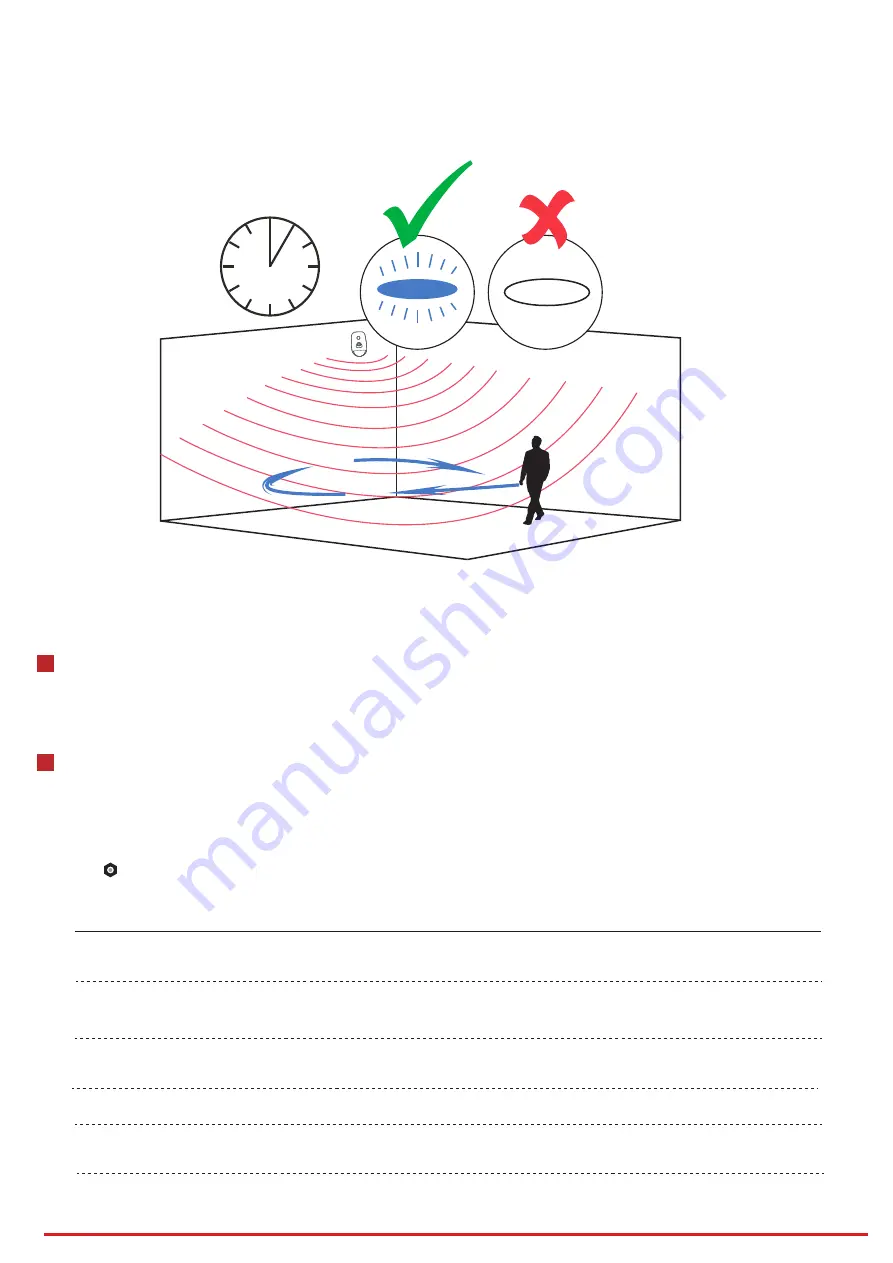
Hangzhou Hikvision Digital Technology CO.,Ltd. No.555 Qianmo Road, Binjiang District, Hangzhou 310052, China
The detector will enter the walk test mode (3 minutes) a�er being enrolled.
Trigger the detector within the detec�on range.
If the LED indicator turns blue, the installa�on posi�on is properly. If the LED indicator is s�ll off, adjust the posi�on of the detector.
3min
5
Forma�ng
Hold the tamper switch for 8 s and power the device on at the same �me. The red LED flashes 3 �mes when the forma�ng
opera�on is completed.
5
6
Set up with App
Link the detector to the zone.
On the device list page, tap the AX PRO and then log in to the device (if required) to enter the Area page.
Tap Device, and tap the zone.
You can view the device status including temperature, ba�ery status, signal strength, etc.
Tap the bu�on in the upper right corner to enter the Se�ngs page.
Func�on
Descrip�on
Zone Type
Stay Arm Bypass
Chime
Silent Alarm
Slide to green to enable the chime.
Slide to green to make the zone keep
silent while alarm is triggered.
Select the zone type of the detector such as
the instant zone, the 24-hour zone, etc.
Slide to green to bypass the zone from
stay arming.
Forbid Bypass on Arming
Slide to green to forbid the zone with
fault to be bypassed automa
ti
cally when arming.







