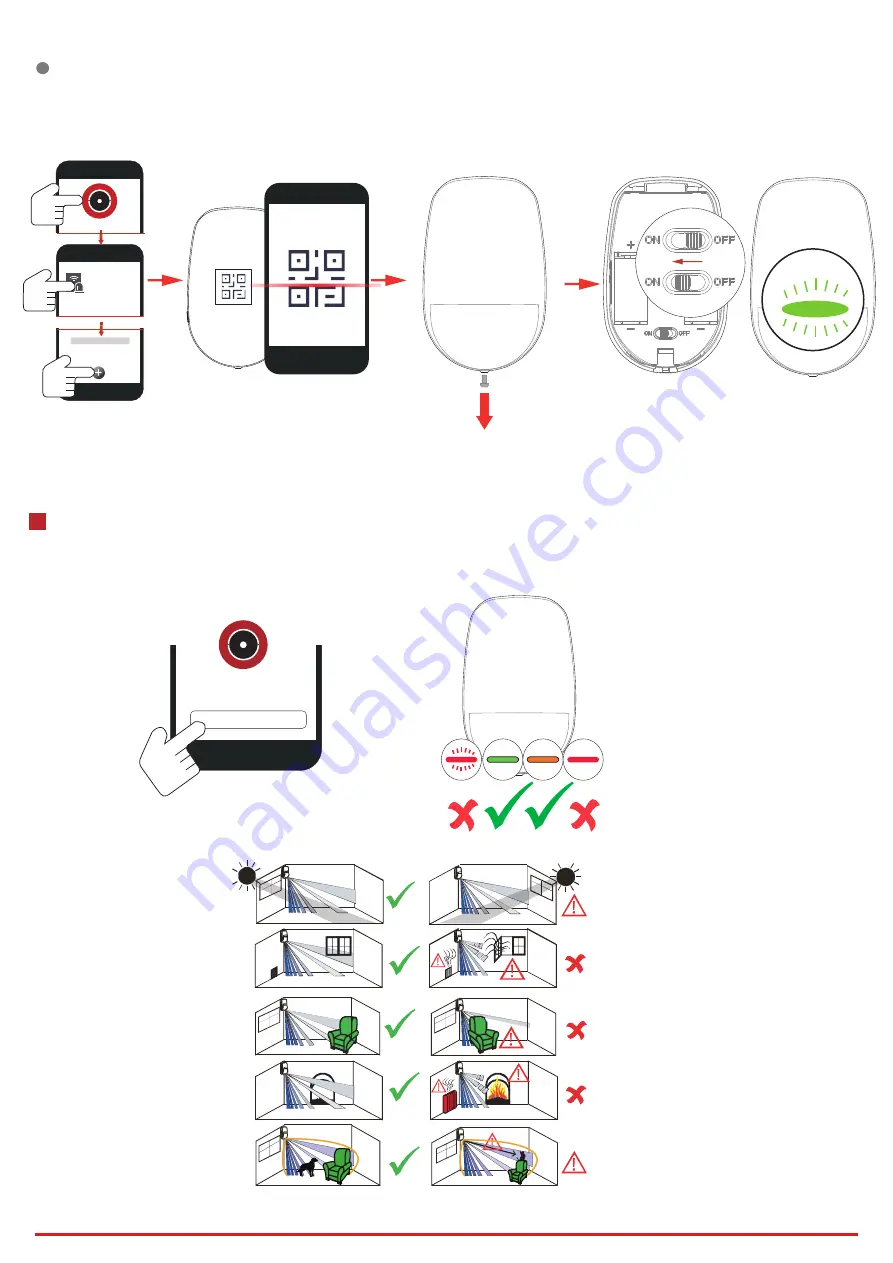
1. Check Signal Strength
Enter the signal checking mode by opera�ng on the control panel. Trigger the detector.
Solid Green for 3 s - Strong Signal
Solid Orange for 3 s - Medium Signal
Solid Red for 3 s - Weak Signal
Red light flashes for 3S - Failure
2. Check the installa�on environment
Note: Hold the tamper bu�on, and make the device power off and then power on for re-enrollment.
3
Installa�on
2
Enroll the Peripheral with QR and serial No.
1. In the APP, tap the icon "+"and scan the QR code or serial No. on the peripheral.
2. Loosen the screw and remove rear panel.
3. Power on the peripheral, and it will be automa�cally enrolled to the control panel.
Hangzhou Hikvision Digital Technology CO.,Ltd. No.555 Qianmo Road, Binjiang District, Hangzhou 310052, China
HIK-PRO
xxxx
Device
Signal Strength Test
2
7 Times







